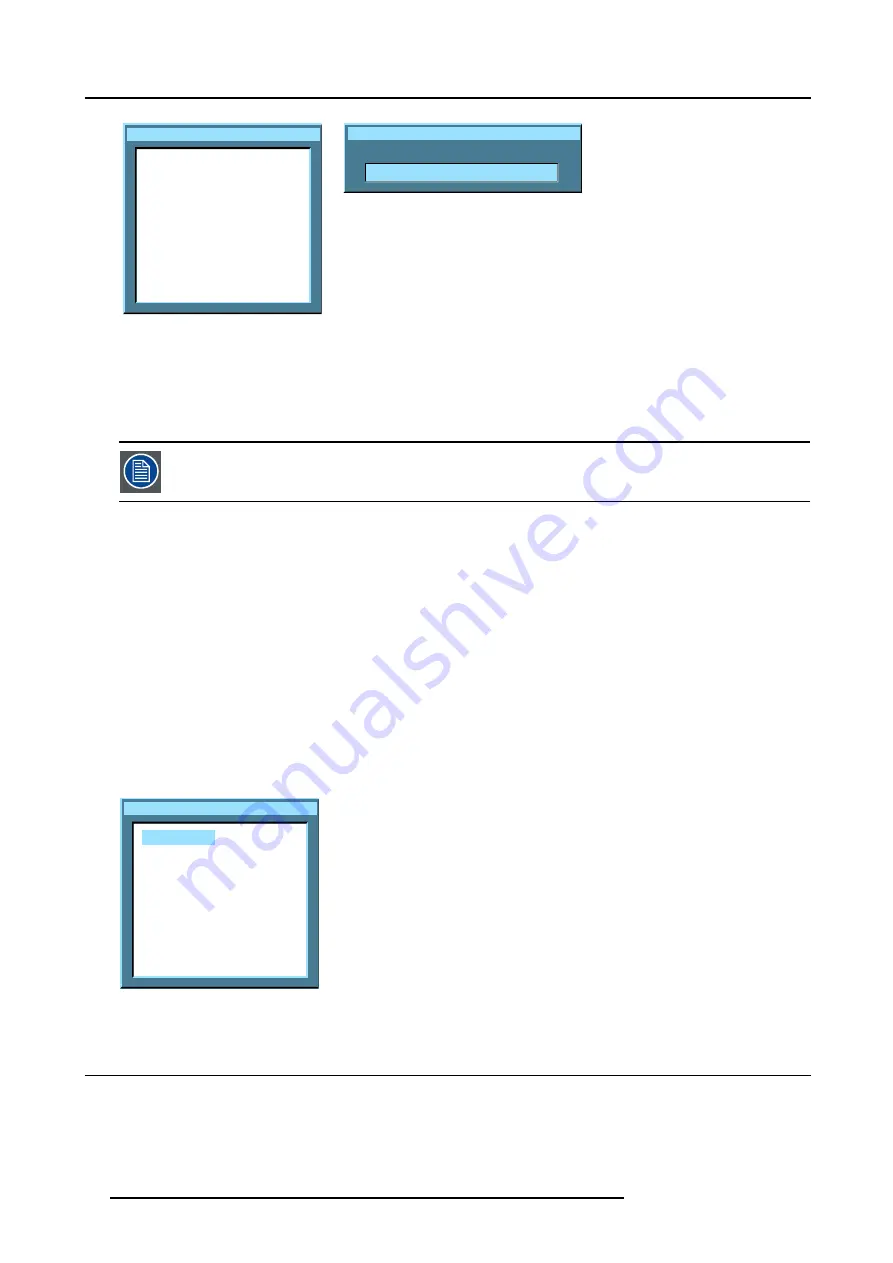
9. Tools Menu
Rename PiP layout
PIP Layout 1
PIP Layout 2
PiP Layout 3
Own layout 1
Own layout 2
Image 9-17
Rename PiP layout
New name:
Own layout 1
Image 9-18
9.6.3
PiP delete layout
What can be done ?
The non fixed layouts (factory and personal layouts) can be deleted.
The fixed layouts and the active layout can not be deleted
How to delete a layout ?
1. Press
MENU
to activate the menu bar.
2. Press
→
to select the
Tools
item.
3. Press
↓
to pull down the
Tools
menu .
4. Use
↑
or
↓
to select
PiP layout.
5. Press
→
to pull down the menu.
6. Use
↑
or
↓
to select
Delete.
7. Press
ENTER.
A dialog box is displayed. (image 9-19)
8. Use
↑
or
↓
to select the layout to be deleted.
9. Press
ENTER
to confirm.
The layout is deleted and disappears from the dialog box.
Delete PiP layout
PIP Layout 1
PIP Layout 2
PiP Layout 3
Own layout 1
Own layout 2
Image 9-19
9.7
PiP Adjust
What can be done ?
PiP adjust allows to browse through the windows in the active layout, a white frame indicates the window which has the focus.
This way, independent settings (picture settings, ...) are possible for each window.
98
R5976817 RLM H5 02/06/2006
Summary of Contents for RLM H5
Page 1: ...RLM H5 Owners manual R9010300 R5976817 03 02 06 2006...
Page 4: ......
Page 8: ...Table of contents 4 R5976817 RLM H5 02 06 2006...
Page 14: ...1 Packaging and Dimensions 10 R5976817 RLM H5 02 06 2006...
Page 54: ...5 Getting used with the menu structure 50 R5976817 RLM H5 02 06 2006...
Page 60: ...6 Source selection 56 R5976817 RLM H5 02 06 2006...
Page 64: ...7 General Menu Image 7 7 60 R5976817 RLM H5 02 06 2006...
Page 93: ...8 Image Menu Image 8 51 R5976817 RLM H5 02 06 2006 89...
Page 94: ...8 Image Menu 90 R5976817 RLM H5 02 06 2006...
Page 104: ...9 Tools Menu 100 R5976817 RLM H5 02 06 2006...
Page 134: ...13 Display Setup 130 R5976817 RLM H5 02 06 2006...
Page 144: ...14 Installation menu 140 R5976817 RLM H5 02 06 2006...






























