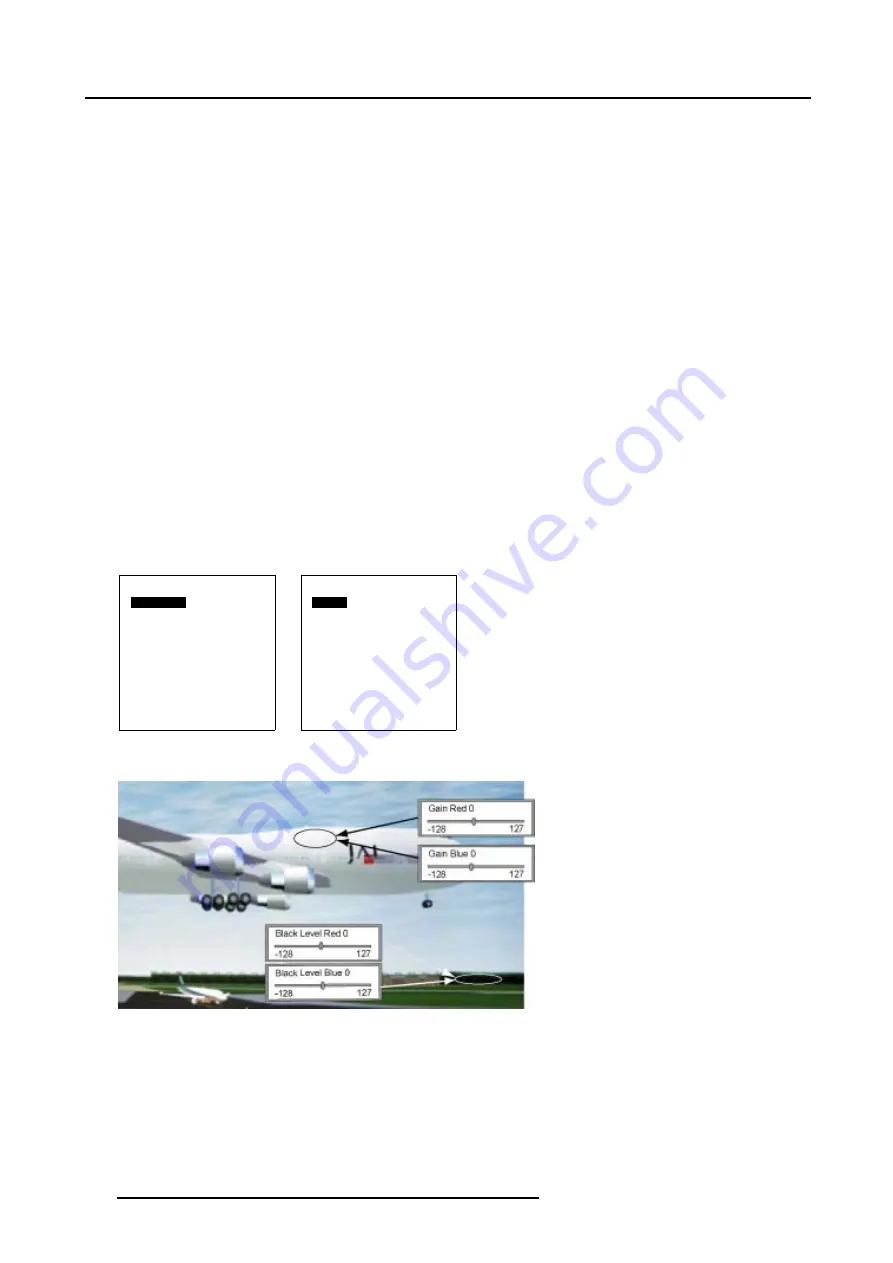
17. Adjusting the Picture
17.9.2 Input Balance Adjustment
How to adjust the Input Balance
Always start with the Black balance adjustment if a dominant color has been observed in both areas.
1. Select in the Input Balance menu item BLACK BALANCE and confirm.
A sub menu appears on-screen and in the graphical display, showing the adjustable items Black Level RED and BLUE.
(menu 17-21)
2. Select, depending the color dominant, in the Black Balance menu item BLACK LEVEL RED or Blue and confirm. If necessary
apply the adjustment for both colors.
The corresponding bar scale appears on-screen and in the graphical display of the Master. (image 17-9)
3.
Adjust the Black level:
- With the Remote Control: press the
←
and
→
key to increase or decrease the color level.
- With the jog dial on the Master: rotate the jog dial to the left or to the right to increase or decrease the color level.
4. Press
EXIT
on the Remote Control or press the jog dial on the Master to return.
5. Select in the Input Balance menu item WHITE BALANCE and confirm.
A sub menu appears on-screen and in the graphical display, showing the adjustable items Gain RED and BLUE. (menu 17-22)
6. Select, depending the color dominant, in the White Balance menu item GAIN RED or Blue and confirm. If necessary apply the
adjustment for both colors.
The corresponding bar scale appears on-screen and in the graphical display of the Master (image 17-9).
7.
Adjust the Gain level:
- With the Remote Control: press the
←
and
→
key to increase or decrease the color gain.
- With the jog dial on the Master: rotate the jog dial to the left or to the right to increase or decrease the color gain.
8. Press
EXIT
on the Remote Control or press the jog dial on the Master to return.
Black Balance
Black level Red
Black level Blue
Back
Menu 17-21
White Balance
Gain Red
Gain Blue
Back
Menu 17-22
Image 17-9
Input balance adjustment
116
R5976468 CINE VERSUM SYSTEM 03112003
Summary of Contents for R9841020 Cine VERSUM Master
Page 4: ......
Page 8: ...Table of contents 4 R5976468 CINE VERSUM SYSTEM 03112003...
Page 14: ...1 Safety Instructions 10 R5976468 CINE VERSUM SYSTEM 03112003...
Page 30: ...4 Dimensions 26 R5976468 CINE VERSUM SYSTEM 03112003...
Page 36: ...5 Location of Controls 32 R5976468 CINE VERSUM SYSTEM 03112003...
Page 48: ...6 Installation Guidelines 44 R5976468 CINE VERSUM SYSTEM 03112003...
Page 63: ...7 Connections Image 7 27 Image 7 28 Image 7 29 R5976468 CINE VERSUM SYSTEM 03112003 59...
Page 64: ...7 Connections 60 R5976468 CINE VERSUM SYSTEM 03112003...
Page 68: ...8 Operating the Remote Control 64 R5976468 CINE VERSUM SYSTEM 03112003...
Page 80: ...10 Overview GUI Menu Screens 76 R5976468 CINE VERSUM SYSTEM 03112003...
Page 84: ...11 Powering on off the Cine VERSUM System 80 R5976468 CINE VERSUM SYSTEM 03112003...
Page 88: ...12 Image Projection after Powering Up 84 R5976468 CINE VERSUM SYSTEM 03112003...
Page 92: ...13 Projection Stop Standby or Economic Standby mode 88 R5976468 CINE VERSUM SYSTEM 03112003...
Page 96: ...14 Switching linked displays To and Out Standby 92 R5976468 CINE VERSUM SYSTEM 03112003...
Page 138: ...18 Additional settings Cine VERSUM Master 134 R5976468 CINE VERSUM SYSTEM 03112003...
Page 142: ...19 Picture in Picture PIP 138 R5976468 CINE VERSUM SYSTEM 03112003...
Page 156: ...21 Maintenance Indicators 152 R5976468 CINE VERSUM SYSTEM 03112003...
Page 160: ...Index 156 R5976468 CINE VERSUM SYSTEM 03112003...






























