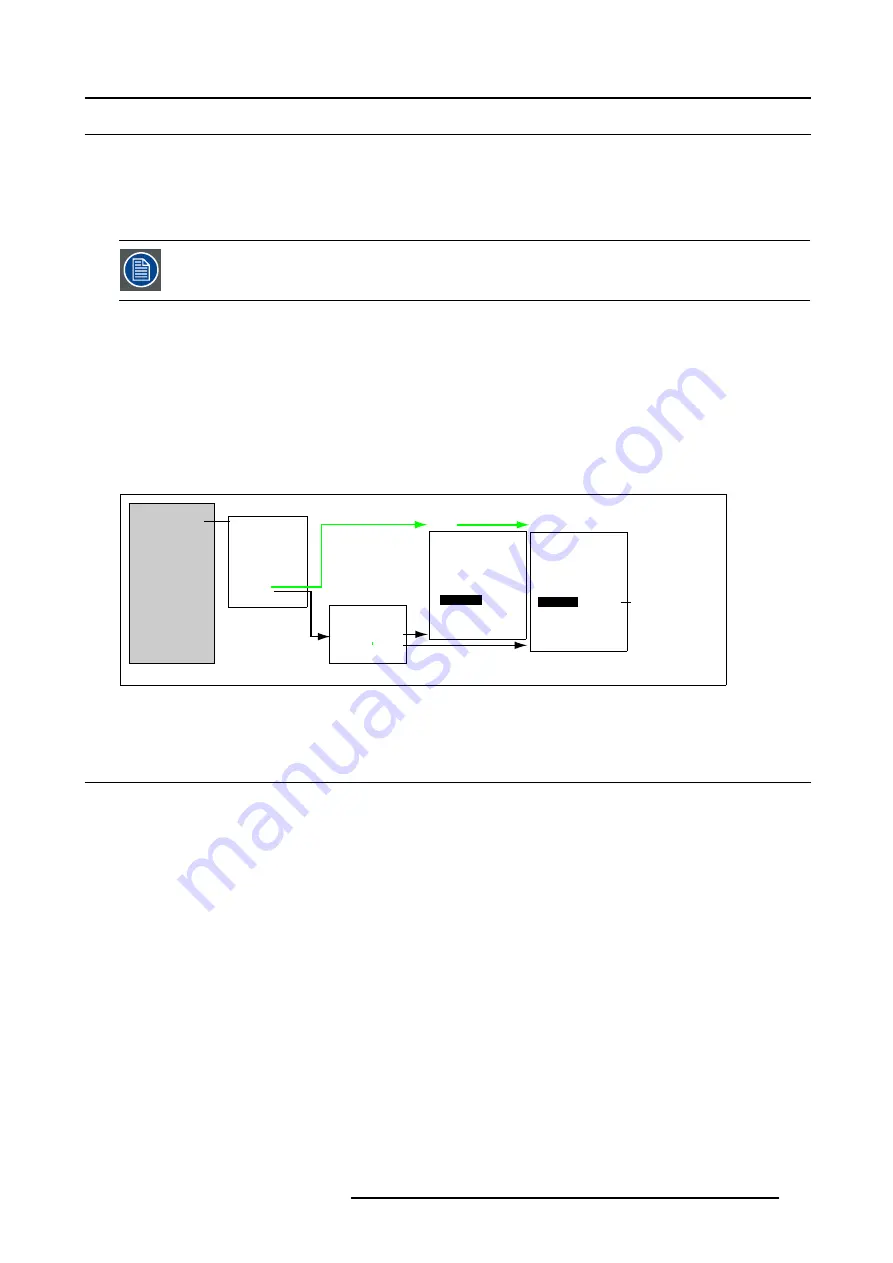
17. Adjusting the Picture
17.4 Adjusting the Decoding Standard
About Decoding Standard
The possibility is offered to decode the NTSC video signals via the default American IRE standard (Decoding a NTSC signal using
the European EBU standard may result in a greenish tint.) and the PAL/SECAM video signals via the European EBU standard.
When the PROJECTOR standard has been chosen, then, video signal are decoded based on the installed Color Parameters.
Choice of the color decoding standard is applicable on the Cine VERSUM 80 and Cine VERSUM 120 only.
Where to select the color decoding
1. Enter the MAIN menu and scroll through the sub menus, using the jog dial or the Remote Control until the Image Settings menu
is displayed. (image 17-3)
2. Select item
PRIMARIES
by rotating the jog dial on the Master or the up/down arrow keys on the Remote Control.
3. Press the jog dial on the Master or the
ENTER
key on the Remote Control to select the desired standard, indicated between
brackets.
4. To leave the GUI, use the item
BACK
in the menus or the
EXIT
key on the Remote Control.
CineVERSUM
Image settings
Advanced Settings
Installation
Service
1 NO MODULE
2 NO MODULE
3 VIDEO [VIDEO]
4 NO MODULE
5 NO MODULE
6 NO MODULE
7 RGB-YUV [RGB]
8 NO MODULE
Shut Down
Back
Image Settings
Master
Brightness
Contrast
Saturation
Tint
Display
Back
Display List
1 CV50
On
2 CV80
On
3 CV120
On
Back
[Projector/EBU/ANSI]
Cine VERSUM r01
If 1 display in the link
CV80
CV120
Image Settings
Display
Brightness
Contrast
Gamma
Color Temperature
Primaries:
[Projector]
Lamp mode:[Single]
Lamp Power:[Normal]
Master
Back
Main Menu/
Image Settings
/
Display
/
CV80 or CV120
/
Primaries
Image Settings
Display
Brightness
Contrast
Gamma
Color Temperature
Primaries:[
Projector]
White peak: [OFF]
Master
Back
Image 17-3
Color standard selection
17.5 White Peak Set up
About White Peak
In video centric applications true color reproduction is generally a priority over brightness. To achieve this a typical design will not
utilize a white segment. This has the side effect of reducing the amount of light allowed through the color wheel, which reduces the
overall brightness. To compensate for this a technique can applied called Spoke Light Capture (SLR).
The spokes are defined to be the time between colors. The DMD is normally kept in the “off” state during this time preventing any
light from getting to the screen. If the light is passed trough the spokes, the average over time across them is made up of a mixture
of the two adjacent colors. This will results in a secondary color. If these spokes are taken three at a time, over time they will sum
up to white light. This “virtual white segment” is the basic principal of SLR and can yield a substantial boost to system brightness.
Where to set up the white Peak
1. Enter the MAIN menu and scroll through the sub menus, using the jog dial or the Remote Control until the Image Settings menu
is displayed. (image 17-4)
2. Select item
WHITE PEAK
by rotating the jog dial on the Master or the up/down arrow keys on the Remote Control.
3. Press the jog dial on the Master or the
ENTER
key on the Remote Control to enable (On) or disable (Off) the white peak feature,
status indicated between brackets.
4. To leave the GUI, use the item
BACK
in the menus or the
EXIT
key on the Remote Control.
R5976468 CINE VERSUM SYSTEM 03112003
109
Summary of Contents for R9841020 Cine VERSUM Master
Page 4: ......
Page 8: ...Table of contents 4 R5976468 CINE VERSUM SYSTEM 03112003...
Page 14: ...1 Safety Instructions 10 R5976468 CINE VERSUM SYSTEM 03112003...
Page 30: ...4 Dimensions 26 R5976468 CINE VERSUM SYSTEM 03112003...
Page 36: ...5 Location of Controls 32 R5976468 CINE VERSUM SYSTEM 03112003...
Page 48: ...6 Installation Guidelines 44 R5976468 CINE VERSUM SYSTEM 03112003...
Page 63: ...7 Connections Image 7 27 Image 7 28 Image 7 29 R5976468 CINE VERSUM SYSTEM 03112003 59...
Page 64: ...7 Connections 60 R5976468 CINE VERSUM SYSTEM 03112003...
Page 68: ...8 Operating the Remote Control 64 R5976468 CINE VERSUM SYSTEM 03112003...
Page 80: ...10 Overview GUI Menu Screens 76 R5976468 CINE VERSUM SYSTEM 03112003...
Page 84: ...11 Powering on off the Cine VERSUM System 80 R5976468 CINE VERSUM SYSTEM 03112003...
Page 88: ...12 Image Projection after Powering Up 84 R5976468 CINE VERSUM SYSTEM 03112003...
Page 92: ...13 Projection Stop Standby or Economic Standby mode 88 R5976468 CINE VERSUM SYSTEM 03112003...
Page 96: ...14 Switching linked displays To and Out Standby 92 R5976468 CINE VERSUM SYSTEM 03112003...
Page 138: ...18 Additional settings Cine VERSUM Master 134 R5976468 CINE VERSUM SYSTEM 03112003...
Page 142: ...19 Picture in Picture PIP 138 R5976468 CINE VERSUM SYSTEM 03112003...
Page 156: ...21 Maintenance Indicators 152 R5976468 CINE VERSUM SYSTEM 03112003...
Page 160: ...Index 156 R5976468 CINE VERSUM SYSTEM 03112003...






























