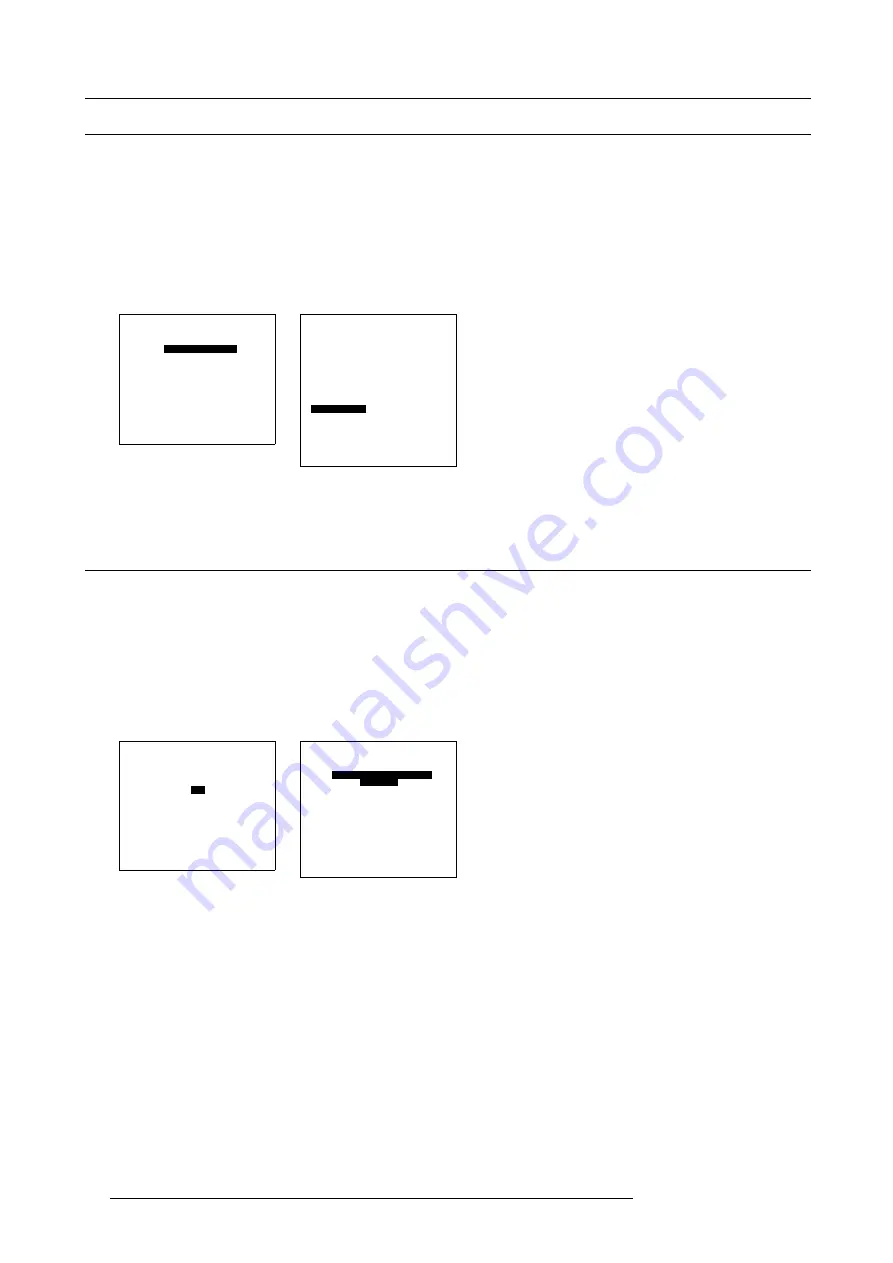
16. Additional Set Ups
16.2 Image transition when switching between sources
How to apply an image transition
Seamless transition mode can be applied during input source switching. There is a choice between 6 different effects which render
the transition more enjoyable.
1. From the Installation menu, select item
SOURCE SWITCHING.
The Source Switching menu appears on-screen and in the graphical display. The Source Switching menu contains a list of all
available transitions effects. The already active transition effect is preceded with an asterisk. (menu 16-4)
2. Select the desired transition and press
ENTER
to confirm.
3. Press
EXIT
(RCU) or select item RETURN (ACSAR) to return.
INSTALLATION
INPUT SLOTS
SOURCE SWITCHING
CONFIGURATION
OSD
INTERNAL PATTERNS
NO SIGNAL
QUICK ACCESS KEYS
Select with
↑
or
↓
then <ENTER>
<EXIT> to return
0HQX
SEAMLESS SOURCE
SWITCHING
Effect
_________________________
NO TRANSITION
FADE
WIPE RIGHT
WIPE DOWN
WIPE RIGHT-DOWN
*WIPE WOBBLE
SPLIT VERTICAL OUT
_________________________
Select with
↑
or
↓
then <ENTER>
<EXIT> to return
0HQX
16.3 On Screen Display
How to change the color of the OSD
1. From the Installation menu, select item
OSD.
The OSD menu appears on-screen and in the graphical display. The OSD menu contains 2 items, color choice and position of
the OSD. (menu 16-6)
2. Select item
HIGHLIGHTED ITEM COLOR [YELLOW]
.
3. Press the
ENTER
key or selection Wheel to toggle the desired color (Yellow, Green or Red) for the OSD between brackets.
4. Press
EXIT
(RCU) or select item RETURN (ACSAR) to return.
INSTALLATION
INPUT SLOTS
SOURCE SWITCHING
CONFIGURATION
OSD
INTERNAL PATTERNS
NO SIGNAL
QUICK ACCESS KEYS
Select with
↑
or
↓
then <ENTER>
<EXIT> to return
0HQX
OSD
HIGHLIGHTED ITEM COLOR
[YELLOW]
MENU POSITION [DEFAULT]
Select with
↑
or
↓
<ENTER> to toggle
<EXIT> to return
0HQX
92
R5976519 ACSAR 12122002
Summary of Contents for R9806700
Page 1: ...BARCOPROJECTION ACSAR R9806700 INSTALLATION MANUAL 12122002 R5976519 00...
Page 4: ......
Page 16: ...4 Dimensions of the ACSAR 12 R5976519 ACSAR 12122002...
Page 27: ...6 Signal Connections Image 6 11 Image 6 12 Image 6 13 R5976519 ACSAR 12122002 23...
Page 28: ...6 Signal Connections 24 R5976519 ACSAR 12122002...
Page 32: ...7 Locations of Controls 28 R5976519 ACSAR 12122002...
Page 36: ...8 Operating the Remote Control 32 R5976519 ACSAR 12122002...
Page 42: ...10 Way of Scrolling through the Menus 38 R5976519 ACSAR 12122002...
Page 54: ...12 Video RGB Input Module setting 50 R5976519 ACSAR 12122002...
Page 68: ...13 Input Source File Service 64 R5976519 ACSAR 12122002...
Page 78: ...14 ACSAR Set Ups 74 R5976519 ACSAR 12122002...
Page 100: ...16 Additional Set Ups Image 16 2 PIP source insertion 96 R5976519 ACSAR 12122002...
Page 102: ...17 Upgrading Touch Panel D Cine Premiere 98 R5976519 ACSAR 12122002...
























