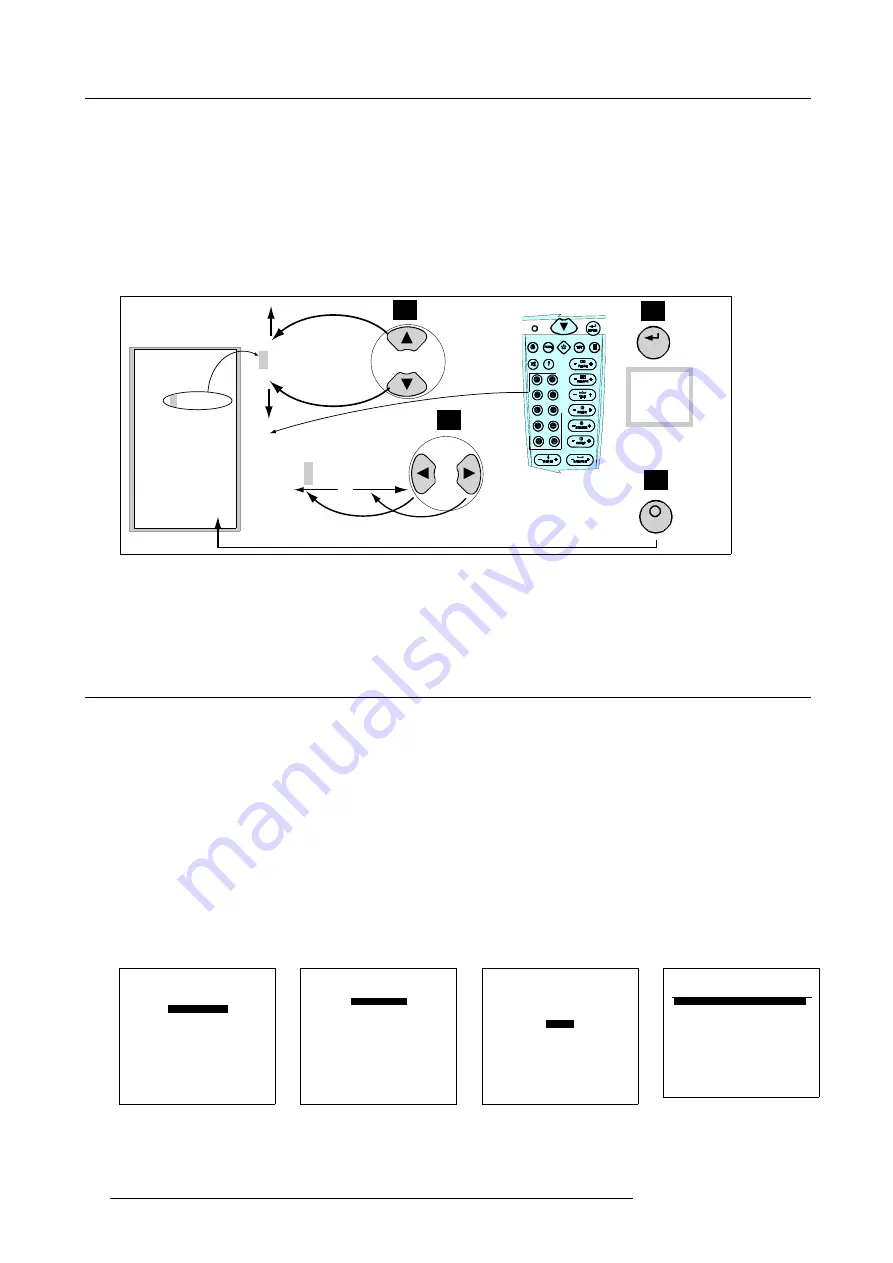
13. Input Source File Service
How to rename (changing the characters) the file
1. Change the character with the cursor keys
↑
or
↓
. A character can be a small letter (from a to z) or a number (from 0 to 9).
Number from 0 to 9 can be entered with the digit keys on the remote Control. (image 13-10)
2. Select the character with the
←
or
→
cursor key.
3. Finally, press
ENTER
to confirm copying the renamed file.
For a few seconds, the message ’Copy File Completed’ appears on-screen and in the graphical display.
4. To cancel file copy, press
EXIT
.
The system returns to the File Copy selection menu and no copy of the file has been made.
OSD
COPY FILE
From file name:
video625.c05
To filename:
video625.c05
Select with
,
or
.
Reprogram with
−
or
/
or numeric keys
<ENTER> to confirm
<EXIT> to return
video625.c05
1
2
3
4
RCU
E N
T E R
E X I T
video625.c05
w
u
.
.
1
MESSAGE
Copy file
Completed
Image 13-10
1
Press
↑
or
↓
cursor key to change the character
2
Press
←
or
→
cursor key to select a character
3
Press ENTER to confirm change
4
Press EXIT to cancel file name change
13.8 Delete a File from file list
How to delete a file from file list
1. From the adjustment mode menu, select item
RANDOM ACCESS
. (menu 13-26)
The Random Access adjustment mode menu appears on-screen and in the graphical display. (menu 13-27)
2. From the Random Access adjustment mode menu, select item
FILE SERVICE
.
The File Service menu appears on-screen and in the graphical display. (menu 13-28)
3. From the File Service menu, select item
DELETE
.
The Delete File menu appears on-screen and in the graphical display. The Delete File menu contains a list of all customer files
(Standard files cannot be deleted). (menu 13-29)
4. Select the file name to be deleted and press
ENTER
to accept.
A confirmation menu with the request for ’Delete file “video625.c05” pops up on-screen and in the graphical display. (menu 13-30)
5. Press
ENTER
to delete the file, press
EXIT
to cancel deleting the file.
Note:
The active file can never be deleted.
ADJUSTMENT MODE
Select a path from below :
RANDOM ACCESS
INSTALLATION
SERVICE
Select with
↑
or
↓
then <ENTER>
<EXIT> to return
0HQX
RANDOM ACCESS
ADJUSTMENT MODE
FILE SERVICE
IMAGE SETTINGS
PICTURE TUNING
GEOMETRY
PIP
Select with
↑
or
↓
then <ENTER>
<EXIT> to return
0HQX
FILE SERVICE
LOAD
EDIT
RENAME
COPY
DELETE
OPTIONS
Select with
↑
or
↓
then <ENTER>
<EXIT> to return
0HQX
DELETE FILE
Filename
Src
resolution
video625.c05 6
692x278i
video525.c01 1
675x240i
video525.c02 1
675x240i
----------------------------
Active file : Video625.c05
Select with
↑
or
↓
<ENTER> to accept
<EXIT> to return
0HQX
62
R5976519 ACSAR 12122002
Summary of Contents for R9806700
Page 1: ...BARCOPROJECTION ACSAR R9806700 INSTALLATION MANUAL 12122002 R5976519 00...
Page 4: ......
Page 16: ...4 Dimensions of the ACSAR 12 R5976519 ACSAR 12122002...
Page 27: ...6 Signal Connections Image 6 11 Image 6 12 Image 6 13 R5976519 ACSAR 12122002 23...
Page 28: ...6 Signal Connections 24 R5976519 ACSAR 12122002...
Page 32: ...7 Locations of Controls 28 R5976519 ACSAR 12122002...
Page 36: ...8 Operating the Remote Control 32 R5976519 ACSAR 12122002...
Page 42: ...10 Way of Scrolling through the Menus 38 R5976519 ACSAR 12122002...
Page 54: ...12 Video RGB Input Module setting 50 R5976519 ACSAR 12122002...
Page 68: ...13 Input Source File Service 64 R5976519 ACSAR 12122002...
Page 78: ...14 ACSAR Set Ups 74 R5976519 ACSAR 12122002...
Page 100: ...16 Additional Set Ups Image 16 2 PIP source insertion 96 R5976519 ACSAR 12122002...
Page 102: ...17 Upgrading Touch Panel D Cine Premiere 98 R5976519 ACSAR 12122002...






























