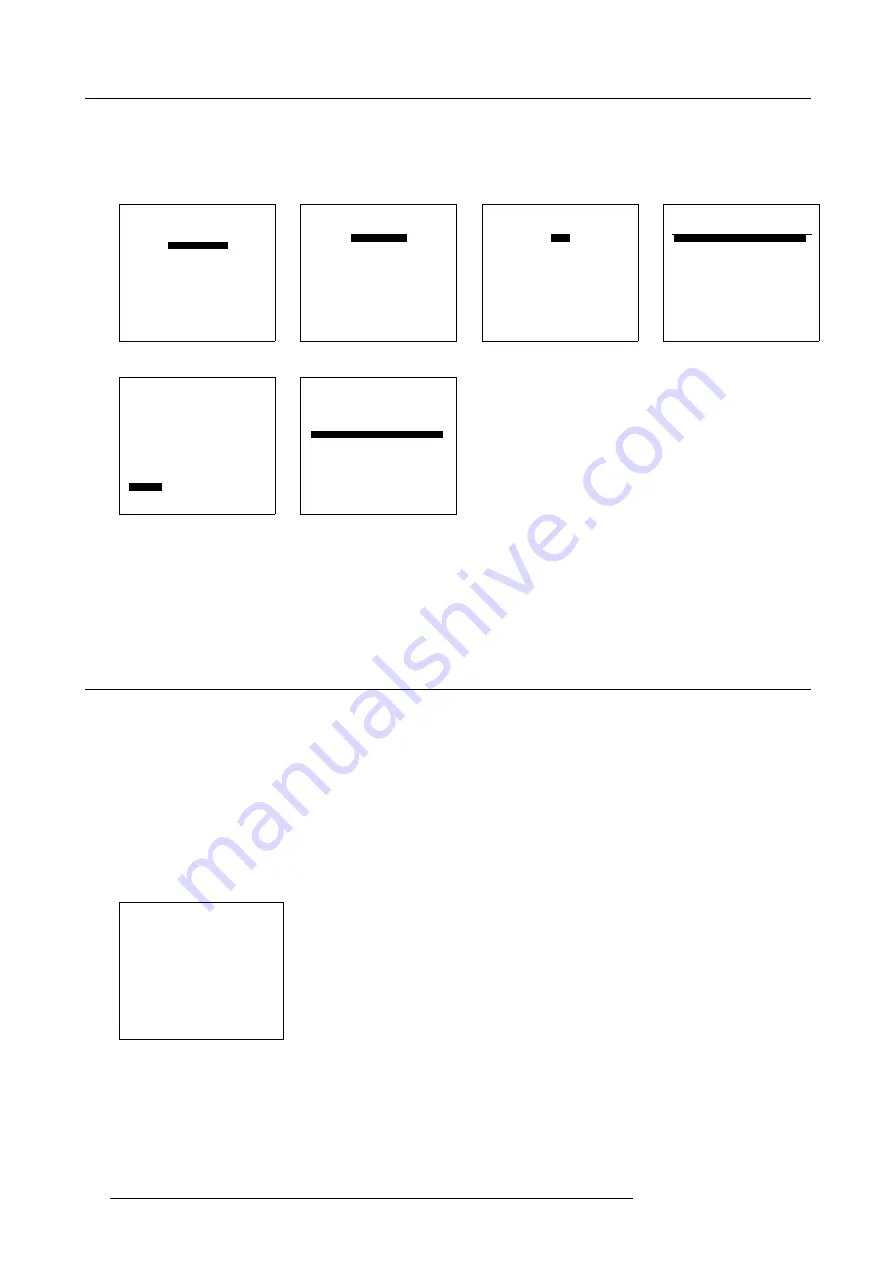
13. Input Source File Service
6. From the Edit file menu, select item
OPTIONS. ()
7. Press
ENTER
(RCU) or the selection wheel to confirm.
The Edit File Options menu for that specific file appears on-screen and in the graphical display showing all the file parameters
which can be changed. (menu 13-14)
ADJUSTMENT MODE
Select a path from below :
RANDOM ACCESS
INSTALLATION
SERVICE
Select with
↑
or
↓
then <ENTER>
<EXIT> to return
0HQX
RANDOM ACCESS
ADJUSTMENT MODE
FILE SERVICE
IMAGE SETTINGS
PICTURE TUNING
GEOMETRY
PIP
Select with
↑
or
↓
then <ENTER>
<EXIT> to return
0HQX
FILE SERVICE
LOAD
EDIT
RENAME
COPY
DELETE
OPTIONS
Select with
↑
or
↓
then <ENTER>
<EXIT> to return
0HQX
EDIT FILE
Filename
Src
resolution
video625.s05 1
692x278i
video525.c01 1
675x240i
video525.c02 1
675x240i
-------------------------------
Active file : Video625.c05
Select with
↑
or
↓
<ENTER> to accept
<EXIT> to return
0HQX
EDIT FILE video625.c05
HORIZONTAL
TOTAL
864 PIXELS
ACTIVE
692 PIXELS
START
130 PIXELS
PERIOD
64.000 µs
VERTICAL (FIELD)
TOTAL
313 LINES
ACTIVE
278 LINES
START
29 LINES
INTERLACED [ON]
READ AMDS
OPTIONS
↑
,
↓
,
←
,
→
<ENTER>, <EXIT>
0HQX
EDIT FILE OPTIONS
Source number
6
Clamp position
[leading]
Clamp delay
16
Clamp width
30
Field polarity
[neg]
Field select
[both]
Vertical refresh
[sync]
Film Mode Detection
[on]
Banner Protect
[off]
Select with
↑
or
↓
<ENTER>,
↑
,
↓
to change value
<EXIT> to return
0HQX
How to setup the different parameters
How to setup and the way to do it, please refer to the chapters File identification (File identification, page 53) and Changing the file
parameters (Changing the parameter settings, page 56).
13.5 Changing the parameter settings
Overview
•
Changing the parameter settings with the Remote Control
•
Changing the parameter settings with the selection wheel
13.5.1 Changing the parameter settings with the Remote Control
Saving changes to file
How to change the different parameters in the Edit mode is illustrated in the drawings below. After the necessary changes have
been applied, press
EXIT
key to return. A confirm edit file window is displayed allowing to ’confirm’, press <
ENTER
>, or to ’cancel’
, press <
EXIT
>, the applied changes.
CONFIRM
EDIT FILE
Save changes to file
’video625.c05’ ?
<ENTER> to confirm
<EXIT> to cancel
0HQX
Pixel and Line Values
1. Select item to be changed, using
↑
or
↓
cursor key, and follows instructions as indicated in drawings. (image 13-3, image 13-4,
56
R5976519 ACSAR 12122002
Summary of Contents for R9806700
Page 1: ...BARCOPROJECTION ACSAR R9806700 INSTALLATION MANUAL 12122002 R5976519 00...
Page 4: ......
Page 16: ...4 Dimensions of the ACSAR 12 R5976519 ACSAR 12122002...
Page 27: ...6 Signal Connections Image 6 11 Image 6 12 Image 6 13 R5976519 ACSAR 12122002 23...
Page 28: ...6 Signal Connections 24 R5976519 ACSAR 12122002...
Page 32: ...7 Locations of Controls 28 R5976519 ACSAR 12122002...
Page 36: ...8 Operating the Remote Control 32 R5976519 ACSAR 12122002...
Page 42: ...10 Way of Scrolling through the Menus 38 R5976519 ACSAR 12122002...
Page 54: ...12 Video RGB Input Module setting 50 R5976519 ACSAR 12122002...
Page 68: ...13 Input Source File Service 64 R5976519 ACSAR 12122002...
Page 78: ...14 ACSAR Set Ups 74 R5976519 ACSAR 12122002...
Page 100: ...16 Additional Set Ups Image 16 2 PIP source insertion 96 R5976519 ACSAR 12122002...
Page 102: ...17 Upgrading Touch Panel D Cine Premiere 98 R5976519 ACSAR 12122002...






























