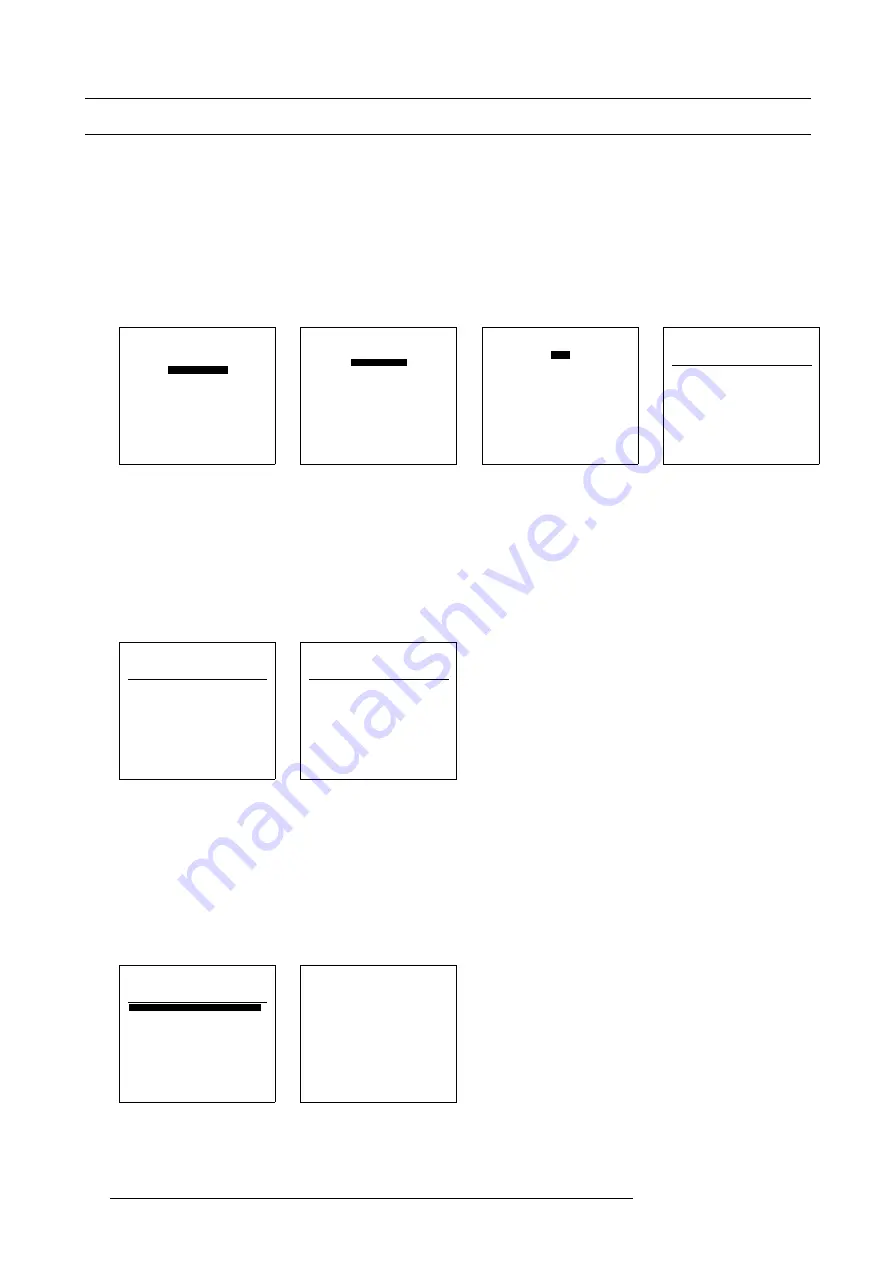
13. Input Source File Service
13.2 Loading a File
How to enter the Load File menu:
1. From the adjustment mode menu, select item
RANDOM ACCESS
. (menu 13-1)
The Random Access adjustment mode menu appears on-screen and in the graphical display. (menu 13-2)
2. From the Random Access adjustment mode menu, select item
FILE SERVICE
.
The File Service menu appears on-screen and in the graphical display. (menu 13-3)
3. From the File Service menu, select item
LOAD
.
The Load File menu appears on-screen and in the graphical display. The Load File menu contains a list of corresponding files or
all stored files depending the Filter list setting “
FIT
” or “
ALL
” (menu 13-4)
ADJUSTMENT MODE
Select a path from below :
RANDOM ACCESS
INSTALLATION
SERVICE
Select with
↑
or
↓
then <ENTER>
<EXIT> to return
0HQX
RANDOM ACCESS
ADJUSTMENT MODE
FILE SERVICE
IMAGE SETTINGS
PICTURE TUNING
GEOMETRY
PIP
Select with
↑
or
↓
then <ENTER>
<EXIT> to return
0HQX
FILE SERVICE
LOAD
EDIT
RENAME
COPY
DELETE
OPTIONS
Select with
↑
or
↓
then <ENTER>
<EXIT> to return
0HQX
LOAD FILE
FILTER LIST [All]
Filename
Src
resolution
video525.s01 1
675x240i
video525.c01 1
675x240i
video525.c02 1
675x240i
----------------------------
Active file : Video525.c50
Select with
↑
or
↓
,
→
<ENTER> to accept
<EXIT> to return
0HQX
How to change the filter setting
1. Select item
FILTER LIST
[XXX].
2. Press
ENTER
(RCU) or press selection wheel to toggle the annotation between brackets.
-
[ALL]: all available files that can be loaded will be displayed.
-
[FIT]: only the best fitting files will be displayed (with a distinction of ±2 lines and line duration of ±300ns, if nothing is found
within this small area, the ACSAR continues searching until it finds something). (menu 13-5)
LOAD FILE
FILTER LIST [All]
Filename
Src
resolution
video525.s01 1
675x240i
video525.c01 1
675x240i
video525.c02 1
675x240i
----------------------------
Active file : Video525.c50
Select with
↑
or
↓
,
→
<ENTER> to accept
<EXIT> to return
0HQX
LOAD FILE
FILTER LIST [FIT]
Filename
Src
resolution
video525.s01 1
675x240i
video525.c01 1
675x240i
video525.c02 1
675x240i
----------------------------
Active file : Video525.c50
Select with
↑
or
↓
,
→
<ENTER> to accept
<EXIT> to return
0HQX
How to load the file
1. Select the best fitting file. (menu 13-7)
2. Press
ENTER
(RCU) or press selection wheel to confirm your file selection.
A confirm load file message will be displayed containing the created file and the file from which the new filed has been derived.
(menu 13-8)
3. Press
ENTER
(RCU) or press selection wheel to add your new file to the list of the customer files.
LOAD FILE
FILTER LIST [FIT]
Filename
Src
resolution
video525.s01 1
675x240i
video525.c01 1
675x240i
video525.c02 1
675x240i
----------------------------
Active file : Video525.c50
Select with
↑
or
↓
,
→
<ENTER> to accept
<EXIT> to return
0HQX
CONFIRM
LOAD FILE
create file
Video525.c02
based on file
Video525.s01?
<ENTER> to confirm
<EXIT> to cancel
0HQX
52
R5976519 ACSAR 12122002
Summary of Contents for R9806700
Page 1: ...BARCOPROJECTION ACSAR R9806700 INSTALLATION MANUAL 12122002 R5976519 00...
Page 4: ......
Page 16: ...4 Dimensions of the ACSAR 12 R5976519 ACSAR 12122002...
Page 27: ...6 Signal Connections Image 6 11 Image 6 12 Image 6 13 R5976519 ACSAR 12122002 23...
Page 28: ...6 Signal Connections 24 R5976519 ACSAR 12122002...
Page 32: ...7 Locations of Controls 28 R5976519 ACSAR 12122002...
Page 36: ...8 Operating the Remote Control 32 R5976519 ACSAR 12122002...
Page 42: ...10 Way of Scrolling through the Menus 38 R5976519 ACSAR 12122002...
Page 54: ...12 Video RGB Input Module setting 50 R5976519 ACSAR 12122002...
Page 68: ...13 Input Source File Service 64 R5976519 ACSAR 12122002...
Page 78: ...14 ACSAR Set Ups 74 R5976519 ACSAR 12122002...
Page 100: ...16 Additional Set Ups Image 16 2 PIP source insertion 96 R5976519 ACSAR 12122002...
Page 102: ...17 Upgrading Touch Panel D Cine Premiere 98 R5976519 ACSAR 12122002...






























