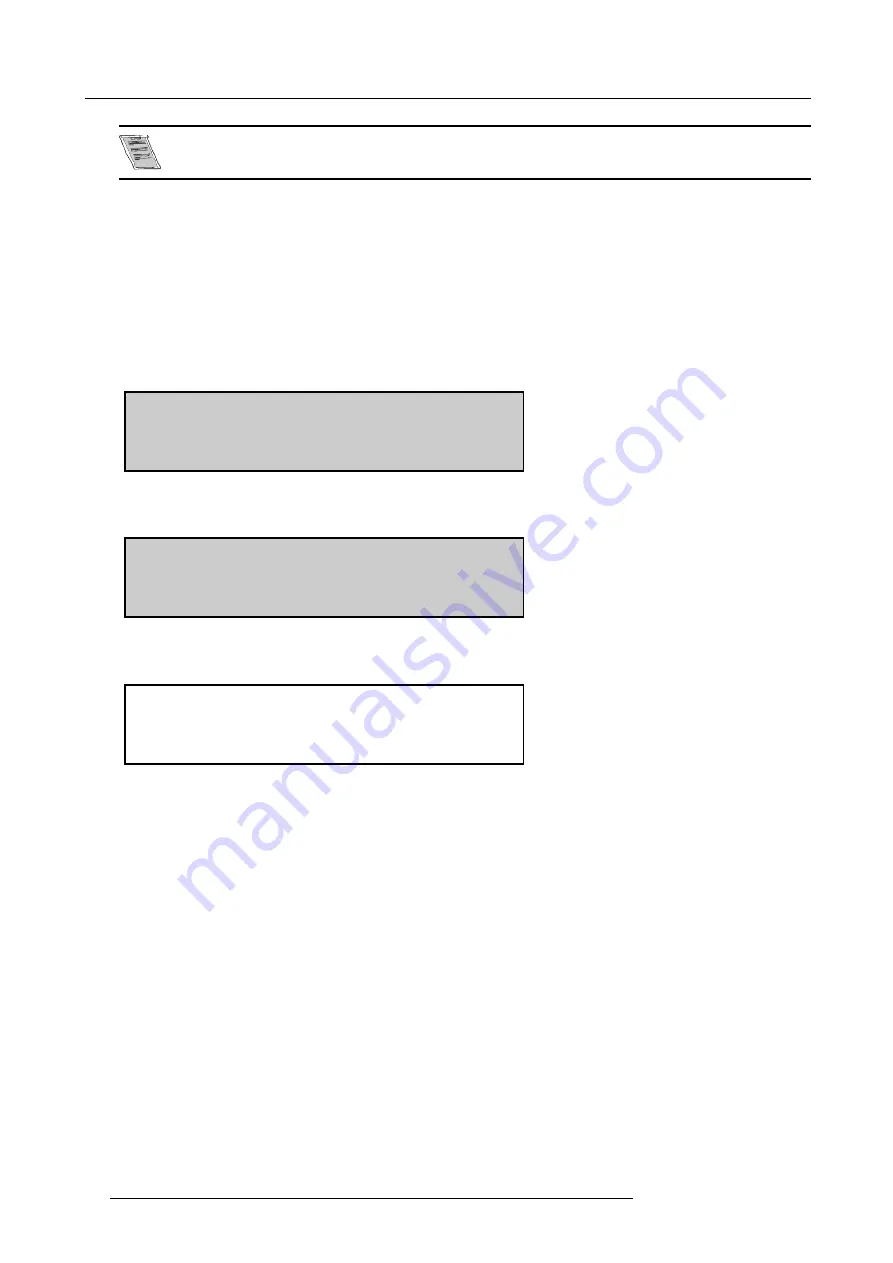
9. Starting up the ACSAR
Switching the ACSAR into the Economic mode is only possible with the selection wheel.
Switching to Standby/Economic with selection wheel
1. Rotate selection wheel until item
STANDBY
appears in the select menu. (image 9-3)
2. Press the selection wheel to confirm.
The unit switches into the standby mode and the standby menu appears in the graphical display. (image 9-4)
3. Rotate the selection wheel until item ECONOMIC is pointed and press wheel to confirm.
The unit switches into the economic mode which results in a lower dissipation of the unit inclusive turning off backlighting of the
graphical display. (image 9-5)
Press selection wheel again to return to Standby menu (image 9-4).
SOURCE 6 [H:15 kHz V:50 Hz]
"video625.c05"
SELECT
STANDBY
Graphical Display
Image 9-3
Select menu
STANDBY
MENU
>POWER
ECONOMIC
Graphical Display
Image 9-4
Standby menu
ECONOMIC
Graphical Display
Image 9-5
Economic mode
Switching to Standby with the Remote Control
1. Press the STBY button on the Remote Control for a few second
The unit switches into the standby mode and the standby menu appears in the graphical display (image 9-4).
2. Switching to the Economic mode, use selection wheel on ACSAR .
Switching to Standby using Touch Panel
1. Press POWER in the ACSAR menu again on the touch panel.
The unit switches into the standby mode and the standby menu appears in the graphical display (image 9-4).
2. Switching to the Economic mode, use selection wheel on ACSAR .
34
R5976519 ACSAR 12122002
Summary of Contents for R9806700
Page 1: ...BARCOPROJECTION ACSAR R9806700 INSTALLATION MANUAL 12122002 R5976519 00...
Page 4: ......
Page 16: ...4 Dimensions of the ACSAR 12 R5976519 ACSAR 12122002...
Page 27: ...6 Signal Connections Image 6 11 Image 6 12 Image 6 13 R5976519 ACSAR 12122002 23...
Page 28: ...6 Signal Connections 24 R5976519 ACSAR 12122002...
Page 32: ...7 Locations of Controls 28 R5976519 ACSAR 12122002...
Page 36: ...8 Operating the Remote Control 32 R5976519 ACSAR 12122002...
Page 42: ...10 Way of Scrolling through the Menus 38 R5976519 ACSAR 12122002...
Page 54: ...12 Video RGB Input Module setting 50 R5976519 ACSAR 12122002...
Page 68: ...13 Input Source File Service 64 R5976519 ACSAR 12122002...
Page 78: ...14 ACSAR Set Ups 74 R5976519 ACSAR 12122002...
Page 100: ...16 Additional Set Ups Image 16 2 PIP source insertion 96 R5976519 ACSAR 12122002...
Page 102: ...17 Upgrading Touch Panel D Cine Premiere 98 R5976519 ACSAR 12122002...






























