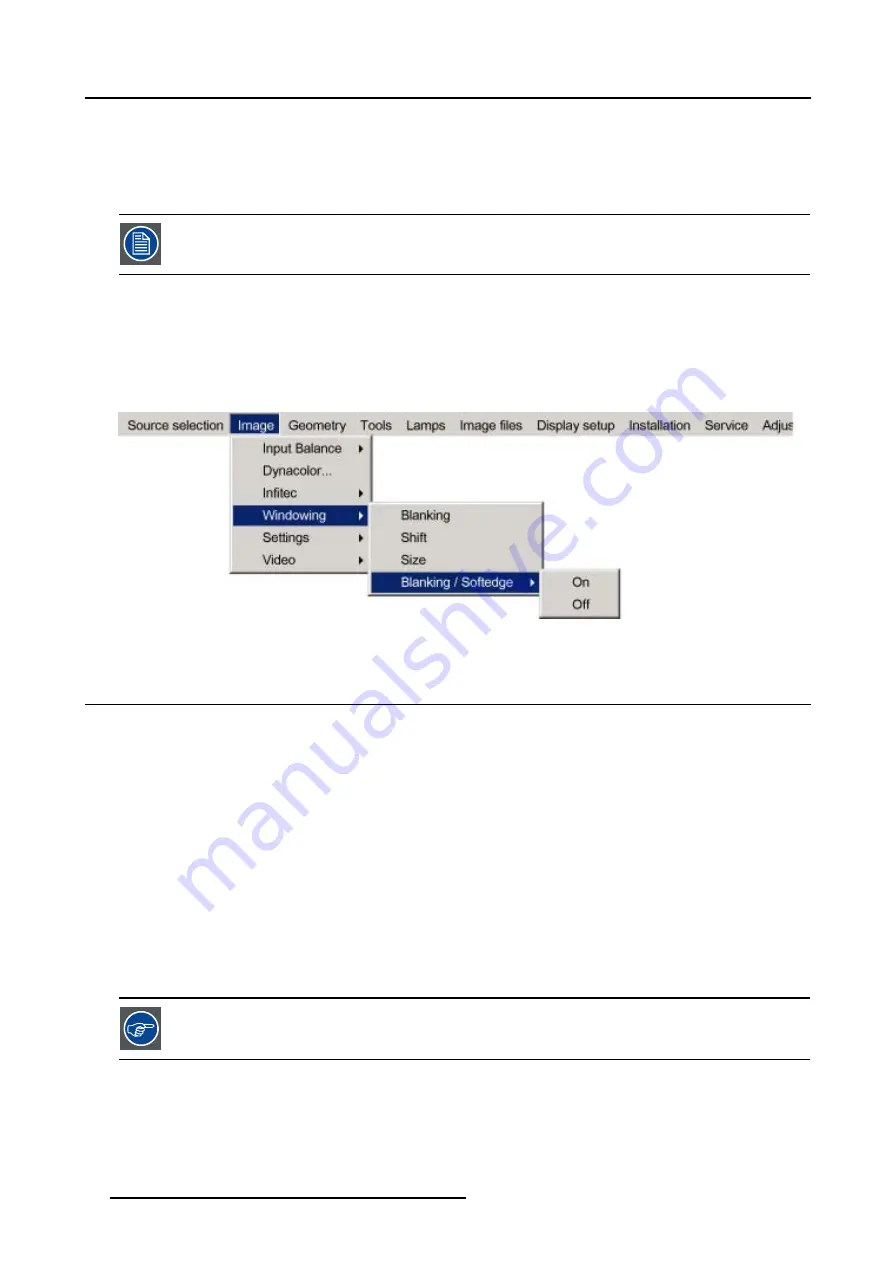
7. Image Menu
7.5.6
Blanking – Softedge
What can be done with Blanking – Softedge?
When setting up a soft edge (see Electronic Softedge), these settings are by default applied on all sources (source files). With the
Blanking – Softedge toggle it is possible to disable the Blanking – Softedge settings for the current source file.
Blanking – Soft Edge is default set to On.
How to change the Blanking – Softedge Setting?
1. Push the cursor key
↑
or
↓
to highlight
Blanking – Softedge
and press
ENTER
to select.
The Blanking – Softedge Setting will be displayed. (image 7-39)
2. Use the cursor key
↑
or
↓
to select On or Off.
3. Press
ENTER
to confirm.
Image 7-39
7.6
Settings
Overview
•
•
•
•
•
•
7.6.1
Introduction
Introduction
Within the Settings menu it is possible to adjust the general image settings.
7.6.2
Contrast
It is advised not to use the Contrast Adjustment in a multi channel application.
How to use the Contrast Adjustment?
1. Push the cursor key
↑
or
↓
to highlight
Contrast...
and press
ENTER
to select. (image 7-40)
Note:
The Contrast value is by default set to 100.
The Contrast Sliderbox will be displayed. (image 7-41)
62
R5976870 BARCOREALITY SIM 5PLUS/SIM 5R 04/04/2007
Summary of Contents for R9040380
Page 1: ...BarcoReality SIM 5plus SIM 5R Owner s Manual R9040380 R9040381 R5976870 03 04 04 2007...
Page 4: ......
Page 10: ...1 Safety Instructions 6 R5976870 BARCOREALITY SIM 5PLUS SIM 5R 04 04 2007...
Page 28: ...3 Installation Guidelines 24 R5976870 BARCOREALITY SIM 5PLUS SIM 5R 04 04 2007...
Page 36: ...4 Connections 32 R5976870 BARCOREALITY SIM 5PLUS SIM 5R 04 04 2007...
Page 59: ...7 Image Menu Image 7 22 R5976870 BARCOREALITY SIM 5PLUS SIM 5R 04 04 2007 55...
Page 72: ...7 Image Menu Image 7 55 Image 7 56 68 R5976870 BARCOREALITY SIM 5PLUS SIM 5R 04 04 2007...
Page 163: ...8 Geometry Menu Image 8 162 Image 8 163 R5976870 BARCOREALITY SIM 5PLUS SIM 5R 04 04 2007 159...
Page 164: ...8 Geometry Menu 160 R5976870 BARCOREALITY SIM 5PLUS SIM 5R 04 04 2007...
Page 186: ...10 Lamps Menu 182 R5976870 BARCOREALITY SIM 5PLUS SIM 5R 04 04 2007...
Page 198: ...12 Display Setup Menu 194 R5976870 BARCOREALITY SIM 5PLUS SIM 5R 04 04 2007...
Page 216: ...13 Installation Menu 212 R5976870 BARCOREALITY SIM 5PLUS SIM 5R 04 04 2007...
Page 218: ...14 Service Menu Image 14 2 214 R5976870 BARCOREALITY SIM 5PLUS SIM 5R 04 04 2007...
Page 220: ...15 Adjustment Menu 216 R5976870 BARCOREALITY SIM 5PLUS SIM 5R 04 04 2007...
Page 226: ...A Standard Image Files 222 R5976870 BARCOREALITY SIM 5PLUS SIM 5R 04 04 2007...
Page 232: ...B Scheimpflug Lens Adjustment 228 R5976870 BARCOREALITY SIM 5PLUS SIM 5R 04 04 2007...
Page 236: ...C Calibrate Measured Values 232 R5976870 BARCOREALITY SIM 5PLUS SIM 5R 04 04 2007...
Page 240: ...D Software Update 236 R5976870 BARCOREALITY SIM 5PLUS SIM 5R 04 04 2007...
Page 242: ...E Troubleshoot 238 R5976870 BARCOREALITY SIM 5PLUS SIM 5R 04 04 2007...






























