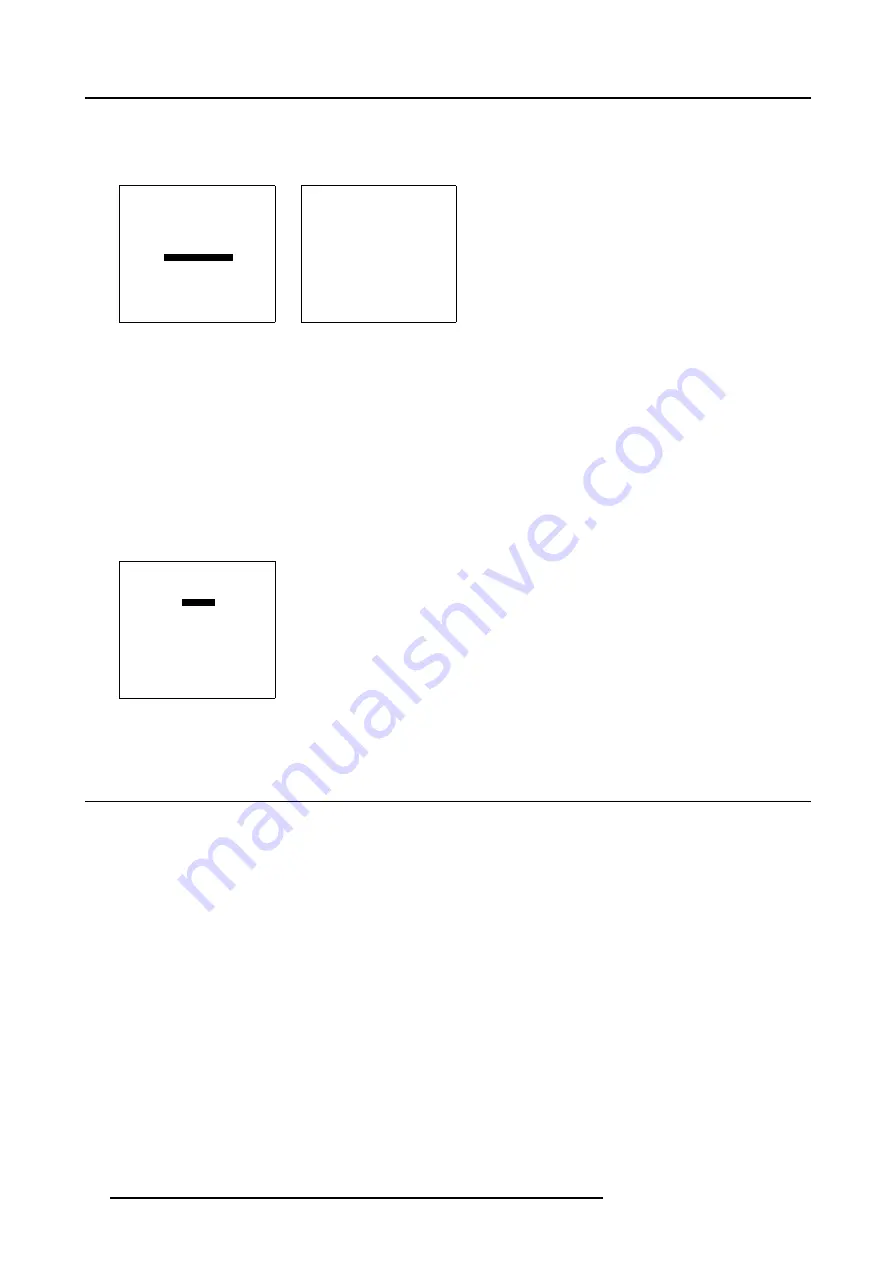
6. Adjustment Mode
[Black]
when no signal, the canvas will be black.
[Blue]
when no signal, the canvas will be blue.
WINDOW ADJUSTMENT
SELECT SOURCE
SIZE
POSITION
Z-ORDER
COLOR KEY
ALPHA BLEND
NO SIGNAL COLOR
Select with
↑
or
↓
then <ENTER>
<EXIT> to return
Menu 6-56
NO SIGNAL
COLOR [Black]
Select with
↑
or
↓
then <ENTER>
<EXIT> to return
Menu 6-57
6.5.9
Exit the Window adjustment menus
How to exit
1. When on the
Window Adjustment
menu, press
EXIT
to go one level up.
A confirm Save layout will be displayed. (menu 6-58)
2. Press
ENTER
to confirm.
Or,
press
EXIT
to cancel.
When canceling, the previous layout will be reloaded again.
CONFIRM
SAVE LAYOUT
Save changes to
Input 2
?
Select with
←
or
→
Reprogram with
↑
or
↓
or numeric keys
<ENTER> to confirm
<EXIT> to cancel
Menu 6-58
6.6
Layout Adjustment
Overview
•
•
•
•
•
•
•
•
•
•
6.6.1
Start up
Start up
The screen layouts and window manipulations can be managed with the Layout adjustment. To start up the Layout Adjustment :
1. Push the cursor key
↑
or
↓
to highlight
Layout adjustment
. (menu 6-59)
2. Press
ENTER
to select.
74
R59770014 XLM HD30 07/07/2006
Summary of Contents for R9004460
Page 1: ...XLM HD30 Owner s manual R9004460 R9004461 R59770014 00 07 07 2006...
Page 4: ......
Page 8: ...Table of contents 4 R59770014 XLM HD30 07 07 2006...
Page 26: ...2 Installation Guidelines 22 R59770014 XLM HD30 07 07 2006...
Page 50: ...4 Getting Started 46 R59770014 XLM HD30 07 07 2006...
Page 118: ...A Specifications 114 R59770014 XLM HD30 07 07 2006...






























