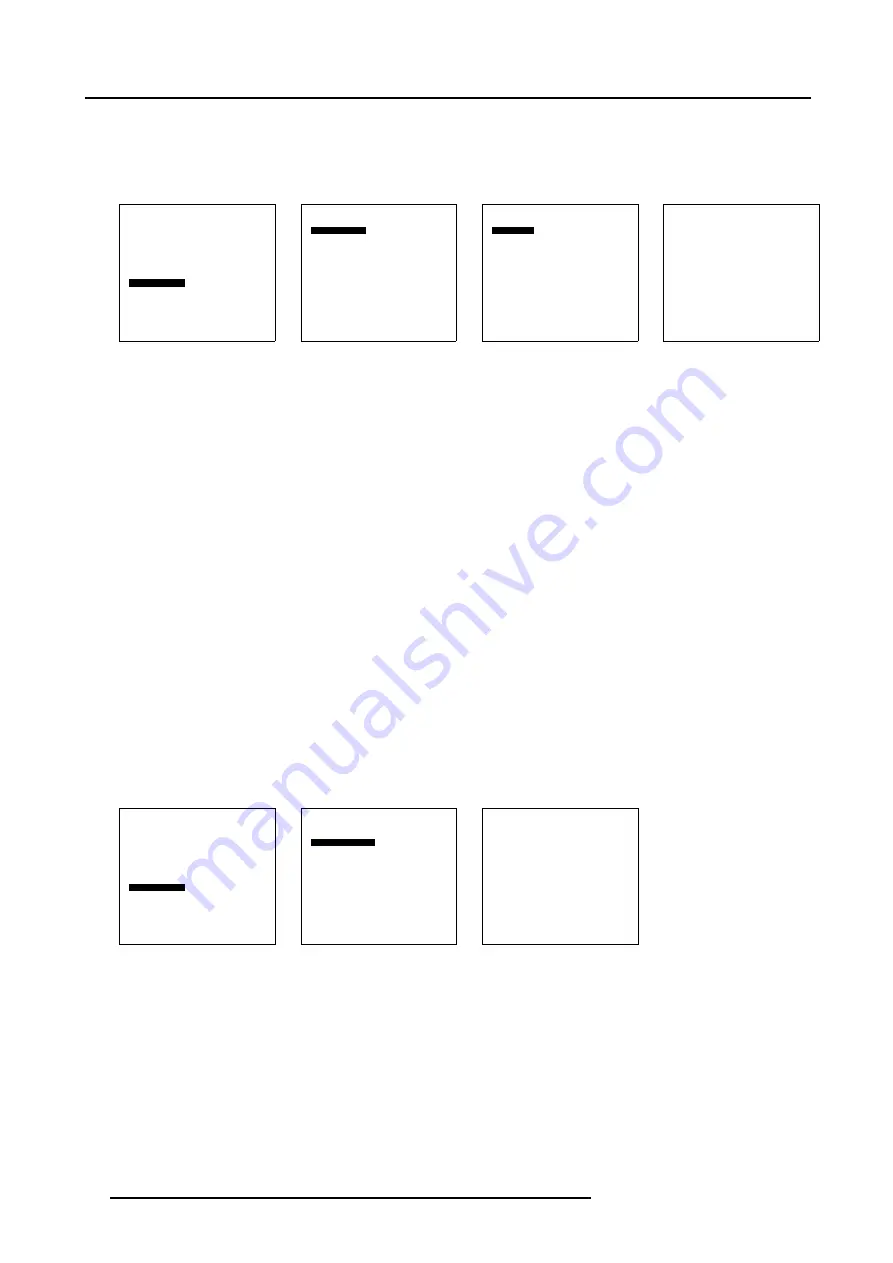
12. Advanced Settings
8. If you want to load from a list of matching file, select
List matching files
.
If you want to load from the all available files, select
List all files
.
9. Select the desired file and press
ENTER
.
While scrolling through the files, the image will be online adapted.
Advanced Settings
Gamma
Color Temperature
Input Balance
Noise Reduction
Film mode detection [ON]
Video AGC
Display Settings
Installation
Service
Back
Menu 12-26
Installation
File Service
When no signal
Language
Tile setup
Back
Menu 12-27
File Service
Load file
Load [automatic]
Back
Menu 12-28
Load File
List matching files
List all files
Back
Menu 12-29
12.9.2 When no Signal
About When no signal
The Solaris LC40 can switch automatically to standby after a certain time when no signal is available on the inputs.
When no signal set up
1. Select
Advanced Settings
.
2. Press
ENTER
to activate.
The
Advanced Settings
menu will be displayed. (menu 12-30)
3. Select
Installation
.
4. Press
ENTER
to activate.
The
Installation
menu will be displayed. (menu 12-31)
5. Select
When no signal
.
6. Press
ENTER
to activate.
The
When no signal
menu will be displayed. (menu 12-32)
7. Select
Standby [off]
or
Standby [on]
and press
ENTER
to toggle the
When no display
setting.
off
when no input signal, the display stay on.
on
when no input signal, the display goes to standby when the time installed in
Delay
is past.
Advanced Settings
Gamma
Color Temperature
Input Balance
Noise Reduction
Film mode detection [ON]
Video AGC
Display Settings
Installation
Service
Back
Menu 12-30
Installation
File Service
When no signal
Language
Tile setup
Back
Menu 12-31
When no signal
Standby : [off]
Delay (min) : 5
Back
Menu 12-32
78
R5976672 SOLARIS LC40 01042004
Summary of Contents for R9004120
Page 1: ...MEDIA EVENTS SOLARIS LC40 R9004120 Events R9004125 Media OWNERS MANUAL 01042004 R5976672 03 ...
Page 4: ......
Page 14: ...2 Packaging and Dimensions 10 R5976672 SOLARIS LC40 01042004 ...
Page 32: ...4 Connections 28 R5976672 SOLARIS LC40 01042004 ...
Page 40: ...5 Getting Started 36 R5976672 SOLARIS LC40 01042004 ...
Page 46: ...7 Input Selection 42 R5976672 SOLARIS LC40 01042004 ...
Page 58: ...8 Image Settings 54 R5976672 SOLARIS LC40 01042004 ...
Page 62: ...9 Audio Settings 58 R5976672 SOLARIS LC40 01042004 ...
Page 67: ...10 PiP Settings Image 10 4 Positioning PiP window R5976672 SOLARIS LC40 01042004 63 ...
Page 68: ...10 PiP Settings 64 R5976672 SOLARIS LC40 01042004 ...
Page 70: ...11 Compact PC Control 66 R5976672 SOLARIS LC40 01042004 ...
Page 98: ...B Optional Mounting Equipment A Image B 10 A B Image B 11 94 R5976672 SOLARIS LC40 01042004 ...
Page 100: ...C Specifications 96 R5976672 SOLARIS LC40 01042004 ...






























