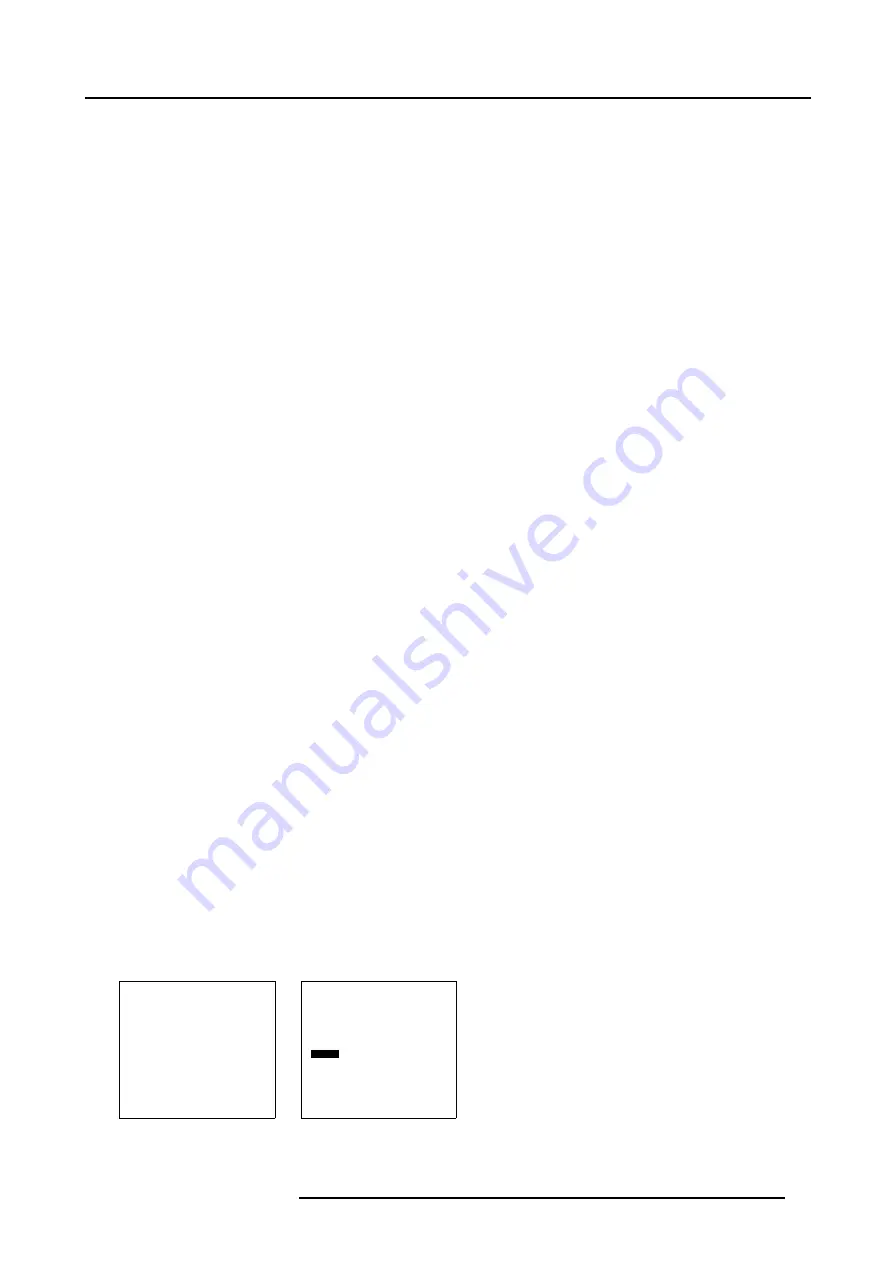
4. Connections
DVI-Digital
•
Single link
•
Differential input voltage : 200mV - 800mV
DVI-Analog
•
RGB input = 0.7 V
pp
± 3dB
•
TTL sync input : U
min
= 2.5V
Pin assignment for the DVI connector.
Pin 1
TMDS DATA2-
Pin 15
Ground (for +5V)
Pin 2
TMDS DATA2+
Pin 16
Hot Plug Detect
Pin 3
TMDS DATA2/4 Shield
Pin 17
TMDS DATA0-
Pin 4
TMDS DATA4-
Pin 18
TMDS DATA0+
Pin 5
TMDS DATA4+
Pin 19
TMDS DATA0/5 Shield
Pin 6
DDC Clock
Pin 20
TMDS DATA5-
Pin 7
DDC Data
Pin 21
TMDS DATA5+
Pin 8
Analog Vert sync
Pin 22
TMDS Clock Shield
Pin 9
TMDS DATA1-
Pin 23
TMDS Clock+
Pin 10
TMDS DATA1+
Pin 24
TMDS Clock-
Pin 11
TMDS DATA1/3 Shield
C1
Analog Red
Pin 12
TMDS DATA3-
C2
Analog Green
Pin 13
TMDS DATA3+
C3
Analog Blue
Pin 14
+5 Power
C4
Analog Hor Sync
C5
Ground
How to select the DVI input via the RCU?
1. Press
7
on the RCU.
The internal system detects automatically the DVI source. If at the same time a digital DVI and analog DVI source is connected
and switched on, the digital DVI source will be displayed.
How to select the DVI input via the menu structure?
1. Press on the thumb wheel or press
ENTER
on the RCU to activate the menus.
The main menu will be displayed on the screen. (menu 4-1)
2. Turn the thumb wheel or use the up or down arrow keys to select
Input selection
.
The input selection menu will be displayed. (menu 4-2)
3. Turn the thumb wheel or use the up or down arrow keys to select
7 DVI
.
4. Press the thumb wheel or press
ENTER
on the RCU.
The internal system detects automatically the DVI source. If at the same time a digital DVI and analog DVI source is connected
and switched on, the digital DVI source will be displayed.
Solaris LC40
Select input
Image settings
Audio settings
PiP settings
Compact PC Control
Advanced settings
Standby
Back
Menu 4-1
Select input
1. Video
2. RGB
3. S-Video
4. HD-SDI/DVI/Audio/RGB
5. SDI
6. RGB
7. DVI
8. Compact PC
Configure input 2
Back
Menu 4-2
R5976672 SOLARIS LC40 01042004
15
Summary of Contents for R9004120
Page 1: ...MEDIA EVENTS SOLARIS LC40 R9004120 Events R9004125 Media OWNERS MANUAL 01042004 R5976672 03 ...
Page 4: ......
Page 14: ...2 Packaging and Dimensions 10 R5976672 SOLARIS LC40 01042004 ...
Page 32: ...4 Connections 28 R5976672 SOLARIS LC40 01042004 ...
Page 40: ...5 Getting Started 36 R5976672 SOLARIS LC40 01042004 ...
Page 46: ...7 Input Selection 42 R5976672 SOLARIS LC40 01042004 ...
Page 58: ...8 Image Settings 54 R5976672 SOLARIS LC40 01042004 ...
Page 62: ...9 Audio Settings 58 R5976672 SOLARIS LC40 01042004 ...
Page 67: ...10 PiP Settings Image 10 4 Positioning PiP window R5976672 SOLARIS LC40 01042004 63 ...
Page 68: ...10 PiP Settings 64 R5976672 SOLARIS LC40 01042004 ...
Page 70: ...11 Compact PC Control 66 R5976672 SOLARIS LC40 01042004 ...
Page 98: ...B Optional Mounting Equipment A Image B 10 A B Image B 11 94 R5976672 SOLARIS LC40 01042004 ...
Page 100: ...C Specifications 96 R5976672 SOLARIS LC40 01042004 ...






























