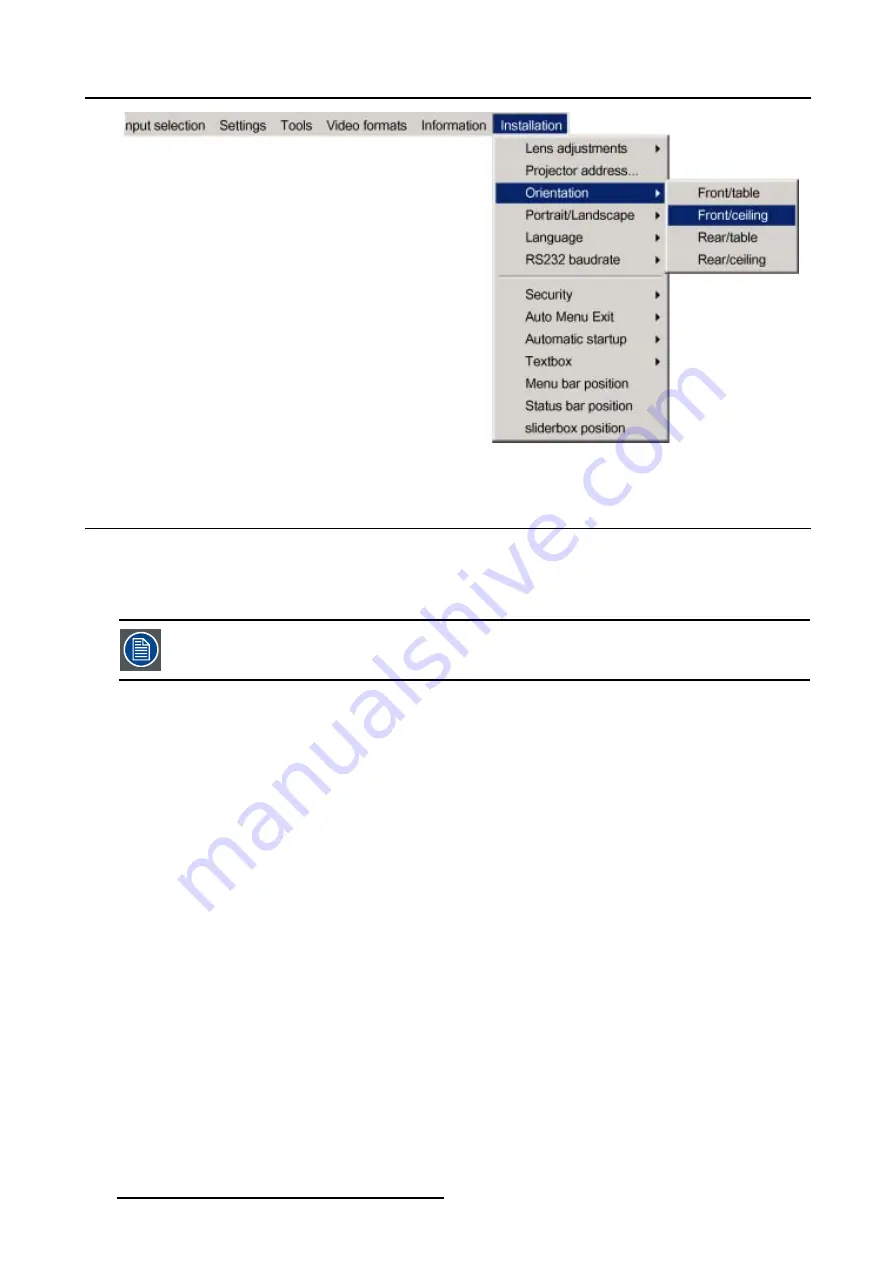
14. Installation
Image 14-6
14.4 Portrait / Landscape
View Mode
The view mode of the MGP 10 can be adapted to be
Portrait
or
Landscape
.
Both view mode are made possible thanks to the corresponding ceiling mount.
Portrait/Landscape setting is done once upon installation, see "Projector configurations", page 12
How to change the view mode ?
1. Press
MENU
to activate the Toolbar
2. Press
→
to select the
Installation
item
3. Press
↓
to Pull down the
Installation
menu
4. Use
↑
or
↓
to select
Portrait / Landscape
5. Press
→
to pull down the menu
6. Use
↓
or
↑
to select the desired mode (image 14-7)
7. Press
ENTER
The projection is adapted and a bullet shows the active configuration.
114
R5976741 MGP 15 MEDICAL GRADE PROJECTOR 28/04/2004
Summary of Contents for R9003110
Page 1: ...MGP 15 Medical Grade Projector Owners Manual R9003110 R5976741 00 28 04 2004 ...
Page 4: ......
Page 8: ...Table of contents 4 R5976741 MGP 15 MEDICAL GRADE PROJECTOR 28 04 2004 ...
Page 10: ...1 About this manual 6 R5976741 MGP 15 MEDICAL GRADE PROJECTOR 28 04 2004 ...
Page 30: ...4 Connections Image 4 13 26 R5976741 MGP 15 MEDICAL GRADE PROJECTOR 28 04 2004 ...
Page 44: ...5 Getting started 40 R5976741 MGP 15 MEDICAL GRADE PROJECTOR 28 04 2004 ...
Page 50: ...7 Main Menu 46 R5976741 MGP 15 MEDICAL GRADE PROJECTOR 28 04 2004 ...
Page 66: ...8 Adjustments 62 R5976741 MGP 15 MEDICAL GRADE PROJECTOR 28 04 2004 ...
Page 88: ...10 Settings 84 R5976741 MGP 15 MEDICAL GRADE PROJECTOR 28 04 2004 ...
Page 100: ...11 Tools 96 R5976741 MGP 15 MEDICAL GRADE PROJECTOR 28 04 2004 ...
Page 107: ...12 Video formats Image 12 16 R5976741 MGP 15 MEDICAL GRADE PROJECTOR 28 04 2004 103 ...
Page 108: ...12 Video formats 104 R5976741 MGP 15 MEDICAL GRADE PROJECTOR 28 04 2004 ...
Page 114: ...13 Information 110 R5976741 MGP 15 MEDICAL GRADE PROJECTOR 28 04 2004 ...






























