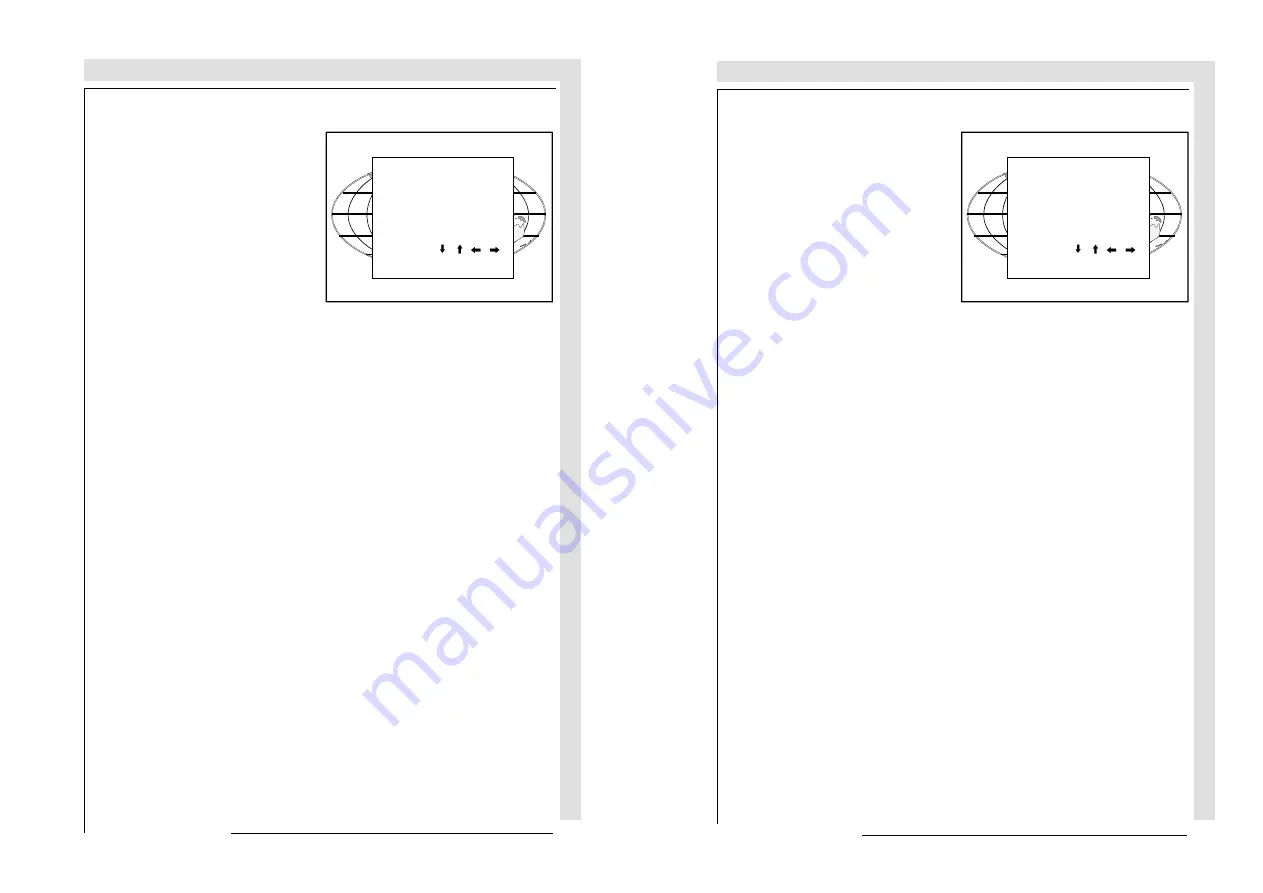
INSTALLATION ADJUSTMENTS
INSTALLATION
ADJUSTMENTS
INSTALLATION ADJUSTMENTS
INSTALLATION
ADJUSTMENTS
7-7
7-7
5975069A BARCOVISION 708 200498
5975069A BARCOVISION 708 200498
b) adjusting the projector with the local keypad.
When the 'compose password' menu is
displayed, select with the control disc
the first digit of your password and
press
ENTER
. Continue by selecting
the second digit with the control disc
and press
ENTER
. Handle in the same
way for the third and fourth digit.
When your password is correct, you
get access to the 'Adjustment mode'.
When the entered password is wrong,
the message
'Wrong password'
will be
displayed.
COMPOSE
PASSWORD
????
7 8 9
4 5 6
1 2 3
0
Select with , , or
then <ENTER>
<EXIT> to return.
b) adjusting the projector with the local keypad.
When the 'compose password' menu is
displayed, select with the control disc
the first digit of your password and
press
ENTER
. Continue by selecting
the second digit with the control disc
and press
ENTER
. Handle in the same
way for the third and fourth digit.
When your password is correct, you
get access to the 'Adjustment mode'.
When the entered password is wrong,
the message
'Wrong password'
will be
displayed.
COMPOSE
PASSWORD
????
7 8 9
4 5 6
1 2 3
0
Select with , , or
then <ENTER>
<EXIT> to return.






























