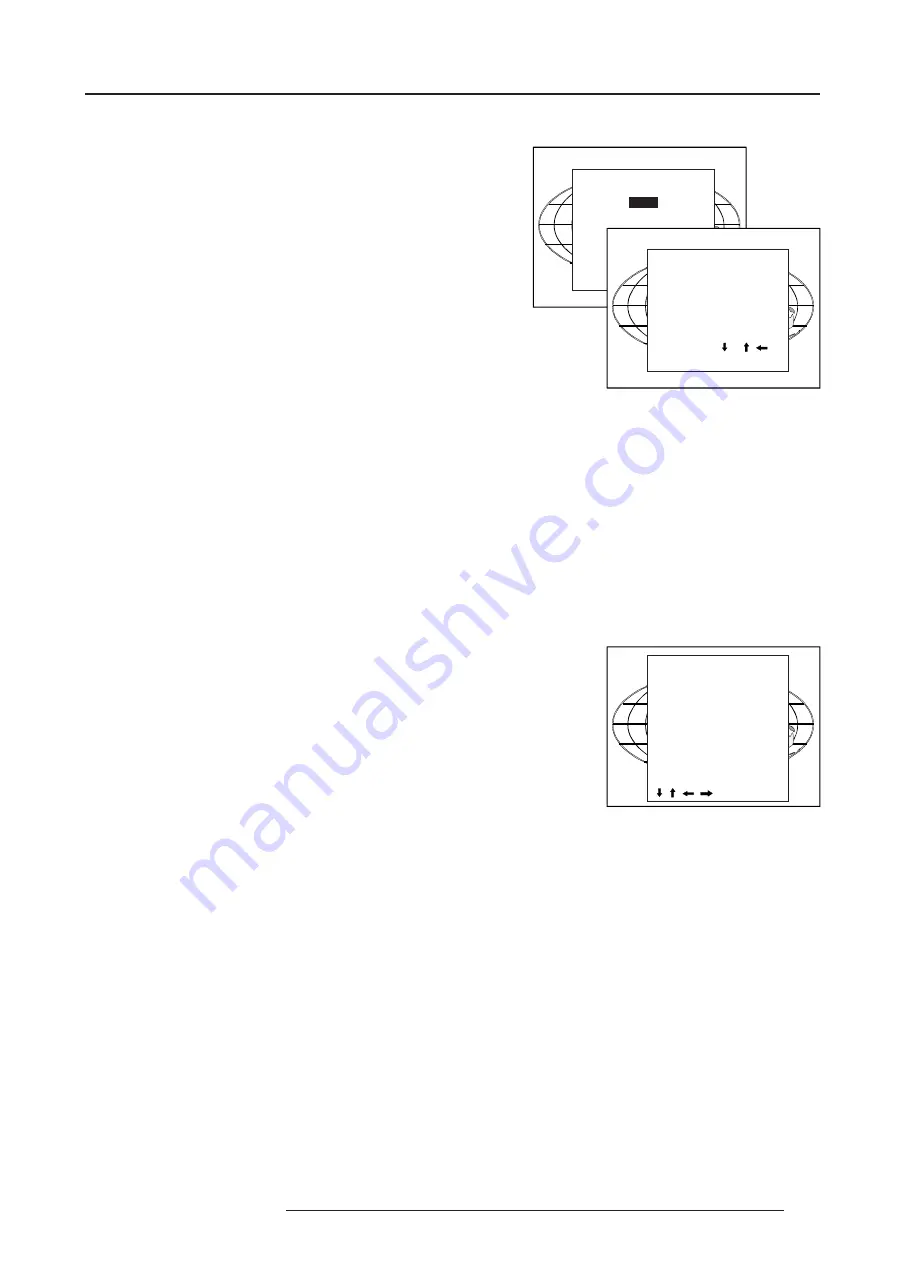
7-3
Random Access Adjustment Mode
5975398 BARCODATA 3200 110797
Edit file
The Edit file menu makes it possible to change the settings of the file
according to the real settings of the connected source. Consult the
source specification before entering the data.
To start up the EDIT menu, push the control disk up or down to select
EDIT in the FILE menu and press
ENTER
.
Select the file which must be edited (mostly the active file) and press
ENTER
.
The Edit file adaptation menu will be displayed.
The file name will be displayed in the upper right corner.
The following items can be adjusted :
Total quantity horizontal pixels
Active quantity horizontal pixels
Horizontal start in pixels
Horizontal period in µs (is automatically adapted during the installa-
tion of a file with LOAD)
Total vertical lines (is automatically adapted during the installation
of a file with LOAD)
Active vertical lines
Vertical start in lines
Interlaced : toggle on/off (is automatically set to its correct position
during the installation of a file with LOAD)
All settings can individually be changed. Push the control disk up or
down to select an item. The color of the selected item will change and
follow one of the three methods to change the value.
a. press
ENTER
to activate the digits and enter directly with the
numeric keys on the RCU or local keypad the new value or
b. press
ENTER
to activate the digits. Push the control disk to the
right or to the left to select the changing digit. Push the control disk
up or down to scroll to desired digit. When finished press
ENTER
to
confirm.
c. counting up or down by pushing the control disk to the right or to the
left.
How finding the correct values for the displayed item?
During the installation of a file with LOAD, the horizontal period, the
total number of vertical lines and the interlaced mode are automati-
cally measured and filled in in the menu table. These values will be
available when starting up the EDIT procedure of an active file.
If the value for
"Horizontal total pixels"
is wrong, sampling mistakes
(small vertical bars in the projected image) will be seen in the image.
Select "Total" and adjust the pixel quantity. Adjust for zero bars (hint:
if the number of bars increase, adjust in the other way).
The
"active pixels"
: determine the width of the window on the screen.
This value is normally given in the source specifications. If not, adjust
until full image is displayed (no missing pixels).
"Horizontal start
" : number of pixels between the beginning of the
input signal and the start of the video information in the signal.
"Horizontal period"
: already filled in with the correct value when active
file.
The
"Vertical Total lines"
are already filled when an active file is
selected to be edited.
The
"Active lines"
: number of horizontal lines determining the height
of the projected image. This value is normally given in the specifica-
tion of the source. If not, adjust until full image height is displayed (no
missing lines)
Vertical start
: number of lines between the start of the input signal and
start of the image on the screen.
Interlaced [On] or [Off]
: this selection is automatically filled when
active file has to be edited. If the image is wrong due to
Select with or
then <ENTER>
<EXIT> to return.
EDIT FILE xga.s30
HORIZONTAL
TOTAL
1344 PIXELS
ACTIVE
1024 PIXELS
START
296 PIXELS
PERIOD
20.678 µS
VERTICAL (FIELD)
TOTAL
806 LINES
ACTIVE
768 LINES
START
36 LINES
INTERLACED
[OFF]
READ AMDS
OPTIONS
, , , , <ENTER>,<EXIT>
FILE SERVICE
LOAD
EDIT
RENAME
COPY
EDIT FILE
Filename
Src
Resolution
-----------------------------------------------------
pal .s01
1
675x278i
pal .c01
1
675x278i
secam .s03
3
675x278i
-----------------------------------------------------
Active file : pal.c50
Select with or ,
<ENTER> to accept
<EXIT> to return.






























