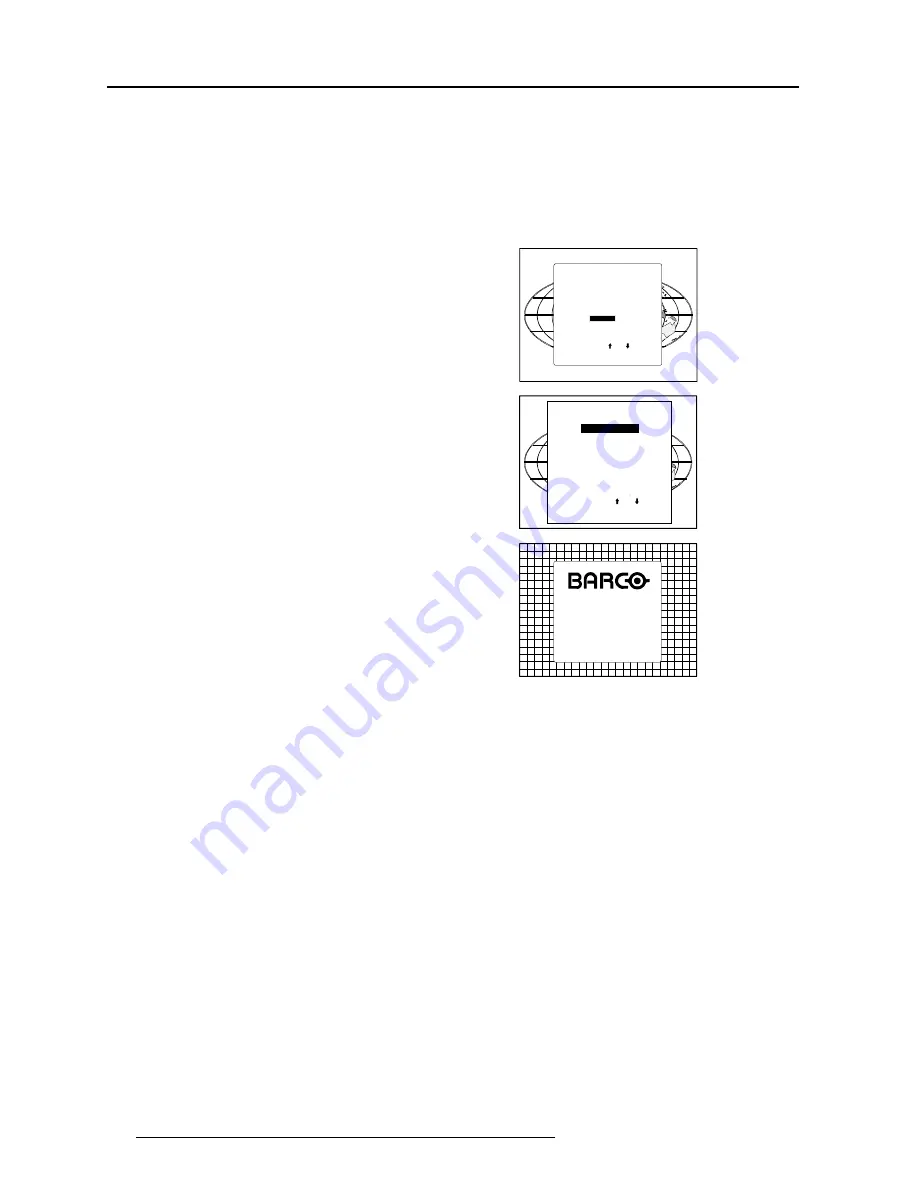
Installation setup
4-4
5975996 BARCOGRAPHICS 808s 241197
To check the current positions of the scan switches,
proceed as follows:
Attention : This procedure can only be done after power (mains)
connection. So, first continue with the projector setup
and the connections and then return to this procedure.
Switch on the projector. The projector starts up on the last
selected source.
Press the
<ADJUST>
key.
Highlight
'SERVICE'
by pushing the control stick forward or
backward and press the
<ENTER> key
: the
'SERVICE MODE
MENU'
will be displayed.
SERVICE MODE
IDENTIFICATION
COPY A BLOCK
DELETE A BLOCK
DELETE ALL BLOCKS
CHANGE PASSWORD
CHANGE LANGUAGE
RUN TIME
DYNAMIC ASTIGMATISM
MORE...
ADJUSTMENT MODE
Select a path from
below:
Select with or
then <ENTER>
<EXIT> to return
source 1
GUIDED
RANDOM ACCESS
INSTALLATION
SERVICE
IRIS
Select with or
then <ENTER>
<EXIT> to return
Highlight
'IDENTIFICATION'
by pushing the control stick forward
or backward and press the
<ENTER> key
.
The projector will display the
'IDENTIFICATION SCREEN'
.
This screen gives the current information about the projector
configuration in the line entitled
'Config'
.
All projectors leave the factory set for a ceiling/front configuration.
*5$3+,&6V
Proj. address : 001
Soft. Version : 5.00
Config. : Ceiling
front
Baudrate PC : 9600
Text : ON
Serial No. : 10359852






























