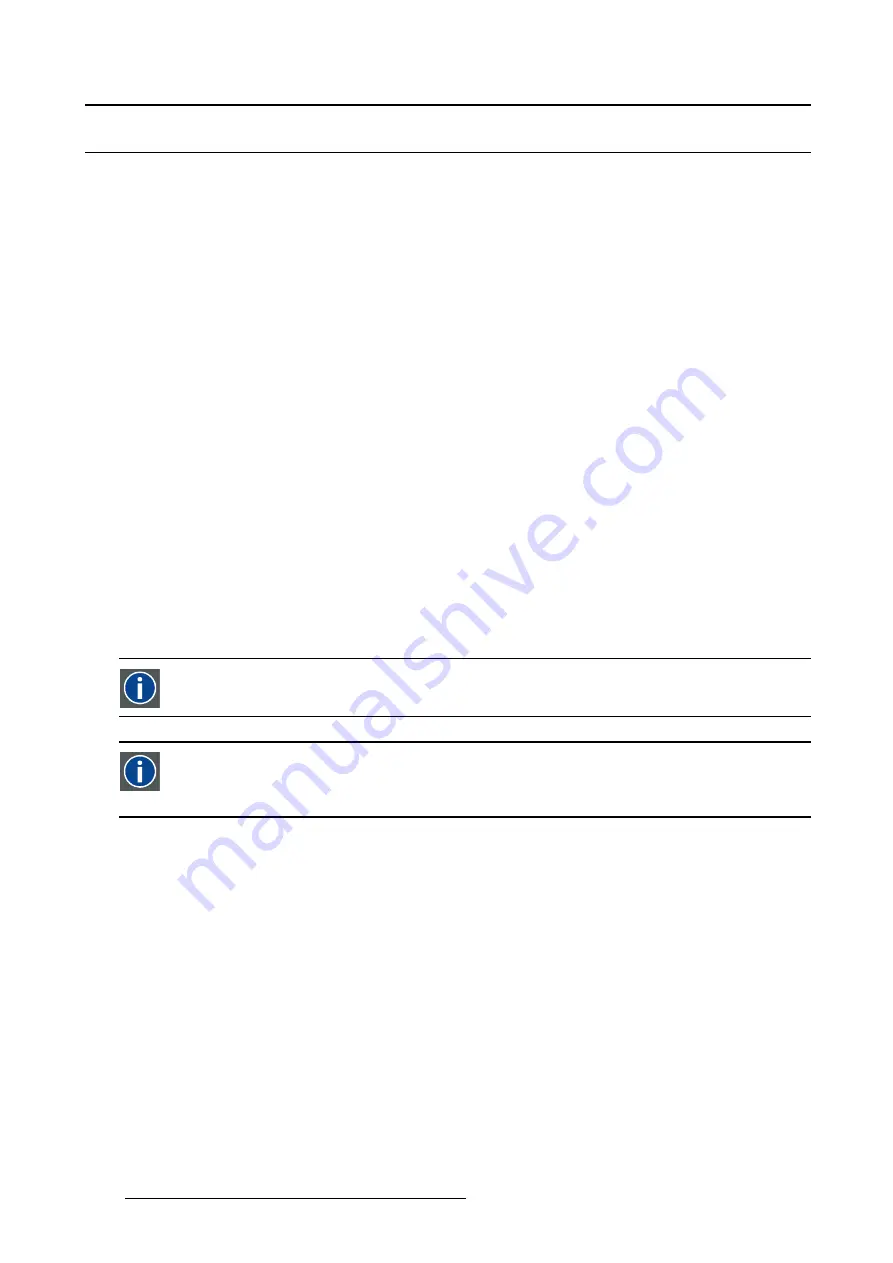
8. Configurator, Projector adjustment settings
8.7
Layout settings
Overview
•
•
•
•
•
•
•
•
•
•
•
•
•
8.7.1
General introduction
Overview
With the projector, it is possible to display two sources, one as main window and the other as PiP window.
The window size, timings and other settings can be set up for each source independently. The input
source for the main window and the PiP window can be the same source.
The result image is displayed on the projection screen.
Window
A window represents the active area of an input source.
Layout
A layout is a collection of windows. These windows are placed on a certain position within the
screen.
8.7.2
Load a layout
What can be done?
Layouts are stored it the projector’s memory and those can be loaded as the current active layout.
How to load
1. Click on the Open icon in the
Layout Settings
pane (a). (image 8-32)
The
Load layout
dialog box opens (b).
2. Select the desired layout from the list (c).
3. Click
Open
(d).
The selected layout is loaded.
138
R5976924 PROJECTOR TOOLSET 16/04/2009
Summary of Contents for Projector Toolset
Page 1: ...Projector Toolset Reference manual R5976924 05 16 04 2009...
Page 4: ......
Page 10: ...Table of contents 6 R5976924 PROJECTOR TOOLSET 16 04 2009...
Page 38: ...3 Menus Image 3 15 Clear short cut on snapshot 34 R5976924 PROJECTOR TOOLSET 16 04 2009...
Page 48: ...4 Preferences Image 4 12 Selecting a workspace 44 R5976924 PROJECTOR TOOLSET 16 04 2009...
Page 74: ...5 Configurator 70 R5976924 PROJECTOR TOOLSET 16 04 2009...
Page 96: ...6 Configurator General projector settings 92 R5976924 PROJECTOR TOOLSET 16 04 2009...
Page 166: ...9 Configurator Color alignment 162 R5976924 PROJECTOR TOOLSET 16 04 2009...
Page 170: ...10 Configurator Installation settings 166 R5976924 PROJECTOR TOOLSET 16 04 2009...
Page 178: ...11 Configurator Communication settings 174 R5976924 PROJECTOR TOOLSET 16 04 2009...
Page 190: ...12 Configurator Warping 186 R5976924 PROJECTOR TOOLSET 16 04 2009...
Page 216: ...13 Configurator Warp User Interface 212 R5976924 PROJECTOR TOOLSET 16 04 2009...
Page 220: ...14 Update module Image 14 4 Version info 216 R5976924 PROJECTOR TOOLSET 16 04 2009...
Page 232: ...16 Lens calculator 228 R5976924 PROJECTOR TOOLSET 16 04 2009...
Page 235: ...17 Service module Image 17 2 Upgrade projector R5976924 PROJECTOR TOOLSET 16 04 2009 231...
Page 236: ...17 Service module 232 R5976924 PROJECTOR TOOLSET 16 04 2009...
Page 244: ...Index 240 R5976924 PROJECTOR TOOLSET 16 04 2009...






























