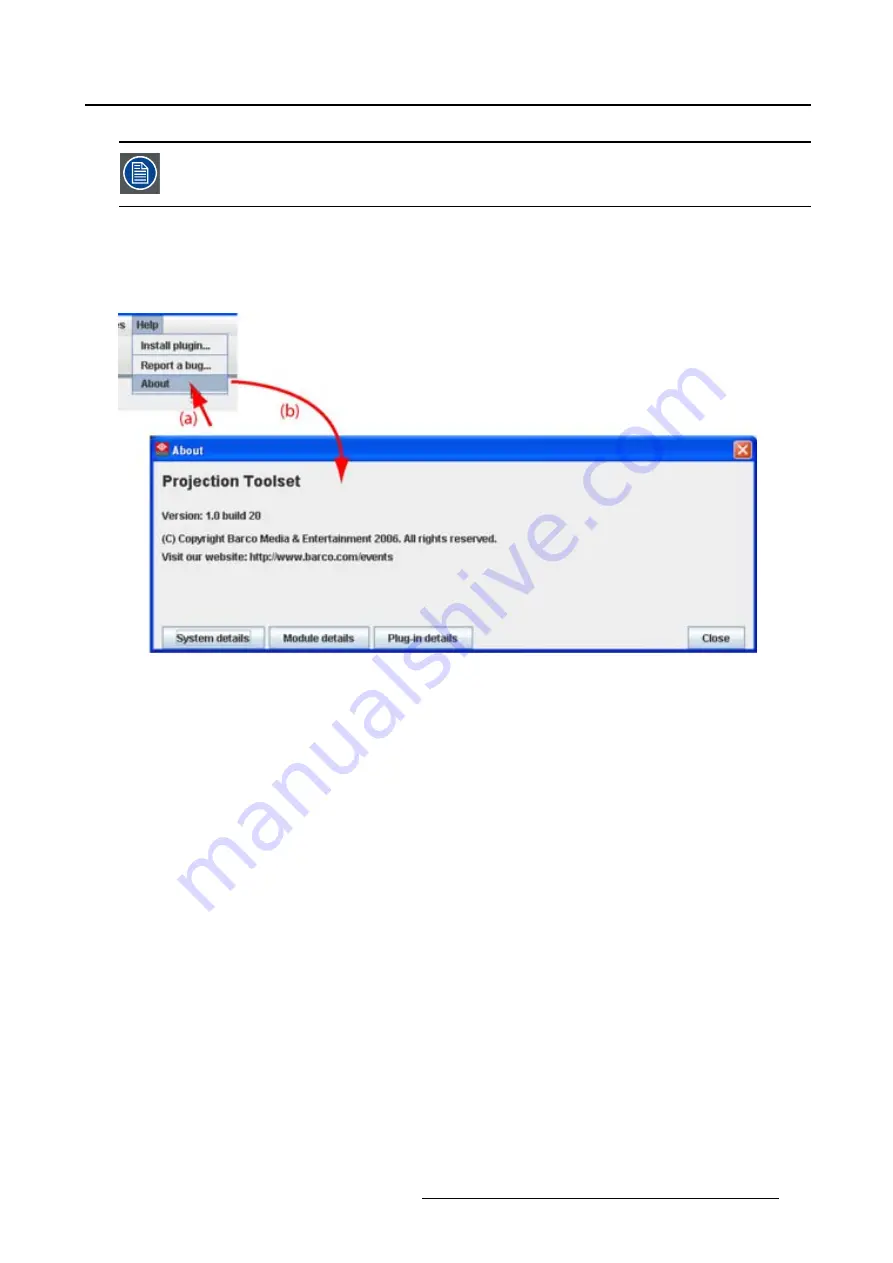
3. Menus
The versions indicated on the illustrations are only given as info and these versions can
be different with the current versions.
How to start up
1. Click
Help
on the menu and select
About
(a). (image 3-5)
The
About
start up dialog box opens (b).
Image 3-5
About window
System details
Click on
System details
to see the system parameters on which Projector Toolset is running.
R5976924 PROJECTOR TOOLSET 16/04/2009
23
Summary of Contents for Projector Toolset
Page 1: ...Projector Toolset Reference manual R5976924 05 16 04 2009...
Page 4: ......
Page 10: ...Table of contents 6 R5976924 PROJECTOR TOOLSET 16 04 2009...
Page 38: ...3 Menus Image 3 15 Clear short cut on snapshot 34 R5976924 PROJECTOR TOOLSET 16 04 2009...
Page 48: ...4 Preferences Image 4 12 Selecting a workspace 44 R5976924 PROJECTOR TOOLSET 16 04 2009...
Page 74: ...5 Configurator 70 R5976924 PROJECTOR TOOLSET 16 04 2009...
Page 96: ...6 Configurator General projector settings 92 R5976924 PROJECTOR TOOLSET 16 04 2009...
Page 166: ...9 Configurator Color alignment 162 R5976924 PROJECTOR TOOLSET 16 04 2009...
Page 170: ...10 Configurator Installation settings 166 R5976924 PROJECTOR TOOLSET 16 04 2009...
Page 178: ...11 Configurator Communication settings 174 R5976924 PROJECTOR TOOLSET 16 04 2009...
Page 190: ...12 Configurator Warping 186 R5976924 PROJECTOR TOOLSET 16 04 2009...
Page 216: ...13 Configurator Warp User Interface 212 R5976924 PROJECTOR TOOLSET 16 04 2009...
Page 220: ...14 Update module Image 14 4 Version info 216 R5976924 PROJECTOR TOOLSET 16 04 2009...
Page 232: ...16 Lens calculator 228 R5976924 PROJECTOR TOOLSET 16 04 2009...
Page 235: ...17 Service module Image 17 2 Upgrade projector R5976924 PROJECTOR TOOLSET 16 04 2009 231...
Page 236: ...17 Service module 232 R5976924 PROJECTOR TOOLSET 16 04 2009...
Page 244: ...Index 240 R5976924 PROJECTOR TOOLSET 16 04 2009...






























