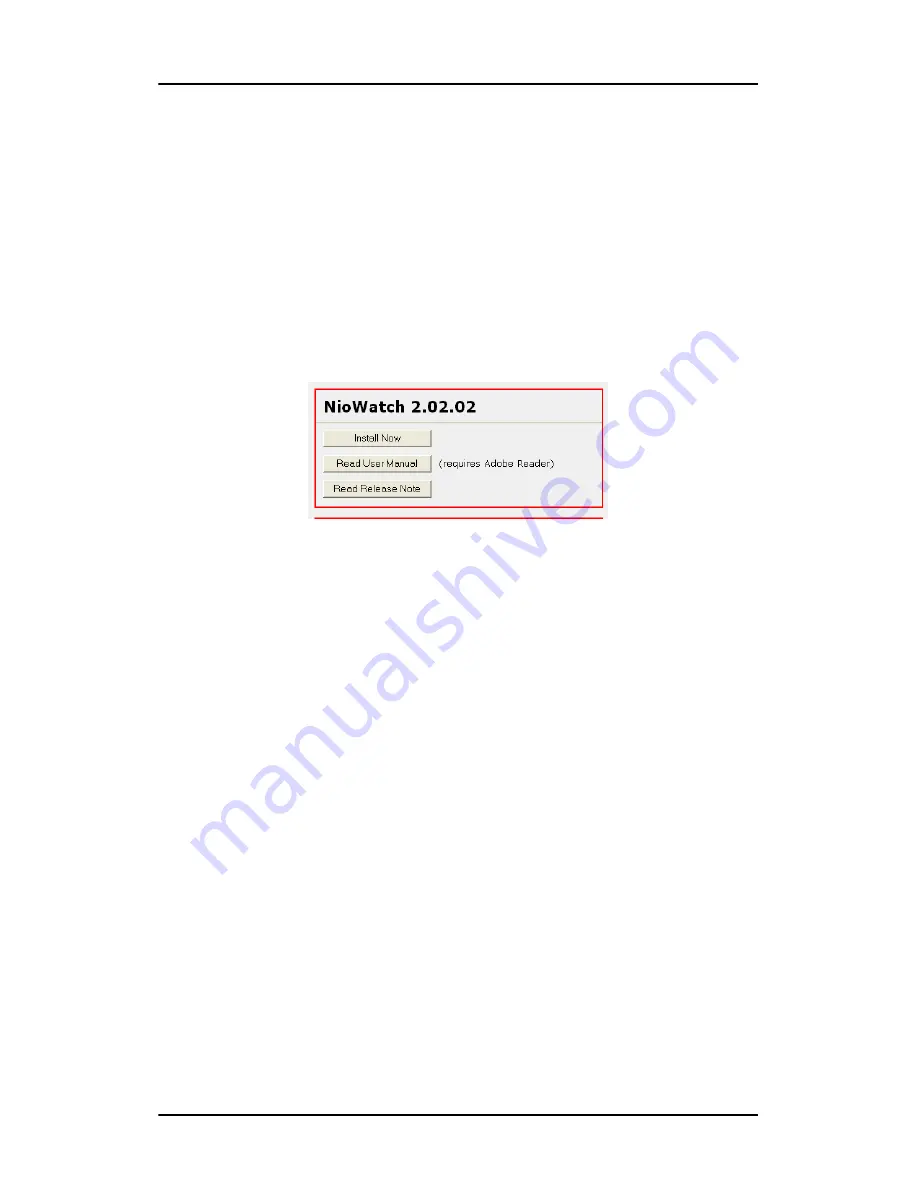
Installation
4
NioWatch
Installation
NioWatch installation
1. Insert your NioWatch CD into your computer’s CD drive. If the
NioWatch installation start screen doesn’t appear within one
minute, browse the contents of your NioWatch CD and
double click on the file:
“Setup.exe”
.
2. Click “Install Now” on the start screen to begin the
installation.
Figure 3: NioWatch installation start screen
3. Click “Next” on the Installshield Wizard welcome screen.
4. After reading the Software License Agreement on the next
screen, click “I accept...” and
“Next”
to continue.
5. Enter your customer information and click
“Next”
to
continue.
6. On the Setup Type screen, select
“Complete”
to install
NioWatch in the default location, or
“Custom”
to select a
different location. Click
“Next”
to continue.
7. In case you selected custom installation, you can now select
a location to install NioWatch. Click
“Next”
to continue.
8. On the Ready to Install the Program screen, click
“Install”
to
start the installation.
While the wizard is installing NioWatch, it will display a
Setup Status screen.
9. On the Installation Finished screen, check the appropriate
selections and click “Finish” to complete the installation.



















