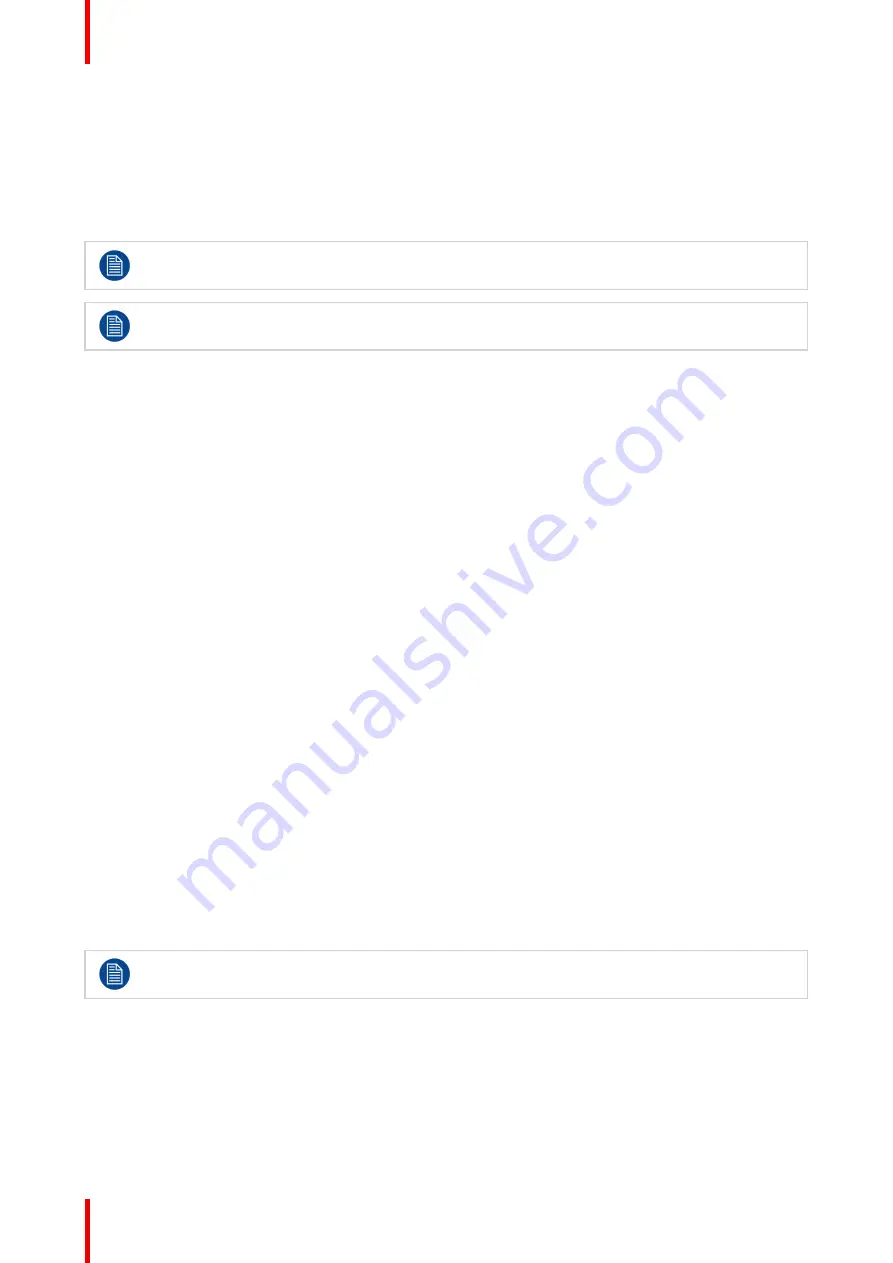
K5902114 /03
Nio 3MP LED Display
24
4.7 Hibernate
About hibernate
When hibernate is enabled, not only the backlight will be switched off, but also other functionalities will be
disabled to further reduce power consumption to a minimum. This happens after a specific period of time
which can be manually adjusted.
Hibernate can only be enabled on your display when the DPMS mode is enabled first. Therefore,
please refer to
“
, page 23 to do this.
Please connect your keyboard or mouse to your PC rather than to the display's USB ports when
hibernate is enabled.
To enable/disable hibernation on your display:
1.
Bring up the OSD main menu.
2.
Navigate to the
Configuration > Power Management
menu.
3.
Enter the
Hibernate
submenu.
4.
Select
Enabled/Disabled
as desired and confirm.
To specify the hibernate time-out:
1.
Bring up the OSD main menu.
2.
Navigate to the
Configuration > Power Management
menu.
3.
Enter the
Hibernate Timeout
submenu.
4.
Set the time-out value as desired and confirm.
4.8 Luminance target
About the luminance target
The luminance target of your Nio 3MP LED Display is adjustable over a predefined range. When you change
the luminance target, the display will adjust its backlight to reach the target.
To set the luminance target:
1.
Bring up the OSD main menu.
2.
Navigate to the
Configuration > Calibration
menu.
3.
Enter the
Luminance Target
submenu.
4.
Set a luminance target value as desired and confirm.
The default, factory DICOM calibrated luminance value is available in the technical specifications
table. The guaranteed backlight lifetime is valid for this setting.
Summary of Contents for Nio 3MP
Page 1: ...ENABLING BRIGHT OUTCOMES MDNC 3421 User Guide Nio 3MP LED Display...
Page 5: ...5 K5902114 03 Nio 3MP LED Display Welcome 1...
Page 16: ...K5902114 03 Nio 3MP LED Display 16 Installation...
Page 17: ...17 K5902114 03 Nio 3MP LED Display Daily operation 3...
Page 21: ...21 K5902114 03 Nio 3MP LED Display Advanced operation 4...
Page 32: ...K5902114 03 Nio 3MP LED Display 32 Advanced operation...
Page 33: ...33 K5902114 03 Nio 3MP LED Display Repacking your display 5...
Page 36: ...K5902114 03 Nio 3MP LED Display 36 Repacking your display...
Page 37: ...37 K5902114 03 Nio 3MP LED Display Cleaning your display 6...
Page 39: ...39 K5902114 03 Nio 3MP LED Display Important information 7...
Page 53: ...K5902114 03 Nio 3MP LED Display 53 Important information...






























