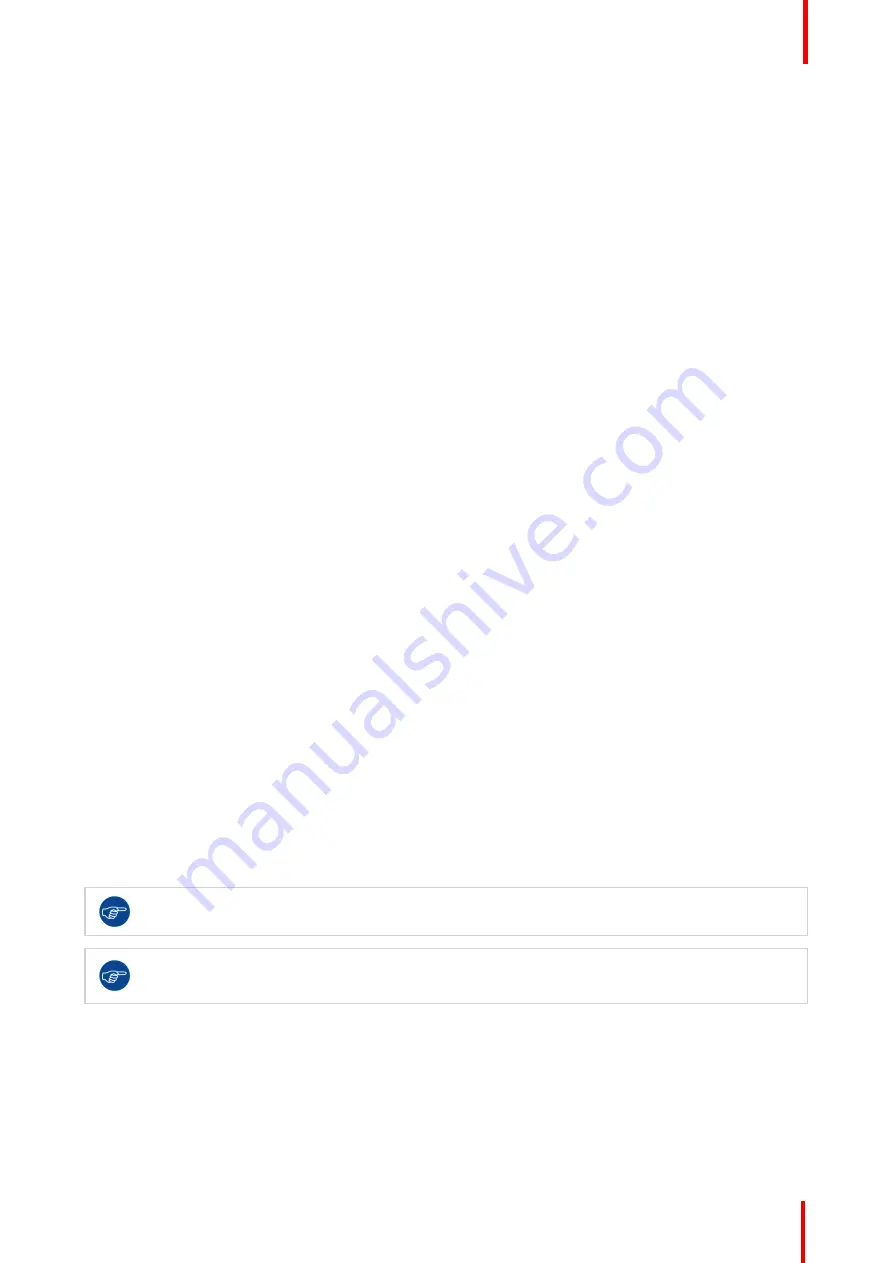
K5902114 /03
Nio 3MP LED Display
23
4.
Select
Enabled/Disabled
as desired and confirm.
4.4 Key indicator lights
About the key indicator lights
By default, after lighting up, the key indicator lights will dim again if no further actions are taken within the
following 5 seconds. However, this behavior can be changed so that the key indicator lights are always on or
always off.
To configure the key indicator lights
1.
Bring up the OSD main menu.
2.
Navigate to the
Configuration > User Interface > Indicator Lights
menu.
3.
Enter the
Keys
submenu.
4.
Select
Automatic/Always On/Always Off
as desired and confirm.
4.5 Power lock function
About the power lock function
By enabling the power lock function, the Nio 3MP LED Display is forced to remain switched on. This means
that it can
’
t be switched to stand-by mode manually until the power lock function is disabled again.
To enable/disable the power lock function:
1.
Bring up the OSD main menu.
2.
Navigate to the
Configuration > User Interface > Controls
menu.
3.
Enter the
Power Lock
submenu.
4.
Select
Enabled/Disabled
as desired and confirm.
4.6 DPMS mode
About DPMS mode
Enabling the Display Power Management System (DPMS) mode on your display will optimize its diagnostic
lifetime by automatically switching off the backlight when the display is not used for a specified period of time.
By default, DPMS mode is enabled on your display, but it also needs to be activated on your workstation. To
do this, go to the
“
Power options properties
”
window of your workstation.
Barco recommends setting DPMS activation after 20 minutes of non-usage.
When DPMS mode is enabled on your display, an additional OSD power saving function becomes
available: hibernate. Please refer to
”
, page 24 for more information on hibernation and
how to enable this function.
To enable/disable DPMS mode on your display:
1.
Bring up the OSD main menu.
2.
Navigate to the
Configuration > Power Management
menu.
3.
Enter the
DPMS Mode
submenu.
4.
Select
Enabled/Disabled
as desired and confirm.
Summary of Contents for Nio 3MP
Page 1: ...ENABLING BRIGHT OUTCOMES MDNC 3421 User Guide Nio 3MP LED Display...
Page 5: ...5 K5902114 03 Nio 3MP LED Display Welcome 1...
Page 16: ...K5902114 03 Nio 3MP LED Display 16 Installation...
Page 17: ...17 K5902114 03 Nio 3MP LED Display Daily operation 3...
Page 21: ...21 K5902114 03 Nio 3MP LED Display Advanced operation 4...
Page 32: ...K5902114 03 Nio 3MP LED Display 32 Advanced operation...
Page 33: ...33 K5902114 03 Nio 3MP LED Display Repacking your display 5...
Page 36: ...K5902114 03 Nio 3MP LED Display 36 Repacking your display...
Page 37: ...37 K5902114 03 Nio 3MP LED Display Cleaning your display 6...
Page 39: ...39 K5902114 03 Nio 3MP LED Display Important information 7...
Page 53: ...K5902114 03 Nio 3MP LED Display 53 Important information...
















































