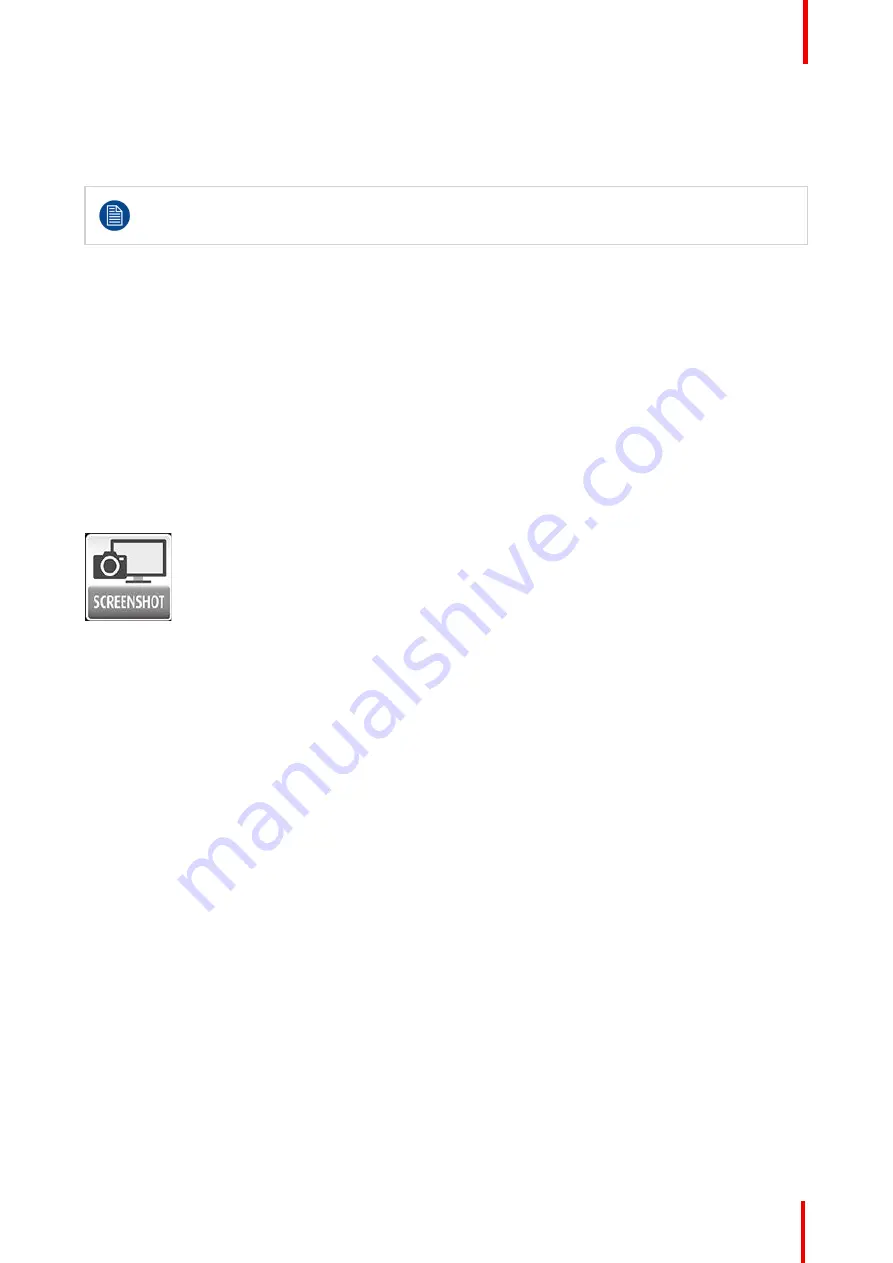
K5905271 /16
Display Controller
37
•
White point chromaticity:
This selects between clearbase, bluebase, and native white points.
•
Ambient light condition:
This selects the expected ambient light condition based on reading room class.
•
SteadyColor calibration:
This selects the color calibration model of the SteadyColor display.
•
Luminance of white:
This slider sets the calibration luminance of the display.
In some installations with QAWeb, Ambient light condition, SteadyColor calibration, and Luminance
of White do not appear in the Barco System Settings Control Panel. These can be configured in
QAWeb with an appropriate image quality policy.
Configuring Reading Environment for Non-Diagnostic Displays
•
Select the displays:
All supported non-diagnostic displays are listed in the configuration section. Click on
the checkbox to enable the feature on that display.
•
Display luminance:
This slider bar sets the luminance reduction for the selected displays.
5.10 Screen Capture
5.10.1 Description
Overview
The Screen Capture feature captures the desktop into an image, including the Intuitive Workflow features,
such as
SpotView
.
Image 5-11
Supported display controllers
This feature is supported by MXRT-x400 and above display controllers.
5.10.2 Operation
Using Screen Capture
The screen capture is triggered through a hotkey. The user can choose to capture the image of the display
with the cursor to the clipboard. The user can also choose to capture an image of each display to a file in
either PNG or PPM format.
5.10.3 Configuration
Configuring Screen Capture
•
Hotkey:
Click
Clear
to remove a hotkey. Click on the hotkey box to enter a new one.
•
Copy captured image to Windows clipboard:
Check this box to copy the image of the display with the
cursor to the clipboard.
•
Output directory:
To save the capture images as files, enter a target location here.
•
File format:
Use these radio buttons to choose the file format as either PNG or PPM.
Summary of Contents for MXRT-7600
Page 1: ...ENABLING BRIGHT OUTCOMES Windows 7 Windows 8 1 and Windows 10 User Guide Display Controller...
Page 6: ...K5905271 16 Display Controller 6...
Page 7: ...7 K5905271 16 Display Controller Welcome 1...
Page 9: ...9 K5905271 16 Display Controller Display Controller installation 2...
Page 16: ...K5905271 16 Display Controller 16 Display Controller installation...
Page 17: ...17 K5905271 16 Display Controller Driver and software installation 3...
Page 22: ...K5905271 16 Display Controller 22 Driver and software installation...
Page 23: ...23 K5905271 16 Display Controller Configuring Barco displays in Windows 4...
Page 26: ...K5905271 16 Display Controller 26 Configuring Barco displays in Windows...
Page 27: ...27 K5905271 16 Display Controller Driver and Intuitive Workflow Tools 5...
Page 45: ...45 K5905271 16 Display Controller Important information 6...
Page 59: ...K5905271 16 Display Controller 59 Important information...






























