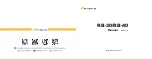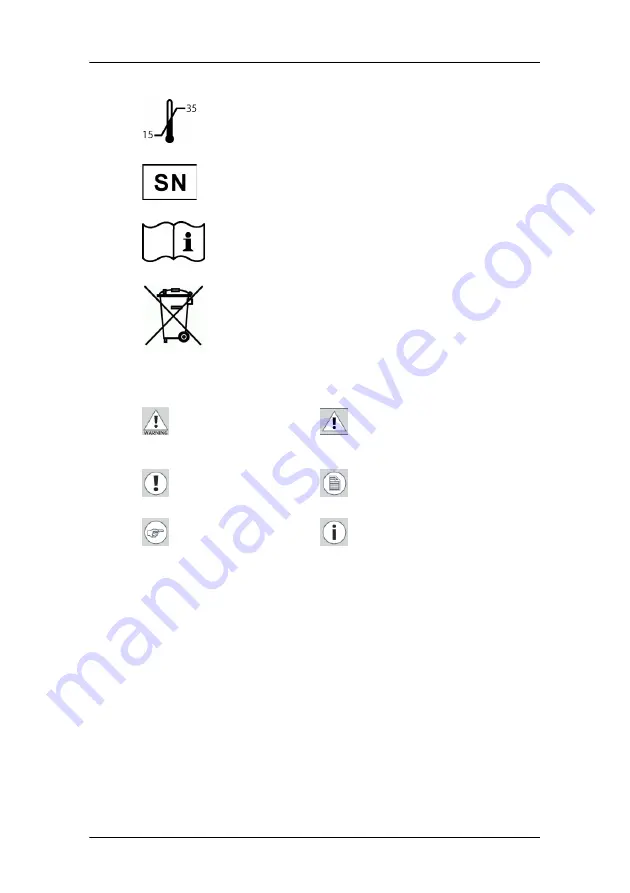
Preface
9
Symbols used throughout the manual:
Indicates the temperature limitations for the
display to operate within specs
Indicates the display serial no.
Consult the operating instructions
Indicates this apparatus must not be thrown
in the trash but must be recycled, according
to the European WEEE (Waste Electrical and
Electronic Equipment) directive
Warning: Risk of
injury to human
beings
Caution: Risk of
damage to the
product
Important notice or
remark
Note
Hint, tip
Additional
information