Reviews:
No comments
Related manuals for MIVD 1218 MKII

VALZER KW
Brand: Kysor/Warren Pages: 33

406 AF-COMPACT
Brand: Kannad Pages: 88

ESAGONALE
Brand: VALERA Pages: 2
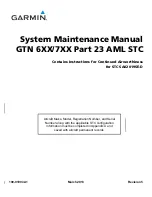
GTN 6XX
Brand: Garmin Pages: 142

HFD000006
Brand: SandenVendo Pages: 12

Riot Control
Brand: Hypetrain Electronics Pages: 28

ADL170
Brand: Golze Engineering Pages: 19

BZ-HSS76
Brand: Blizzard Pages: 7

BZ-CTH107
Brand: Blizzard Pages: 7

















