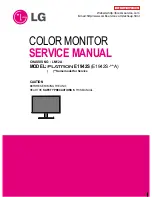MFCD 3220D User's Guide
10
Keep your original packaging. It is
designed for this display and is the ideal
protection during transport.
Avoid reflections in the flat panel to reduce
eye strain.
Place the display on a strong and stable
table or desk.
Keep the display away from heat sources
and provide enough ventilation in case it is
built in a rack or console.
Make sure the computer is switched off
before connecting the signals.
Do not turn the power supply upside down
or at its side. Doing so would cause
overheating of the power supply.
Also do not block free air circulation around
the power supply.
2.2. Before installing the display
Important:
In the factory, the height-positioning system in
the display foot is blocked with a clip to prevent
damage during transportation.
Before installing the display, you must remove
this clip.
To remove the clip:
1
Position the display with its rear side facing
you.
2
If the foot cover is mounted on the foot, lift
up the 2 clips of the foot cover to release the
cover from the foot.
3
Pull the lower side of the cover towards you
and simultaneously slide the cover
downward.
2. INSTALLATION
2.1 Precautions