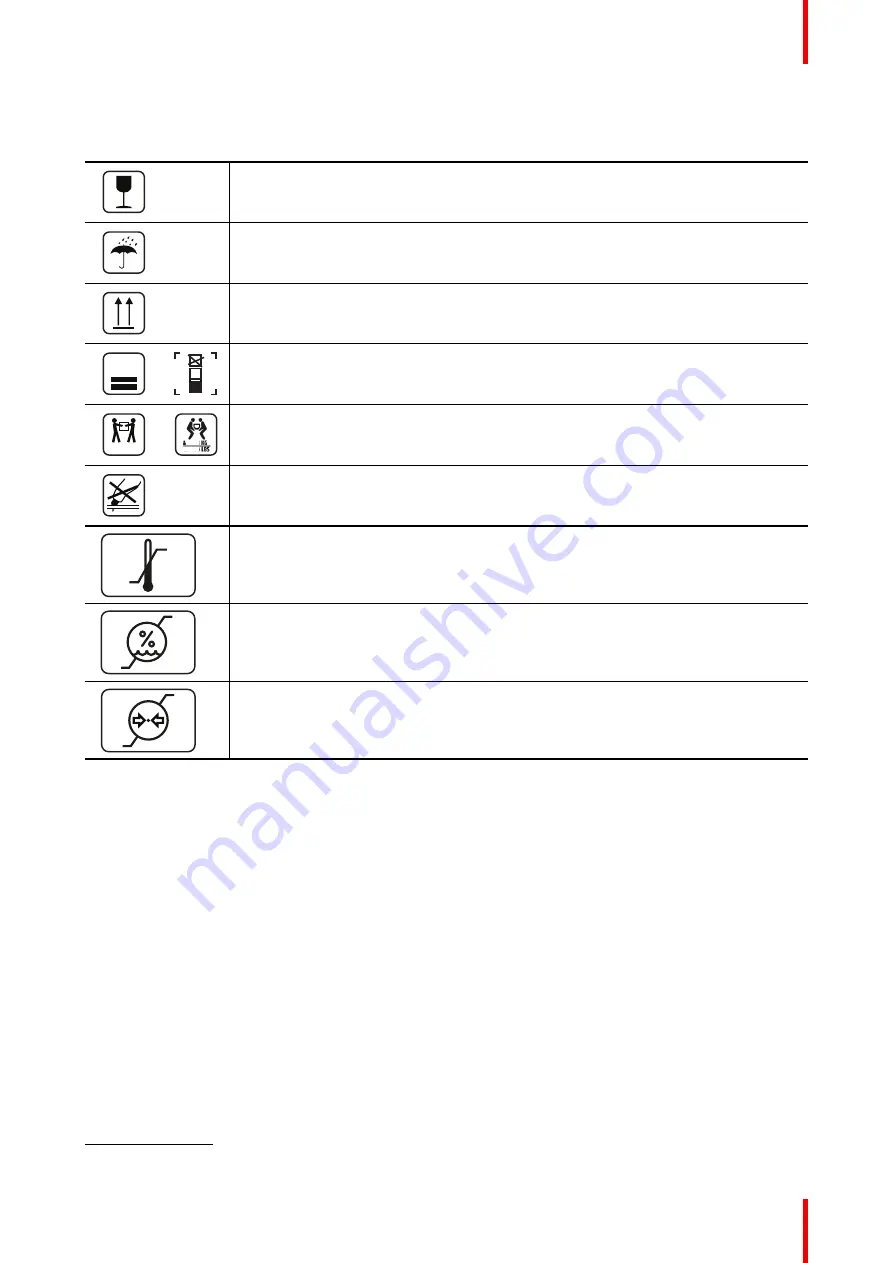
63
R5913964 /00
MDSC-8255
Symbols on the box
On the box of the device, you may find the following symbols (nonrestrictive list):
Indicates a device that can be broken or damaged if not handled carefully when being
stored.
Indicates a device that needs to be protected from moisture when being stored.
Indicates the storage direction of the box. The box must be transported, handled and
stored in such a way that the arrows always point upwards.
15
n
or
n
Indicates the maximum number of identical boxes which may be stacked on each
other, where
“
n
”
is the limiting number.
xx-yy Kg
or
xx-yy
xx-yy
Indicates the weight of the box and that it should be carried with two persons.
Indicates that the box should not be cut with a knife, a cutter or any other sharp object.
-20 °C
+60 °C
xx
yy
Indicates the temperature limits
6
to which the device can be safely exposed when
being stored.
85 %
5 %
x
yy
Indicates the range
6
of humidity to which the device can be safely exposed when being
stored.
106 kPa
50 kPa
xx
yyy
Indicates the range
6
of atmospheric pressure to which the device can be safely
exposed when being stored.
6.8 Legal disclaimer
Disclaimer notice
Although every attempt has been made to achieve technical accuracy in this document, we assume no
responsibility for errors that may be found. Our goal is to provide you with the most accurate and usable
documentation possible; if you discover errors, please let us know.
Barco software products are the property of Barco. They are distributed under copyright by Barco NV or Barco
Inc., for use only under the specific terms of a software license agreement between Barco NV or Barco Inc.
and the licensee. No other use, duplication, or disclosure of a Barco software product, in any form, is
authorized.
The specifications of Barco products are subject to change without notice.
Trademarks
All trademarks and registered trademarks are property of their respective owners.
6.
Values for xx and yy can be found in the technical specifications paragraph.
Summary of Contents for MDSC-8255 12G
Page 6: ...R5913964 00 MDSC 8255 6 ...
Page 7: ...7 R5913964 00 MDSC 8255 Welcome 1 ...
Page 10: ...R5913964 00 MDSC 8255 10 Welcome ...
Page 11: ...11 R5913964 00 MDSC 8255 Parts controls and connectors 2 ...
Page 18: ...R5913964 00 MDSC 8255 18 Parts controls and connectors ...
Page 19: ...19 R5913964 00 MDSC 8255 Installation 3 ...
Page 26: ...R5913964 00 MDSC 8255 26 Installation ...
Page 27: ...27 R5913964 00 MDSC 8255 Daily operation 4 ...
Page 32: ...R5913964 00 MDSC 8255 32 Daily operation ...
Page 49: ...49 R5913964 00 MDSC 8255 Important information 6 ...
Page 70: ...R5913964 00 MDSC 8255 70 Important information ...
Page 71: ......










































