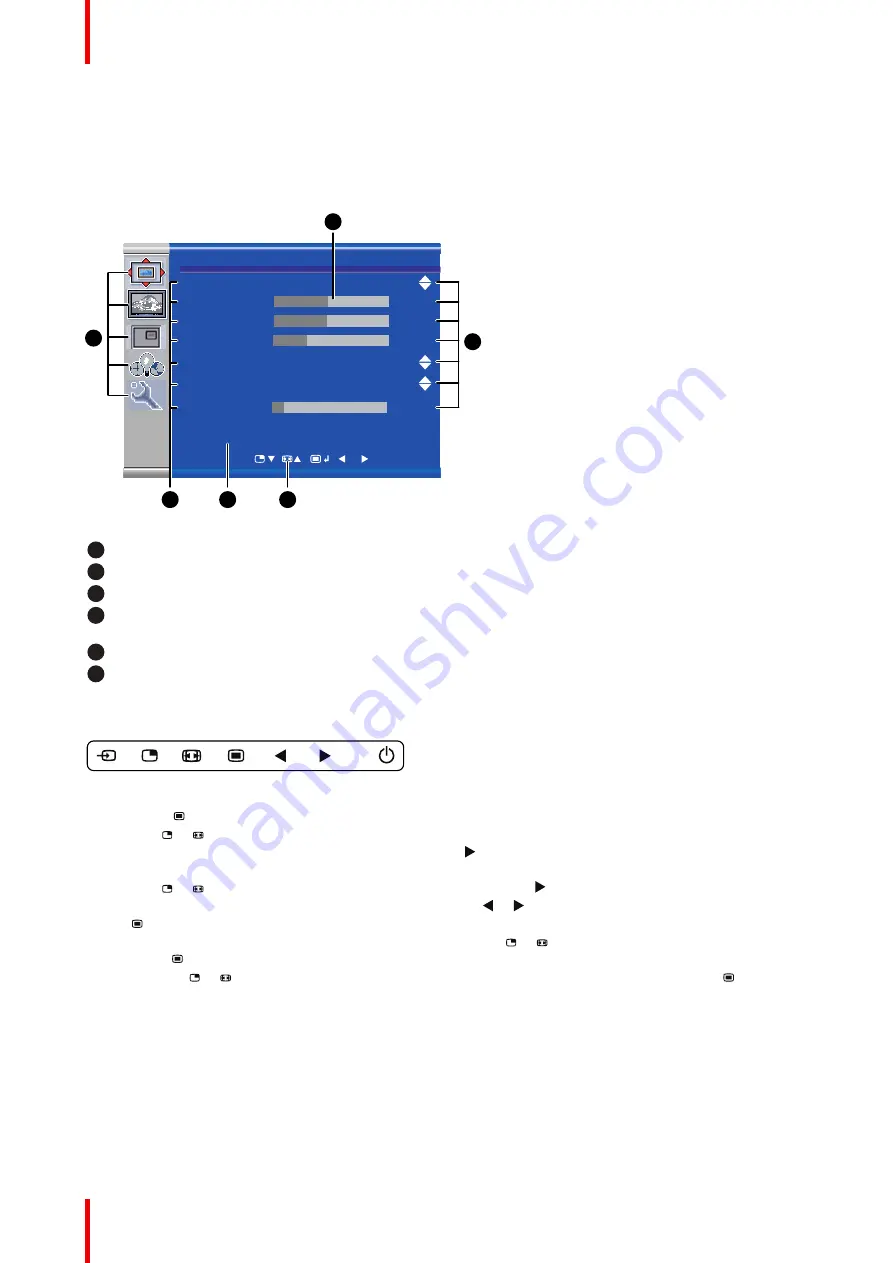
K5903252 (451920612633) /02
MDSC-2324
34
4.6 OSD menu navigation
OSD menu structure explained
Below is an example of the OSD menu structure:
Picture
Brightness
50
Contrast
50
Saturation
30
Profile
Factory
Color temperature
6500K
Gamma
Native
Sharpness
10
DVI 1280x800@60Hz
1
6
5
3
2
4
Image 4-1
1
Menu
2
Sub-menu
3
Status bar
4
Legend (shows the functionality associated to each
keyboard key)
5
Selector/Slider
6
Item
To navigate through the OSD menu
Image 4-2
•
Press the
key to open the OSD menu.
•
Use the
or
key to scroll to the desired menu page.
•
When the desired Menu page is highlighted, press the
key to select the top menu item that will be
highlighted.
•
Use the
or
keys to move to other Menu Items, then press the
key to select it.
•
If the selected menu item is controlled by a slider use the
or
keys to adjust the item value, then press
the
key to confirm.
•
If the selected menu item is a multiple choices menu use the
or
keys to select the desired option then
press the
key to confirm.
•
Press again
or
key to select other Menu items or exit from the Menu page by pressing the
key.
4.7 Shortkey functions
About shortkey functions
The concept of shortkey functions is to present a selection of commonly used functions immediately available
without the need to navigate through the OSD Menu.
Summary of Contents for MDSC-2324 DDI
Page 1: ...ENABLING BRIGHT OUTCOMES MDSC 2324 LED MDSC 2324 DDI MDSC 2324 MNA User Guide MDSC 2324 ...
Page 6: ...K5903252 451920612633 02 MDSC 2324 6 ...
Page 7: ...7 K5903252 451920612633 02 MDSC 2324 Welcome 1 ...
Page 10: ...K5903252 451920612633 02 MDSC 2324 10 Welcome ...
Page 11: ...11 K5903252 451920612633 02 MDSC 2324 Product overview 2 ...
Page 20: ...K5903252 451920612633 02 MDSC 2324 20 Product overview ...
Page 21: ...21 K5903252 451920612633 02 MDSC 2324 Display installation 3 ...
Page 30: ...K5903252 451920612633 02 MDSC 2324 30 Display installation ...
Page 31: ...31 K5903252 451920612633 02 MDSC 2324 Daily operation 4 ...
Page 41: ...41 K5903252 451920612633 02 MDSC 2324 Advanced operation 5 ...
Page 59: ...59 K5903252 451920612633 02 MDSC 2324 Important information 6 ...
















































