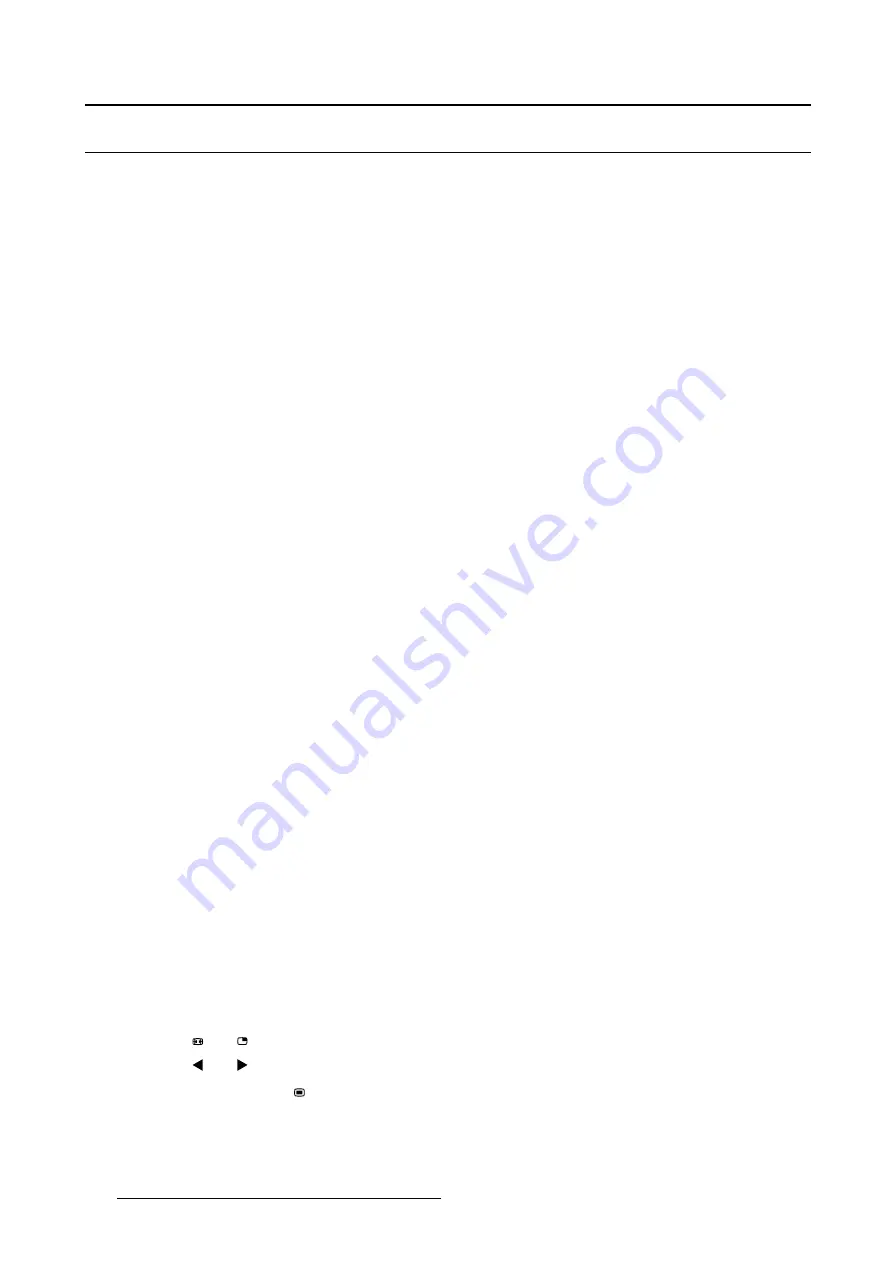
5. Advanced operation
5.2
Picture Advanced menu
Overview
•
•
•
•
•
•
5.2.1
Black Level
To adjust the black level
1. Bring up the OSD main menu.
2. Navigate to the
Picture advanced
menu.
3. Enter the
Black Level
submenu.
The command bar
Black Level
is highlighted.
4. Set the black level as desired and con
fi
rm.
5.2.2
Smart Video
About Smart Video
To select a Smart Video preset means to select the processing speed of video signals.
The available Smart Video presets for your display are:
•
Diagnostic (best picture quality)
•
Surgical (low latency)
•
Surgical 1 (low latency, optimized for fast moving images)
To select a Smart Video preset
1. Bring up the OSD main menu.
2. Navigate to the
Picture advanced
menu.
3. Enter the
Smart Video
submenu.
4. Select one of the available Smart Video presets and con
fi
rm.
5.2.3
Image Position
To adjust the image position
1. Bring up the OSD main menu.
2. Navigate to the
Picture advanced
menu.
3. Enter the
Image Position
submenu.
A small OSD menu will be activated indicating the horizontal and vertical image position offset.
4. Use the
and
keys to move the picture up and down.
5. Use the
and
keys to move the picture left and right.
6. When
fi
nished, use the
key to exit from the small OSD menu.
36
(451920610993)K5903021 MDSC-2226 01/03/2013
Summary of Contents for MDSC-2226
Page 1: ...User Guide MDSC 2226...
Page 2: ......
Page 3: ...MDSC 2226 User Guide 451920610993 K5903021 02 01 03 2013...
Page 18: ...2 Parts controls and connectors 14 451920610993 K5903021 MDSC 2226 01 03 2013...
Page 36: ...4 Daily operation 32 451920610993 K5903021 MDSC 2226 01 03 2013...
Page 52: ...5 Advanced operation 48 451920610993 K5903021 MDSC 2226 01 03 2013...
Page 68: ......
Page 69: ......
Page 70: ......
Page 71: ......
Page 72: ...FIMI S r l Via S Banfi 1 21047 Saronno Italy www barco com K5903021 02 451920610993 March 2013...






























