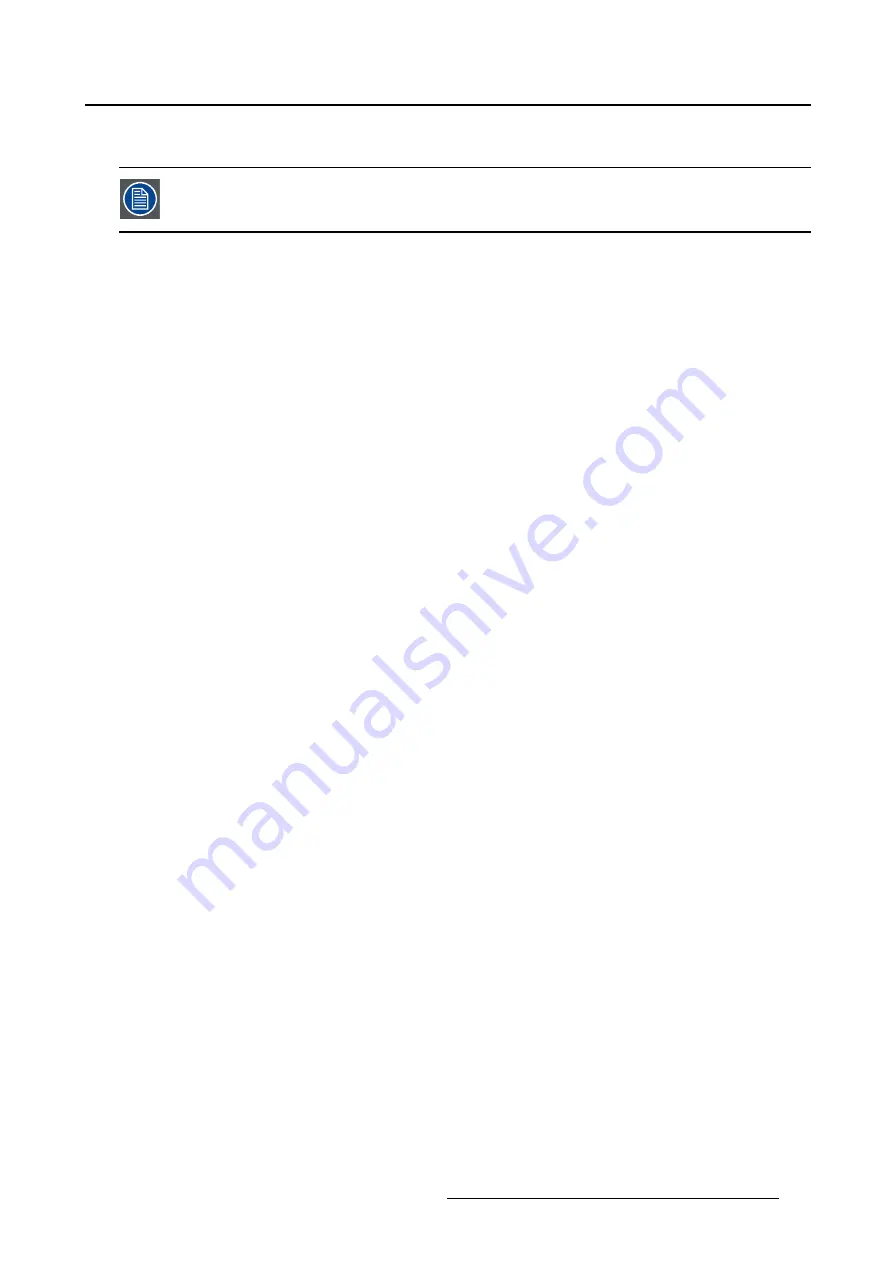
5. Advanced operation
5.2.4
Auto Adjustment
This menu item is only available when VGA input is connected.
About auto adjustment
When auto adjustment is activated, the phase and clock per line parameters are automatically adjusted.
To activate auto adjustment
1. Bring up the OSD main menu.
2. Navigate to the
Picture advanced
menu.
3. Enter the
Auto Adjustment
submenu.
The automatic picture adjustment is activated: the phase and clock per line parameters are automati-
cally adjusted.
5.2.5
Phase
About phase
If the result of the Auto Adjustment procedure described above isn’t satisfactory, the Phase can be man-
ually adjusted by following this procedure.
To manually adjust the phase
1. Bring up the OSD main menu.
2. Navigate to the
Picture advanced
menu.
3. Enter the
Phase
submenu.
The command bar
Phase
is highlighted.
4. Set the phase as desired and con
fi
rm.
5.2.6
Clock/Line
About clock/line
If the result of the Auto Adjustment procedure described above isn’t satisfactory, the Clock/Line can be
manually adjusted by following this procedure.
To manually adjust the phase
1. Bring up the OSD main menu.
2. Navigate to the
Picture advanced
menu.
3. Enter the
Clock/Line
submenu.
The command bar
Clock/Line
is highlighted.
4. Set the clock/line as desired and con
fi
rm.
(451920610993)K5903021 MDSC-2226 01/03/2013
37
Summary of Contents for MDSC-2226
Page 1: ...User Guide MDSC 2226...
Page 2: ......
Page 3: ...MDSC 2226 User Guide 451920610993 K5903021 02 01 03 2013...
Page 18: ...2 Parts controls and connectors 14 451920610993 K5903021 MDSC 2226 01 03 2013...
Page 36: ...4 Daily operation 32 451920610993 K5903021 MDSC 2226 01 03 2013...
Page 52: ...5 Advanced operation 48 451920610993 K5903021 MDSC 2226 01 03 2013...
Page 68: ......
Page 69: ......
Page 70: ......
Page 71: ......
Page 72: ...FIMI S r l Via S Banfi 1 21047 Saronno Italy www barco com K5903021 02 451920610993 March 2013...






























