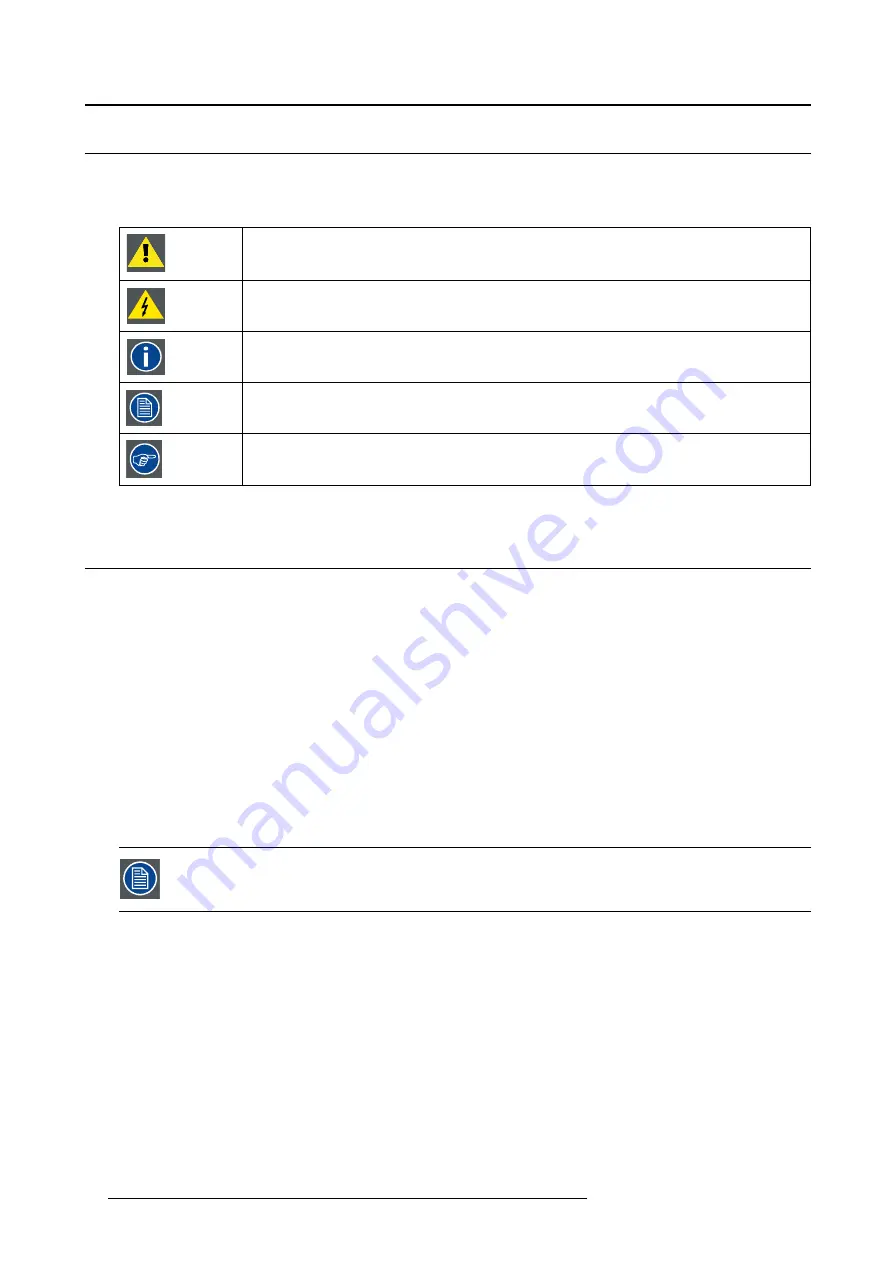
1. Welcome!
1.2
Symbols
Symbols in this document
The following symbols are used in this document:
Caution
Warning
Info, term de
fi
nition. General info about the term
Note: gives extra information about the described subject
Tip: gives extra advice about the described subject
1.3
What’s in the box
Overview
Your Eonis display comes with:
•
this Eonis display user guide
•
a documentation CD containing multilingual user documentation
•
a system CD containing MediCal QAWeb Agent
•
a (set of) AC power cord(s) (depending on the region of operation)
•
a HDMI cable
•
a DisplayPort cable
•
a USB cable
•
an external power supply
•
an accessory bag (cleaning cloth, velcro cable routing strap)
Keep your original packaging. It is designed for this display and is the ideal protection
during transport and storage.
4
K5903049 EONIS 25/06/2015







































