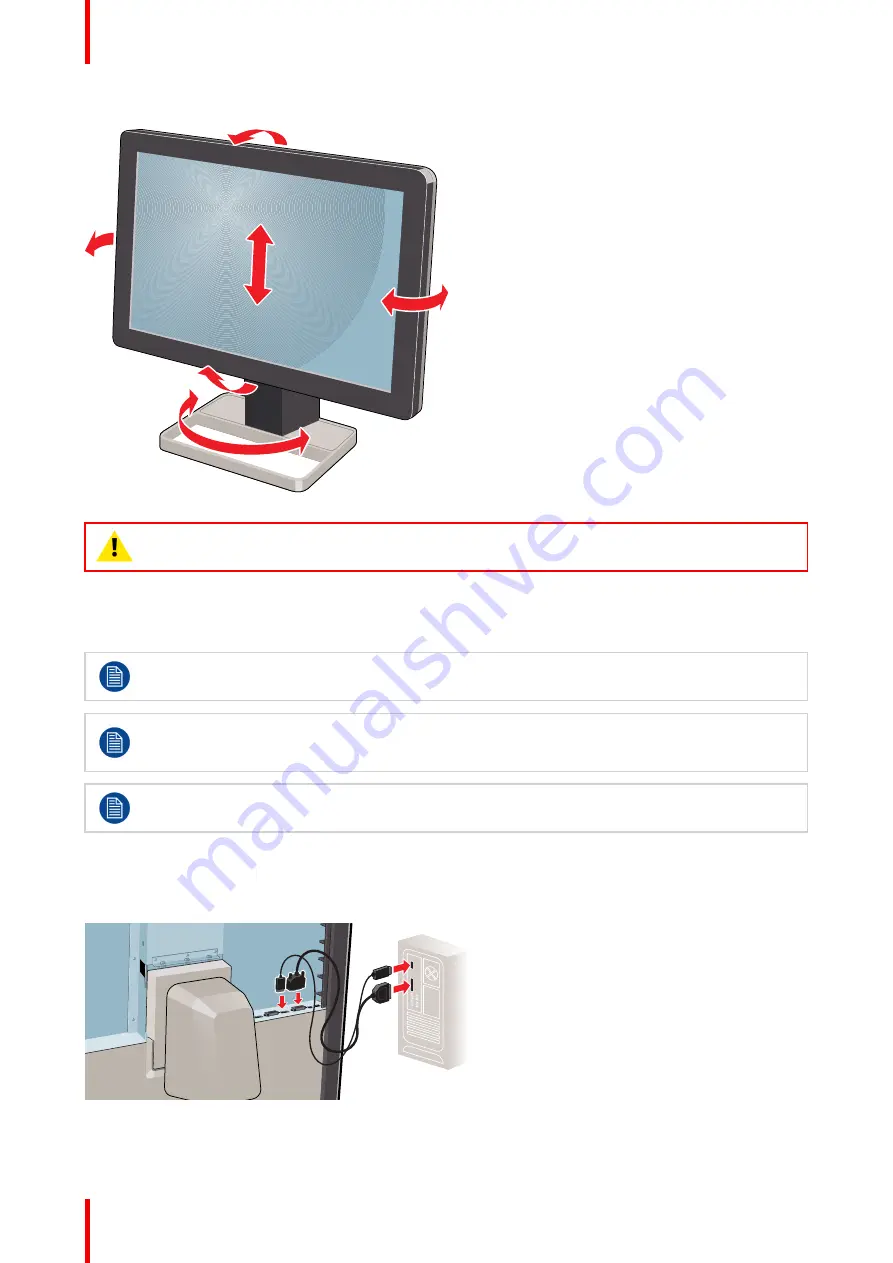
K5902108-04
Coronis Fusion 4MP / 6MP
12
CAUTION:
Do not try to pivot your display when attached to the stand. Trying to do so could cause
serious damage to your display and its stand.
2.4 Connecting the signal cables
To get access to the connectors, remove the connector compartment cover. See
“
”
, page 10.
Each side of your display can have a different video input connected (one side can have DVI
connected while the other side has DisplayPort connected). Both display sides can have the same
video input connected as well but only one video input is allowed on each side of your display.
Please connect all your displays to their workstation with a USB cable to ensure undisturbed
communication and to make optimal use of MediCal QAWeb and the Barco intuitive workflow tools.
To connect the signal cables to the display:
1.
Connect one head of the display controller to the DVI 1 or DisplayPort 1 connector with one of the supplied
DVI or DisplayPort cables.
2.
Connect another head of the display controller to the DVI 2 or DisplayPort 2 connector with one of the supplied
DVI or DisplayPort cables.
Summary of Contents for MDCC-6430
Page 1: ...ENABLING BRIGHT OUTCOMES MDCC 4330 MDCC 6430 User Guide Coronis Fusion 4MP 6MP...
Page 5: ...5 K5902108 04 Coronis Fusion 4MP 6MP Welcome 1...
Page 8: ...K5902108 04 Coronis Fusion 4MP 6MP 8 Welcome...
Page 18: ...K5902108 04 Coronis Fusion 4MP 6MP 18 Display installation...
Page 19: ...19 K5902108 04 Coronis Fusion 4MP 6MP Daily operation 3...
Page 23: ...23 K5902108 04 Coronis Fusion 4MP 6MP Advanced operation 4...
Page 36: ...K5902108 04 Coronis Fusion 4MP 6MP 36 Advanced operation...
Page 37: ...37 K5902108 04 Coronis Fusion 4MP 6MP Cleaning your display 5...
Page 39: ...39 K5902108 04 Coronis Fusion 4MP 6MP Repackaging instructions 6...
Page 42: ...K5902108 04 Coronis Fusion 4MP 6MP 42 Repackaging instructions...
Page 43: ...43 K5902108 04 Coronis Fusion 4MP 6MP Important information 7...













































