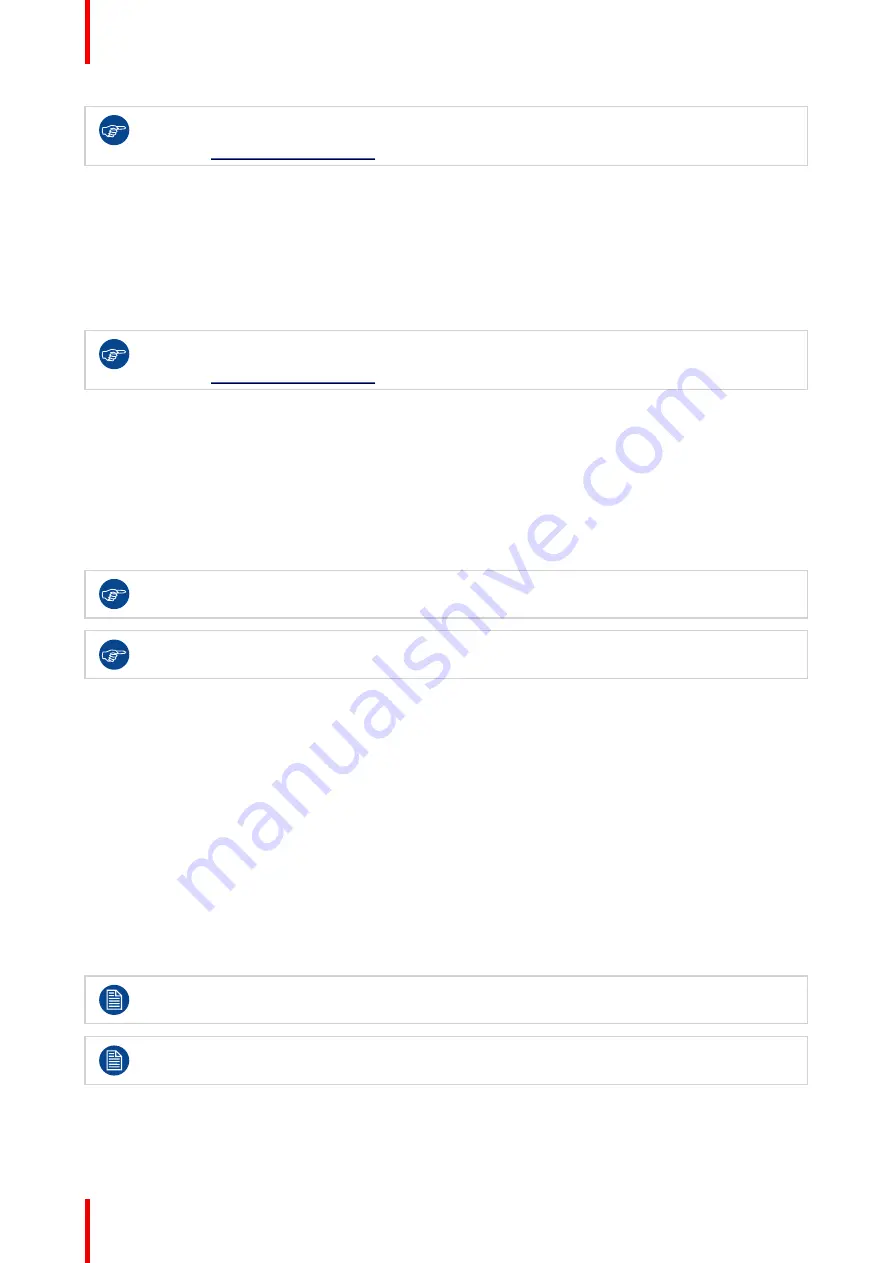
R5911227 /05
Coronis Fusion 4MP / 6MP
24
The SoftGlow lights can also be enabled and configured in the Intuitive Workflow Tools. See the
Barco “Display Controller and Intuitive Workflow Tools” user guide on the included documentation
CD, or at
To adjust the SoftGlow Wall light brightness
1.
Bring up the OSD main menu.
2.
Navigate to the
Configuration > Lights
menu.
3.
Enter the
SoftGlow Wall Light brightness
submenu.
4.
Set a
SoftGlow Wall Light brightness
value as desired and confirm.
The SoftGlow lights can also be enabled and configured in the Intuitive Workflow Tools. See the
Barco “Display Controller and Intuitive Workflow Tools” user guide on the included documentation
CD, or at
4.7 DPMS mode
About DPMS mode
Enabling the Display Power Management System (DPMS) mode on your display will optimize its diagnostic
lifetime by automatically switching off the backlight when the display is not used for a specified period of time.
By default, DPMS mode is enabled on your display, but it also needs to be activated on your workstation. To
do this, go to the “Power options” of your workstation.
Barco recommends setting DPMS activation after 20 minutes of non-usage.
When DPMS mode is enabled, an additional power saving function becomes available: hibernate.
See
for more information.
To enable/disable DPMS mode on your display:
1.
Bring up the OSD main menu.
2.
Navigate to the
Configuration > Power Management
menu.
3.
Enter the
DPMS Mode
submenu.
4.
Select
Enabled/Disabled
as desired and confirm.
4.8 Hibernate
About hibernate
When hibernate is enabled, not only the backlight, but also other functions will be disabled to reduce power
consumption to a minimum. This happens after an adjustable period of time.
DPMS mode must be enabled before hibernate can be enabled. See
.
Connect your keyboard, mouse, touchpad, etc. directly with your workstation (and not with the
display) to be able to awake your workstation and display from hibernate.
To enable/disable hibernate
1.
Bring up the OSD main menu.
Summary of Contents for MDCC-4430
Page 1: ...ENABLING BRIGHT OUTCOMES MDCC 4430 NC MDCC 6530 NC User guide Coronis Fusion 4MP 6MP...
Page 5: ...5 R5911227 05 Coronis Fusion 4MP 6MP Welcome 1...
Page 8: ...R5911227 05 Coronis Fusion 4MP 6MP 8 Welcome...
Page 9: ...9 R5911227 05 Coronis Fusion 4MP 6MP Installation 2...
Page 16: ...R5911227 05 Coronis Fusion 4MP 6MP 16 Installation...
Page 17: ...17 R5911227 05 Coronis Fusion 4MP 6MP Daily operation 3...
Page 35: ...35 R5911227 05 Coronis Fusion 4MP 6MP Cleaning your display 5...
Page 37: ...37 R5911227 05 Coronis Fusion 4MP 6MP Repackaging instructions 6...
Page 41: ...41 R5911227 05 Coronis Fusion 4MP 6MP Image 6 7 Repackaging instructions...
Page 42: ...R5911227 05 Coronis Fusion 4MP 6MP 42 Repackaging instructions...
Page 43: ...43 R5911227 05 Coronis Fusion 4MP 6MP Important information 7...
Page 62: ...R5911227 05 Coronis Fusion 4MP 6MP 62 Important information...
Page 63: ......
Page 64: ...www barco com R5911227 05 2022 01 12 Barco NV President Kennedypark 35 8500 Kortrijk Belgium...






























