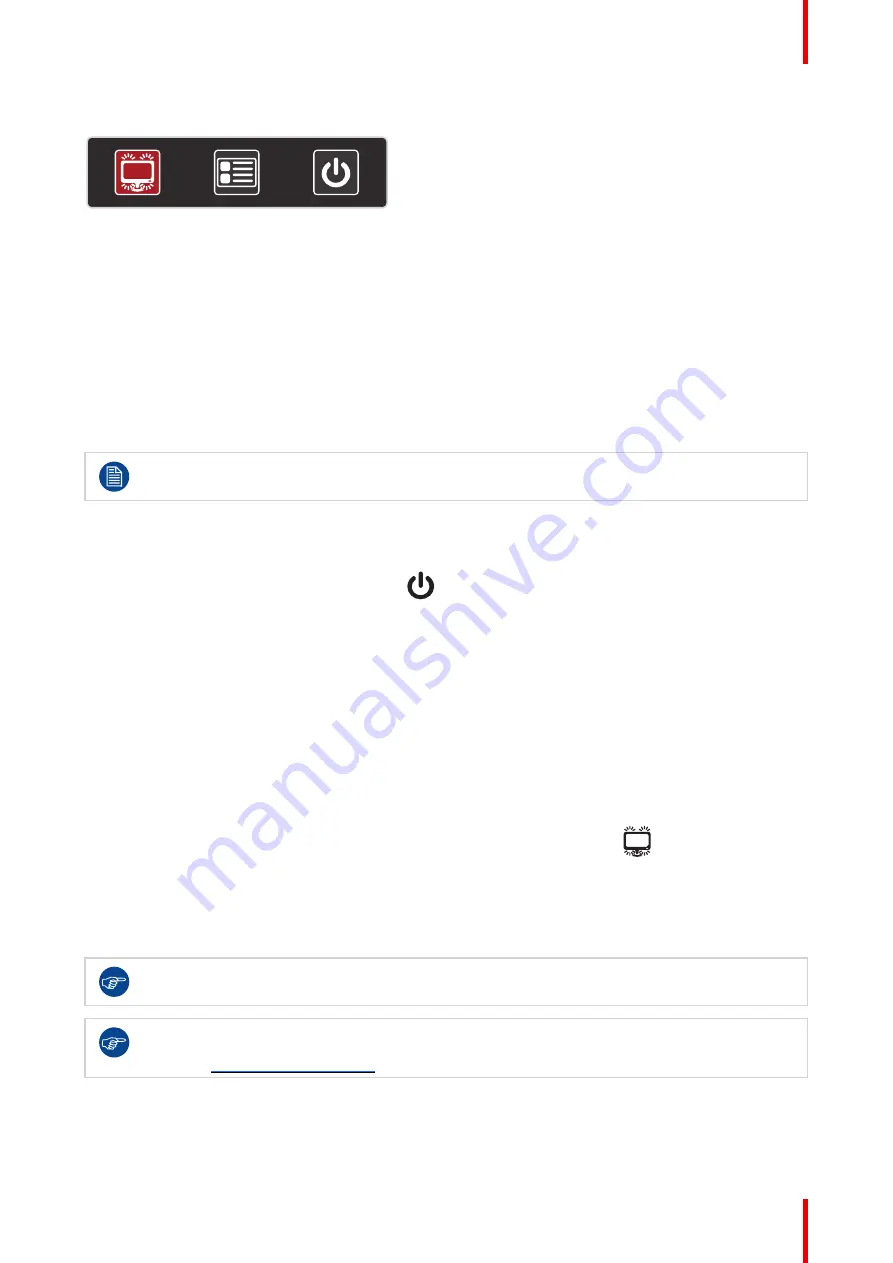
19
R5911227 /05
Coronis Fusion 4MP / 6MP
•
“OSD menu access and use”, page 20
Image 3–1
To activate a shortcut bar function
1. During normal operation, press or turn the jog dial. The shortcut bar is activated.
2. Turn the jog dial left or right to select a function.
3. Press the jog dial to confirm your selection and to activate the function.
3.3 Standby switching
To switch on your display
Press the jog dial to activate your display.
Make sure that the power switch next to the mains power input connector is in position “I” when
switching on your display.
To switch off your display
1. Press or turn the jog dial to activate the shortcut bar.
2. Turn the jog dial and select the standby icon (
).
3. Press the jog dial to confirm your selection.
4. Press the jog dial again to switch off the display.
3.4 SoftGlow light mode switching
About the SoftGlow lights
The SoftGlow Task light sheds a light on the desktop, while the SoftGlow Wall light provides ambient lighting
for the reading room to reduce eye fatigue. The brightness of each is adjustable.
To switch the SoftGlow light mode
1. Press or turn the jog dial to activate the shortcut bar. The SoftGlow lights icon (
) is selected by default
when the KVM switch is disabled.
2. If not selected by default, turn the jog dial and select the SoftGlow lights icon.
3. Press the jog dial repeatedly to cycle through the different SoftGlow light modes:
SoftGlow Task light ON → SoftGlow Wall light ON → SoftGlow Task + SoftGlow Wall light ON → SoftGlow
lights OFF→ ...
To adjust the brightness of the SoftGlow lights, please refer to
“SoftGlow Task light”, page 23
and
“SoftGlow Wall light”, page 23
The SoftGlow lights can also be enabled and configured in the Intuitive Workflow Tools. See the
Barco “Display Controller and Intuitive Workflow Tools” user guide on the included documentation
CD, or at
Summary of Contents for MDCC-4430
Page 1: ...ENABLING BRIGHT OUTCOMES MDCC 4430 NC MDCC 6530 NC User guide Coronis Fusion 4MP 6MP...
Page 5: ...5 R5911227 05 Coronis Fusion 4MP 6MP Welcome 1...
Page 8: ...R5911227 05 Coronis Fusion 4MP 6MP 8 Welcome...
Page 9: ...9 R5911227 05 Coronis Fusion 4MP 6MP Installation 2...
Page 16: ...R5911227 05 Coronis Fusion 4MP 6MP 16 Installation...
Page 17: ...17 R5911227 05 Coronis Fusion 4MP 6MP Daily operation 3...
Page 35: ...35 R5911227 05 Coronis Fusion 4MP 6MP Cleaning your display 5...
Page 37: ...37 R5911227 05 Coronis Fusion 4MP 6MP Repackaging instructions 6...
Page 41: ...41 R5911227 05 Coronis Fusion 4MP 6MP Image 6 7 Repackaging instructions...
Page 42: ...R5911227 05 Coronis Fusion 4MP 6MP 42 Repackaging instructions...
Page 43: ...43 R5911227 05 Coronis Fusion 4MP 6MP Important information 7...
Page 62: ...R5911227 05 Coronis Fusion 4MP 6MP 62 Important information...
Page 63: ......
Page 64: ...www barco com R5911227 05 2022 01 12 Barco NV President Kennedypark 35 8500 Kortrijk Belgium...
















































