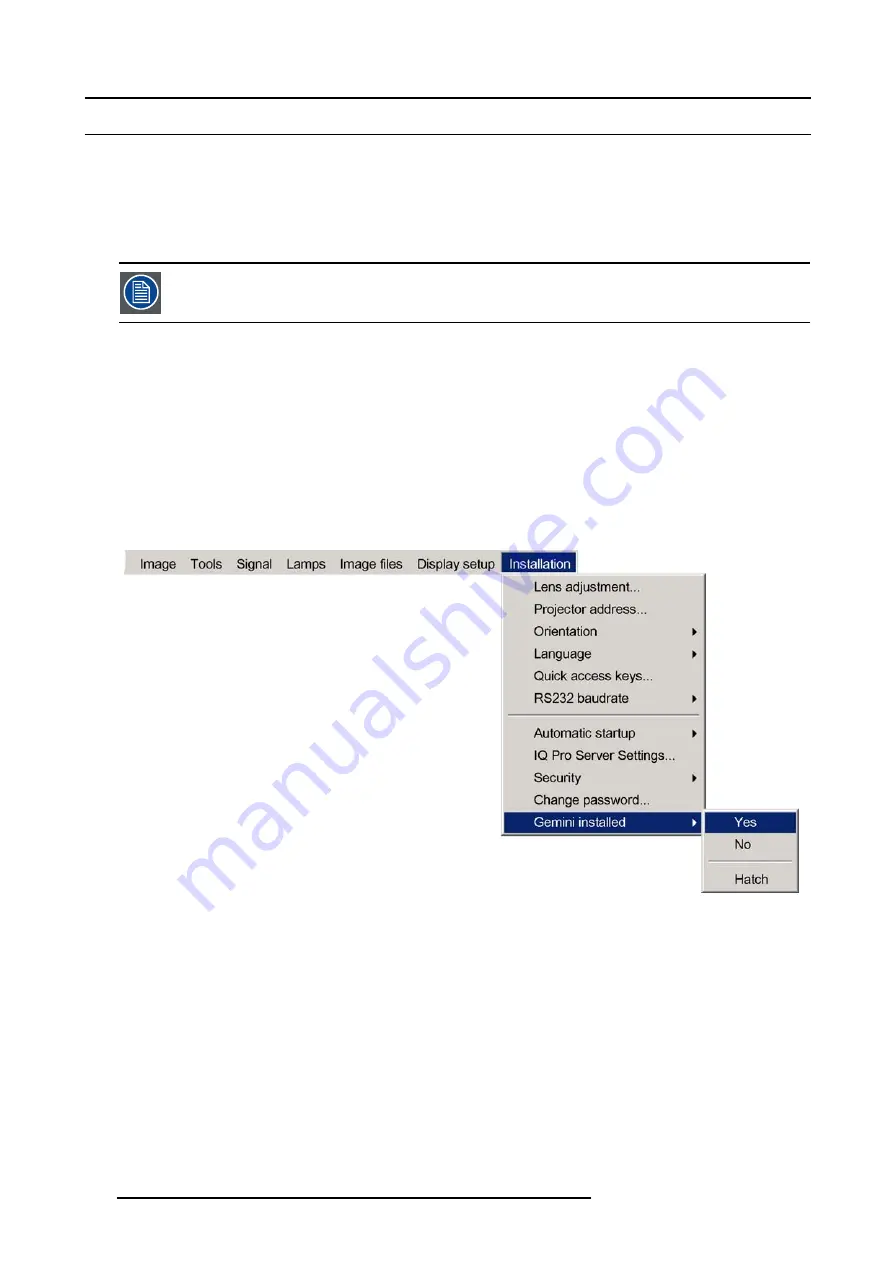
13. Installation menu
13.10 Gemini installed (only for GEMINI CADWALL systems ! )
When to enable ?
Gemini is option is necessary when the iQ is used in a Gemini 2 channel CADWALL system. By enabling Gemini the restrictions
relative to the allowed difference in the number of total lines are changed :
•
1 line for non interlaced sources (instead of 0)
•
2 lines for interlaced sources (instead of 1)
The default setting is NO. Never activate this option if not in presence of a Gemini CADWALL system.
How to enable Gemini ?
1. Press
MENU
to activate the Toolbar
2. Press
→
to select the
Installation
item
3. Press
↓
to Pull down the
Installation
menu
4. Use
↑
or
↓
to select
Gemini installed
5. Use
↑
or
↓
to select
ON
6. Press
ENTER
The Gemini option is enabled
Image 13-19
124
R5976694 IQ PRO R500 01/02/2007
Summary of Contents for iQ Pro R500
Page 1: ...iQ Pro R500 Owner Manual R9010221 R5976694 04 01 02 2007 ...
Page 6: ......
Page 10: ...Table of contents 4 R5976694 IQ PRO R500 01 02 2007 ...
Page 17: ...2 Installation Guidelines 1 2 3 4 Image 2 1 R5976694 IQ PRO R500 01 02 2007 11 ...
Page 24: ...2 Installation Guidelines 18 R5976694 IQ PRO R500 01 02 2007 ...
Page 34: ...3 Connections 28 R5976694 IQ PRO R500 01 02 2007 ...
Page 48: ...4 Getting started 42 R5976694 IQ PRO R500 01 02 2007 ...
Page 54: ...5 Source Selection Image 5 9 48 R5976694 IQ PRO R500 01 02 2007 ...
Page 60: ...6 General Menu Image 6 10 54 R5976694 IQ PRO R500 01 02 2007 ...
Page 80: ...7 Image Menu Image 7 38 74 R5976694 IQ PRO R500 01 02 2007 ...
Page 100: ...10 Lamp Menu 94 R5976694 IQ PRO R500 01 02 2007 ...
Page 110: ...11 Image files menu Image 11 20 104 R5976694 IQ PRO R500 01 02 2007 ...
Page 120: ...12 Display setup 114 R5976694 IQ PRO R500 01 02 2007 ...
Page 188: ...19 Troubleshooting 182 R5976694 IQ PRO R500 01 02 2007 ...






























