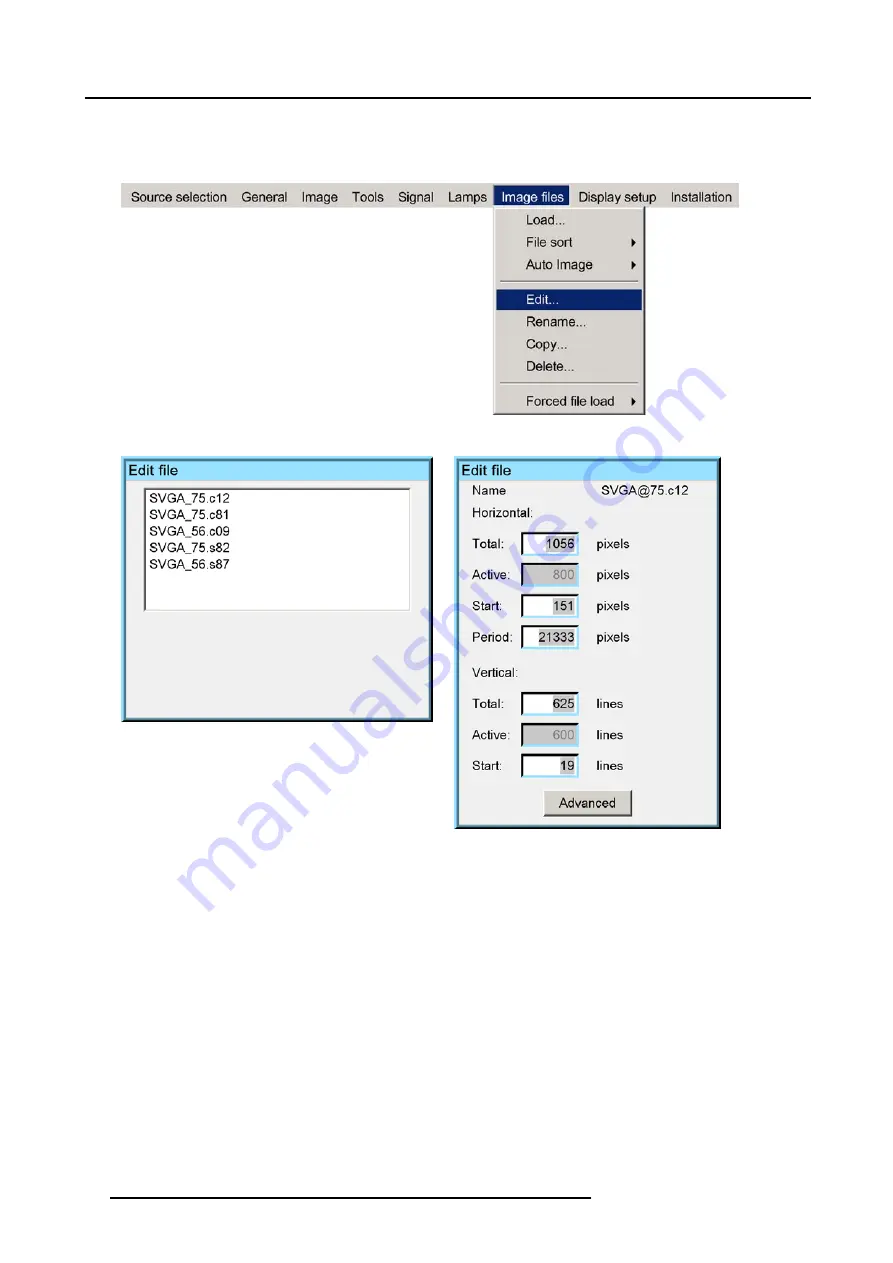
11. Image files menu
A dialog box is displayed (image 11-7)
9. Use
←
or
→
, the numeric keys on the remote, or the keypad to edit and change the values, confirm with ENTER
Note:
greyed out fields can not be updated (total pixels)
Image 11-5
Image 11-6
Image 11-7
Which items can be adjusted ?
The following items can be adjusted :
•
Active horizontal pixels
•
Horizontal start in pixels
•
Horizontal period in ns
•
Active vertical lines
•
Vertical start in lines
98
R5976694 IQ PRO R500 01/02/2007
Summary of Contents for iQ Pro R500
Page 1: ...iQ Pro R500 Owner Manual R9010221 R5976694 04 01 02 2007 ...
Page 6: ......
Page 10: ...Table of contents 4 R5976694 IQ PRO R500 01 02 2007 ...
Page 17: ...2 Installation Guidelines 1 2 3 4 Image 2 1 R5976694 IQ PRO R500 01 02 2007 11 ...
Page 24: ...2 Installation Guidelines 18 R5976694 IQ PRO R500 01 02 2007 ...
Page 34: ...3 Connections 28 R5976694 IQ PRO R500 01 02 2007 ...
Page 48: ...4 Getting started 42 R5976694 IQ PRO R500 01 02 2007 ...
Page 54: ...5 Source Selection Image 5 9 48 R5976694 IQ PRO R500 01 02 2007 ...
Page 60: ...6 General Menu Image 6 10 54 R5976694 IQ PRO R500 01 02 2007 ...
Page 80: ...7 Image Menu Image 7 38 74 R5976694 IQ PRO R500 01 02 2007 ...
Page 100: ...10 Lamp Menu 94 R5976694 IQ PRO R500 01 02 2007 ...
Page 110: ...11 Image files menu Image 11 20 104 R5976694 IQ PRO R500 01 02 2007 ...
Page 120: ...12 Display setup 114 R5976694 IQ PRO R500 01 02 2007 ...
Page 188: ...19 Troubleshooting 182 R5976694 IQ PRO R500 01 02 2007 ...






























