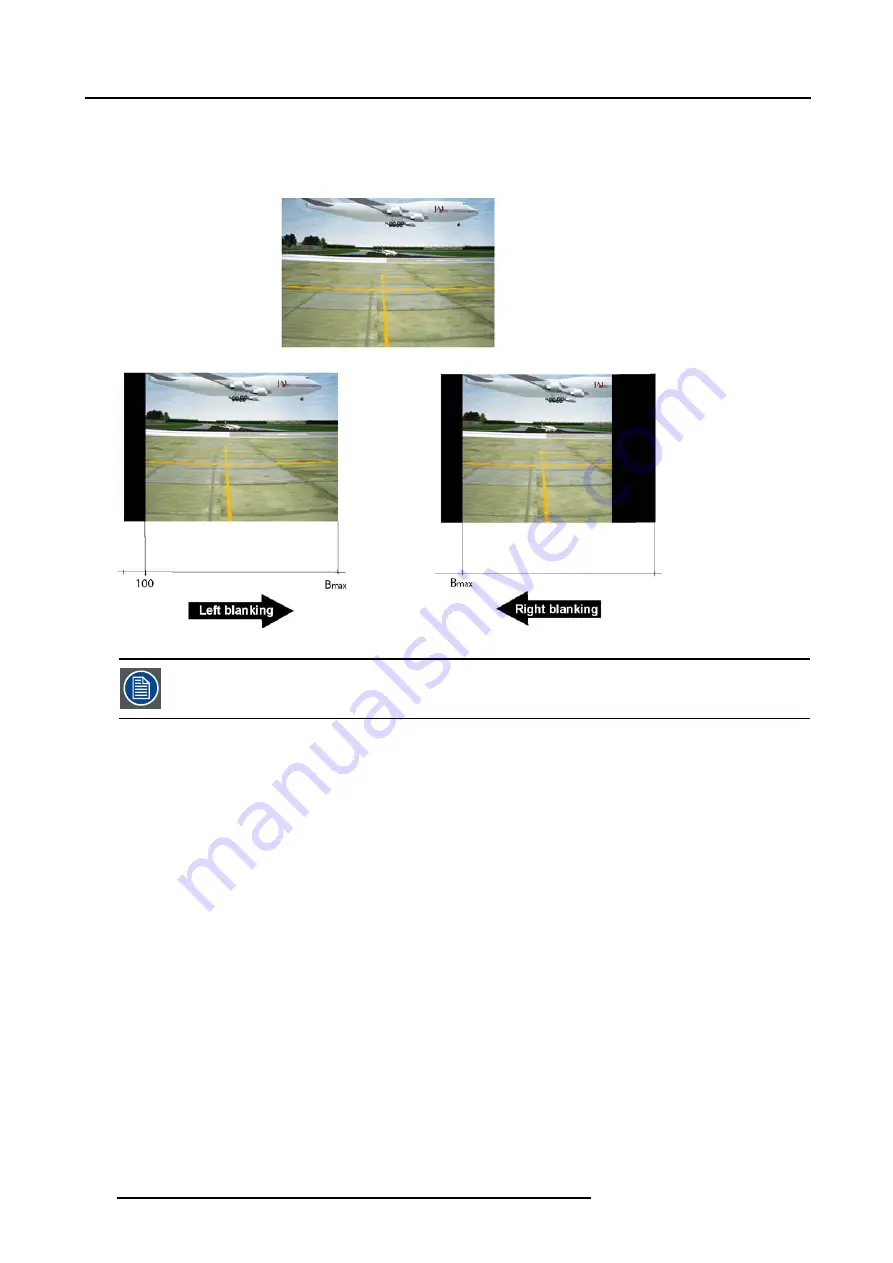
12. Display setup
•
Top blanking
•
Bottom blanking
•
Left blanking
•
Right blanking
Image 12-14
Note that here the blanking is only done on the display i.e. the setting is not saved in the image file. in other
words only one type of blanking (setting) can be done independently of the source.
How to blank the image ?
1. Press
MENU
to activate the Toolbar
2. Press
→
to select the
Display setup
item
3. Press
↓
to Pull down the menu
4. Use
↑
or
↓
to select
Blanking
5. Press
ENTER
A slider box is displayed (image 12-16)
6. Use
←
or
→
, the numeric keys on the remote, or the keypad to change the blanking.
112
R5976694 IQ PRO R500 01/02/2007
Summary of Contents for iQ Pro R500 R9010221
Page 1: ...iQ Pro R500 Owner Manual R9010221 R5976694 04 01 02 2007...
Page 6: ......
Page 10: ...Table of contents 4 R5976694 IQ PRO R500 01 02 2007...
Page 17: ...2 Installation Guidelines 1 2 3 4 Image 2 1 R5976694 IQ PRO R500 01 02 2007 11...
Page 24: ...2 Installation Guidelines 18 R5976694 IQ PRO R500 01 02 2007...
Page 34: ...3 Connections 28 R5976694 IQ PRO R500 01 02 2007...
Page 48: ...4 Getting started 42 R5976694 IQ PRO R500 01 02 2007...
Page 54: ...5 Source Selection Image 5 9 48 R5976694 IQ PRO R500 01 02 2007...
Page 60: ...6 General Menu Image 6 10 54 R5976694 IQ PRO R500 01 02 2007...
Page 80: ...7 Image Menu Image 7 38 74 R5976694 IQ PRO R500 01 02 2007...
Page 100: ...10 Lamp Menu 94 R5976694 IQ PRO R500 01 02 2007...
Page 110: ...11 Image files menu Image 11 20 104 R5976694 IQ PRO R500 01 02 2007...
Page 120: ...12 Display setup 114 R5976694 IQ PRO R500 01 02 2007...
Page 188: ...19 Troubleshooting 182 R5976694 IQ PRO R500 01 02 2007...






























