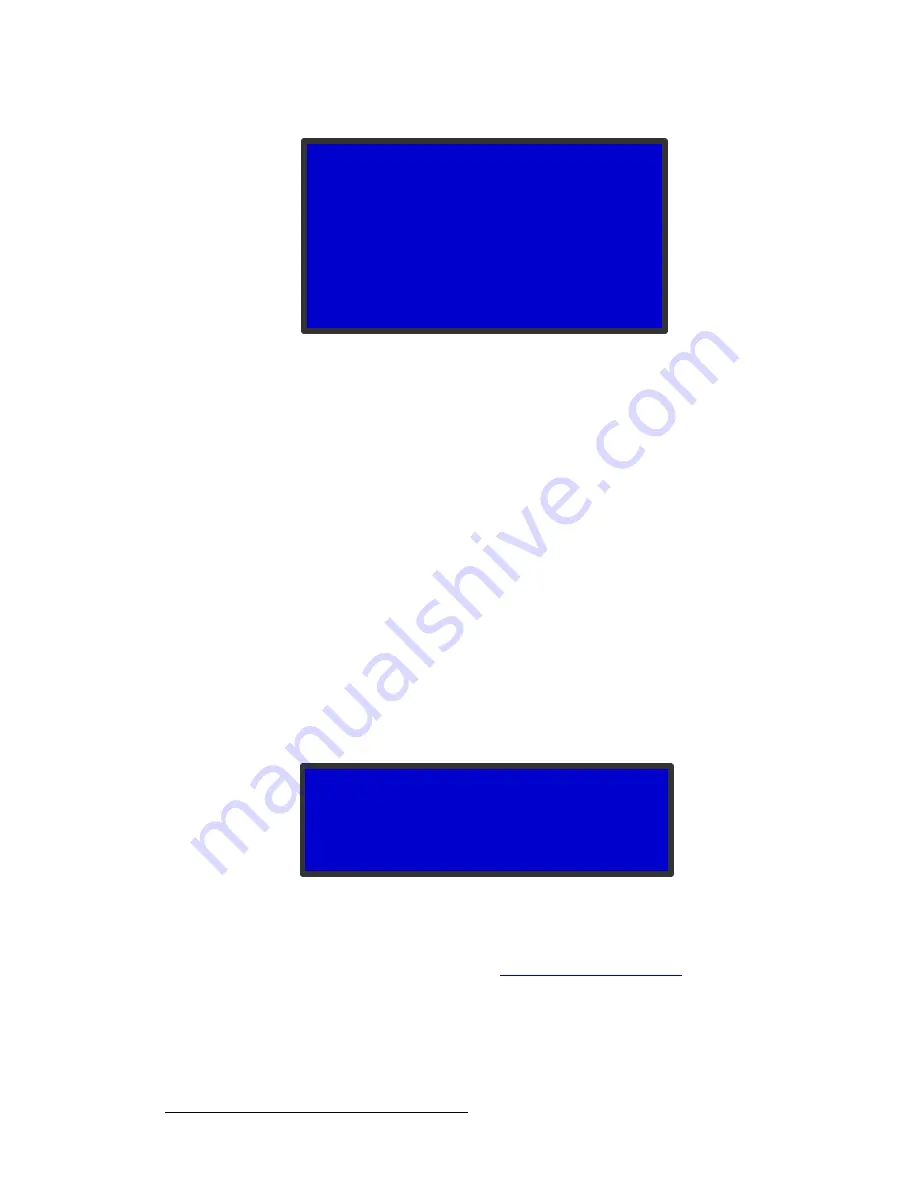
108
ImagePRO-II • User’s Guide
4. Menu Orientation
Operating the ImagePRO-II in Dual-Channel Mode
Figure 4-98.
Output Connector Map — Dual-Channel Mode
This menu lists all seven output connectors. By default, each connector is
assigned to Channel
A
. You can map any number of connectors to the same
channel. Be aware, however, that each channel uses a single output resolution
and frame rate, so the output displays must be compatible with the channel
settings.
3.
Scroll to the first output you wish to adjust, and select
B
.
4.
Repeat step
3
until all outputs are assigned as you require.
5.
Press
ESC
to return to the
System Menu
.
pÉííáåÖ=lìíéìí=cçêã~íë=áå=aì~äJ`Ü~ååÉä=jçÇÉ
After you map output connectors, set the output format for each channel. You can create a
separate output format for each channel, limited only by the output display’s minimum and
maximum resolutions and frame rates.
To set output format(s) in dual-channel mode, use the following procedure:
1.
Select
Output
from the
Setup Menu
.
On the
Output Menu
, there are two format fields, as shown in the following
illustration. The first line is the format for Channel
A
. The second line is the format
for Channel
B
.
Figure 4-99.
Output Menu in Dual-Channel Mode (sample)
2.
Select the first format field you want to adjust, and adjust the output format. You
can select any format compatible with your output display, including any custom
format you create as described in
on page 74.
3.
Press
SEL
. The output field is not updated until you press
SEL
.
4.
Adjust the second output format as required, then press
SEL
again.
5.
Press
ESC
.
The
Save Output Config
prompt appears, as shown in the following illustration.
O U T C O N N E C T O R M A P
> O u t 1 ( D V I - D )
A
O u t 2 ( H D 1 5 )
A
O u t 3 ( H D M I )
A
O u t 4 ( D P )
A
O u t 5 ( S D I 1 )
A
O u t 6 ( S D I 2 )
A
O u t 7 ( C o m p )
A
O U T P U T
> C H A
1 2 8 0 x 7 2 0 p @ 6 0
C H B
1 2 8 0 x 7 2 0 p @ 6 0
O u t p u t A u t o C o n f i g
> >






























