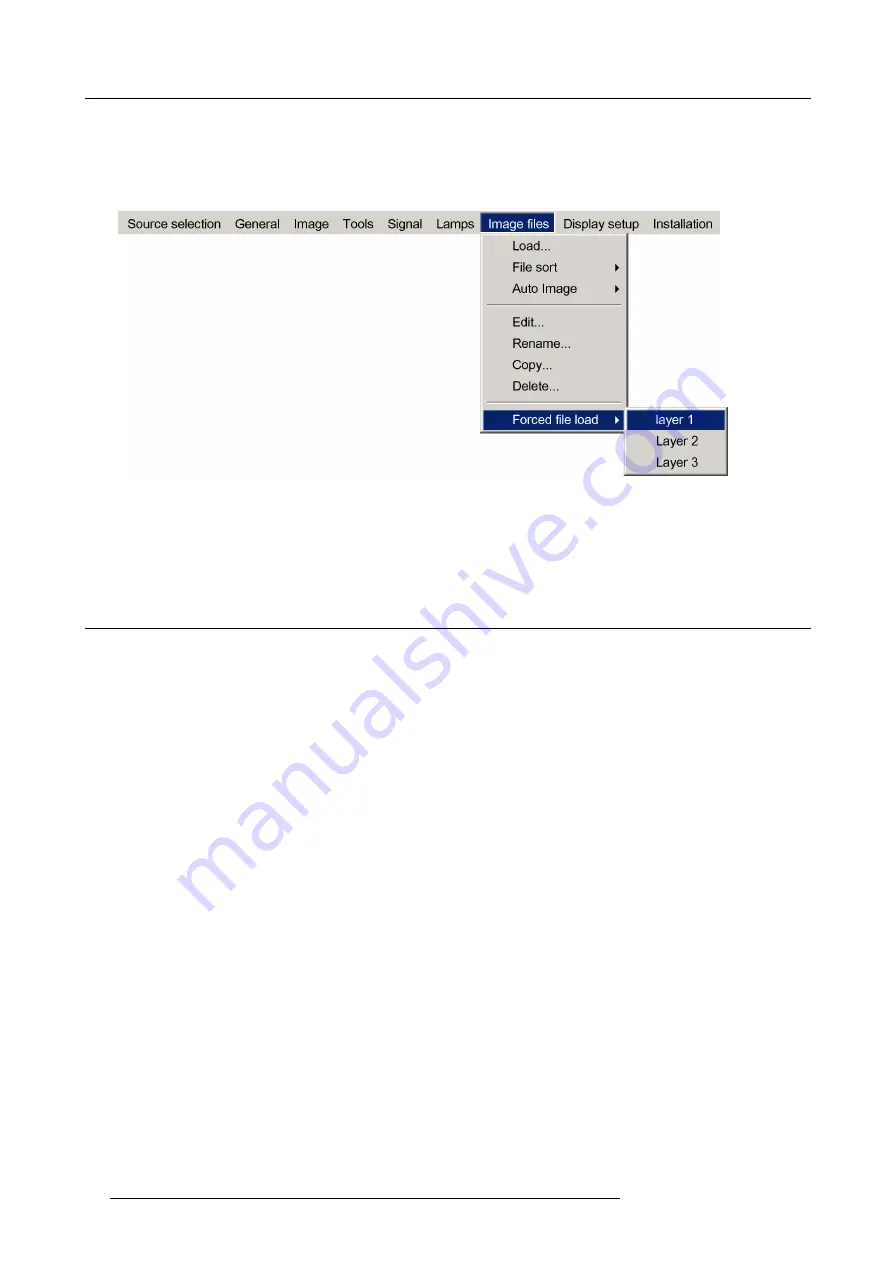
6. Advanced
2. Press
→
to select the
Image
fi
les
item
3. Press
↓
to Pull down the
Image
fi
les
menu
4. Use
↑
or
↓
to select
Forced
fi
le load
5. Press
→
to open the menu
Image 6-105
6. Use
↑
or
↓
to select the desired layer
7. Press
ENTER
Forced
fi
le load is activated for this layer (this is shown with a bullet)
6.9
Display Setup
Overview
•
•
•
•
•
•
•
•
•
•
6.9.1
Full screen representation
Purpose of the Full screen representation
The
Full screen representation
function forces to use the complete native resolution of the LCD panels independently of the native
resolution of the source.
Note that the full screen representation does not preserve the aspect ratio of the source, i.e. when the aspect ratio of the active
image is not the same as the projector (in this case 1920/1080 or 1.77:1), the image will end to be distorted (stretched or shrinked).
How to enable/disable the full screen representation ?
1. Press
MENU
to activate the Tool bar
2. Press
→
to select the
Display setup
item
3. Press
↓
to Pull down the Display setup menu
4. Use
↑
or
↓
to select
Full screen representation
5. Press
→
to pull down the menu
6. Use
↓
or
↑
to select ON or OFF
96
R59770134 ID LR-6 27/05/2011
Summary of Contents for iD LR-6 R9010342
Page 1: ...iD LR 6 User Guide R9010342 R59770134 01 27 05 2011...
Page 7: ...Table of contents Glossary 125 Index 127 List of images 131 R59770134 ID LR 6 27 05 2011 3...
Page 8: ...Table of contents 4 R59770134 ID LR 6 27 05 2011...
Page 28: ...3 Installation 24 R59770134 ID LR 6 27 05 2011...
Page 40: ...4 Setup 36 R59770134 ID LR 6 27 05 2011...
Page 44: ...5 Getting started 40 R59770134 ID LR 6 27 05 2011...
Page 68: ...6 Advanced Image 6 45 64 R59770134 ID LR 6 27 05 2011...
Page 72: ...6 Advanced Image 6 48 68 R59770134 ID LR 6 27 05 2011...
Page 130: ...Glossary 126 R59770134 ID LR 6 27 05 2011...






























