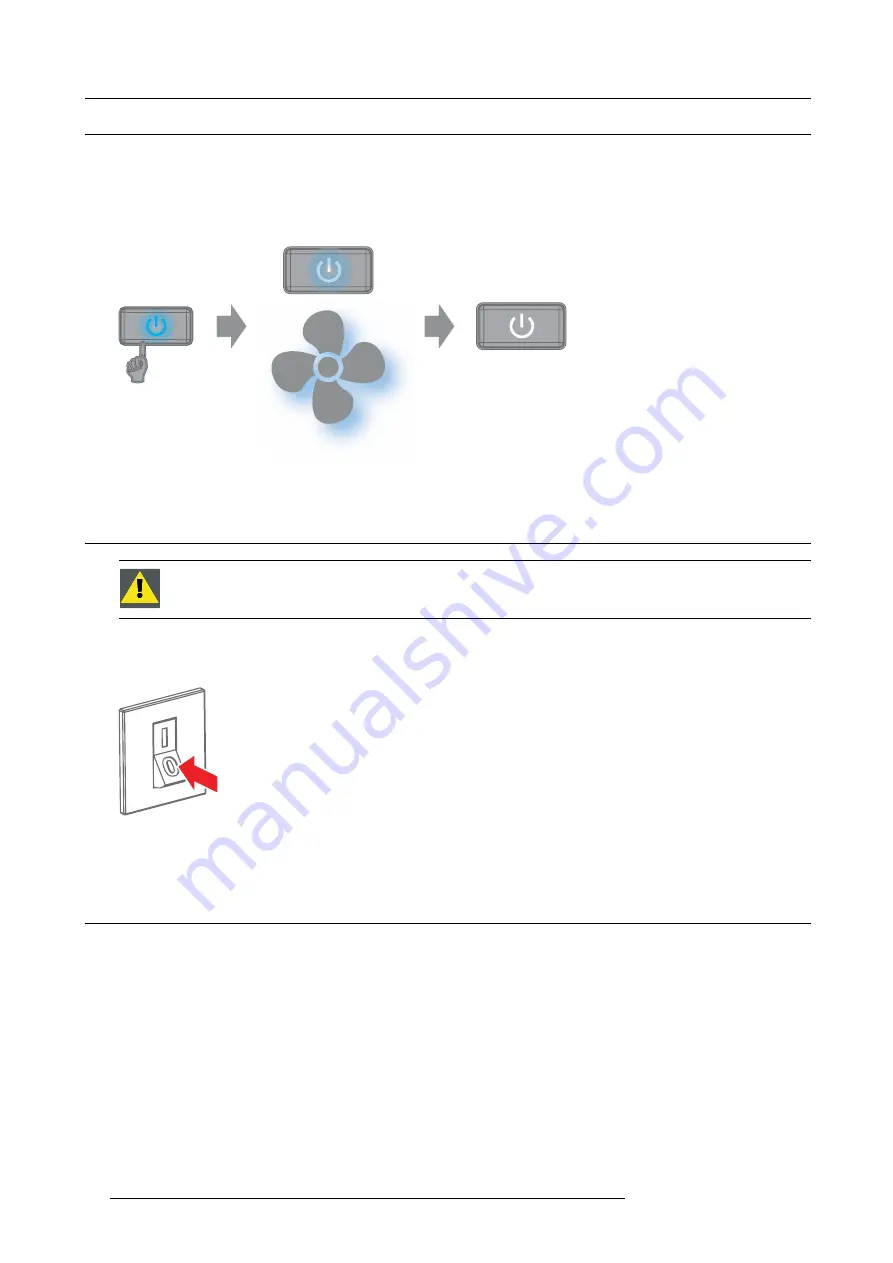
6. Getting Started
6.3
Switching to standby
How to switch to standby
1. Press and hold the
Power on/off
button for 3 seconds on the local keypad, or press the
Power Off
button on the remote control.
The projector goes to standby mode. The after-cooling cycle will start (up to 300 seconds). During this period the Power on/off
button will blink. Once the after-cooling cycle has ended, the projector will be in standby mode and the Power on/off button will
be lit WHITE.
300 s
3 s
Image 6-4
6.4
Power off projector
C
AUTION
:
This procedure assumes the projector is in standby mode.
How to power off
1. Switch off the projector with the mains switch. ’0’ must be pressed.
Image 6-5
2. Unplug the power cord from the projector.
6.5
Using the RCU
Pointing to the re
fl
ective screen
1. Point the front of the RCU to the re
fl
ective screen surface.
50
R5906070 HDX 4K 23/09/2016
Summary of Contents for HDX 4K
Page 1: ...HDX 4K User guide R5906070 00 23 09 2016 ...
Page 4: ......
Page 24: ...2 Installation preparations 20 R5906070 HDX 4K 23 09 2016 ...
Page 44: ...4 Lenses Lens selection 40 R5906070 HDX 4K 23 09 2016 ...
Page 50: ...5 Input Communication 46 R5906070 HDX 4K 23 09 2016 ...
Page 60: ...7 Graphic User Interface GUI 56 R5906070 HDX 4K 23 09 2016 ...
Page 62: ...8 GUI Source 58 R5906070 HDX 4K 23 09 2016 ...
Page 66: ...9 GUI Image 62 R5906070 HDX 4K 23 09 2016 ...
Page 72: ...10 GUI Installation 68 R5906070 HDX 4K 23 09 2016 ...
Page 78: ...12 Maintenance 74 R5906070 HDX 4K 23 09 2016 ...
Page 90: ...13 Servicing 86 R5906070 HDX 4K 23 09 2016 ...
Page 94: ...A Specifications 90 R5906070 HDX 4K 23 09 2016 ...
















































