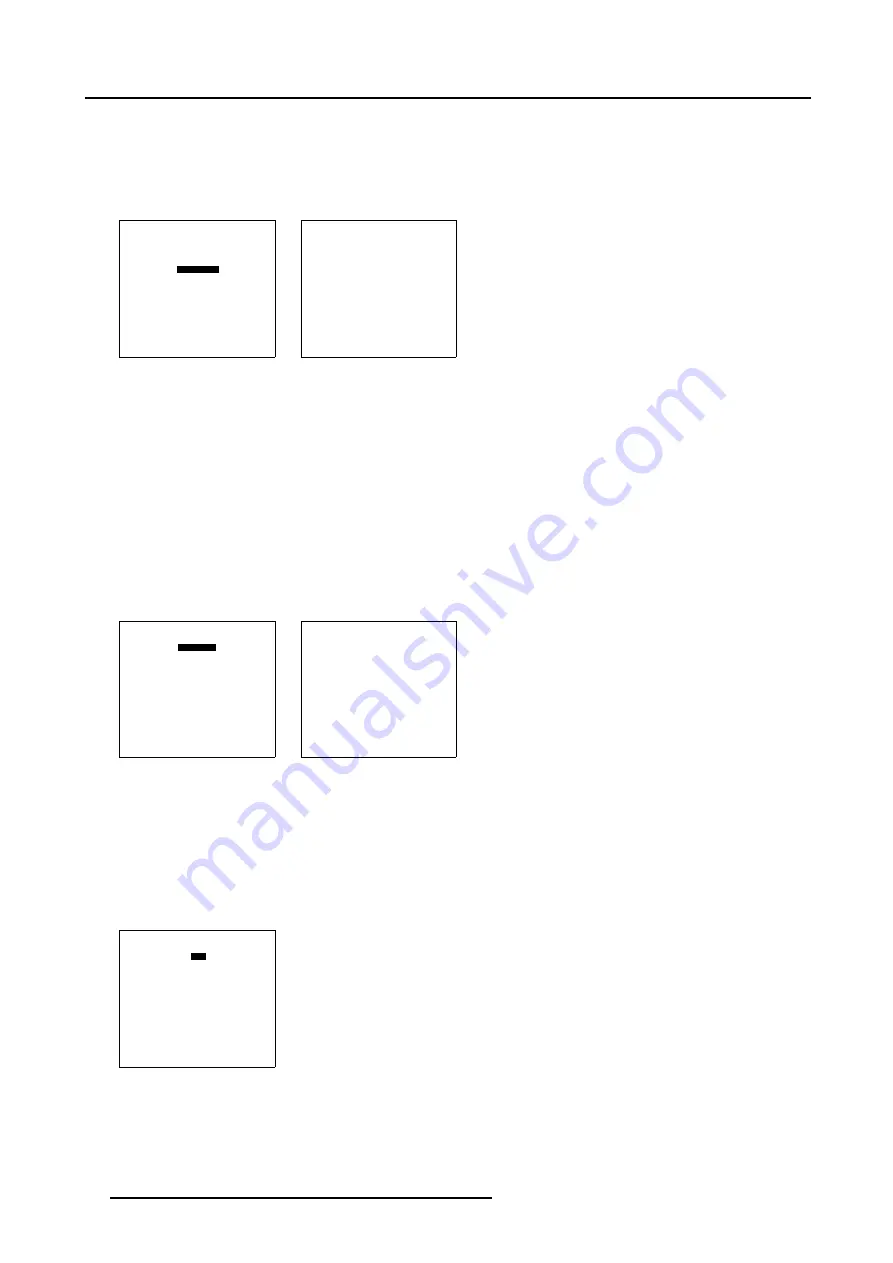
6. Random Access
6.4.5.1
Starting Up Windowing
How to Start Up Windowing?
1. Push the cursor key
↑
or
↓
to highlight
Windowing
. (menu 6-39)
The
Windowing
menu will be displayed. (menu 6-40)
PICTURE TUNING
GAMMA
INPUT BALANCE 1
INPUT BALANCE 2
WINDOWING
Select with
↑
or
↓
then <ENTER>
<EXIT> to return
Menu 6-39
WINDOWING
BLANKING
SHIFT
SIZE
GEO SOFT EDGE [ON]
Select with
↑
or
↓
then <ENTER>
<EXIT> to return
Menu 6-40
6.4.5.2
Blanking (Windowing)
What can be done with Blanking (Windowing)?
With the Blanking function it is possible to black out the side(s) of the image while keeping the pre-distorted WARP 6™ geometry
settings of the image.
How to Start Up Windowing (Blanking)?
1. Push the cursor key
↑
or
↓
to highlight
Blanking
2. Press
ENTER
to select.
The
Blanking
menu will be displayed. (menu 6-42)
WINDOWING
BLANKING
SHIFT
SIZE
GEO SOFT EDGE [ON]
Select with
↑
or
↓
then <ENTER>
<EXIT> to return
Menu 6-41
BLANKING
TOP
BOTTOM
LEFT
RIGHT
RESET
Select with
↑
or
↓
then <ENTER>
<EXIT> to return
Menu 6-42
How to use the Blanking (Windowing) adjustment?
1. Push the cursor key
↑
or
↓
to highlight the desired side e.g. Top. (menu 6-43)
2. Press
ENTER
to select.
A barscale indication will be displayed. (image 6-7)
3. Push the cursor keys to black out the side(s) of the image. (image 6-8)
BLANKING
TOP
BOTTOM
LEFT
RIGHT
RESET
Select with
↑
or
↓
then <ENTER>
<EXIT> to return
Menu 6-43
62
R5976755 BARCO GALAXY WARP™ 7 HC 05/04/2004
Summary of Contents for Galaxy WARP 7 HC
Page 1: ...Barco Galaxy WARP 7 HC Owner s Manual R9040325 R5976755 00 05 04 2004...
Page 4: ......
Page 8: ...Table of contents 4 R5976755 BARCO GALAXY WARP 7 HC 05 04 2004...
Page 36: ...4 Connections 32 R5976755 BARCO GALAXY WARP 7 HC 05 04 2004...
Page 43: ...5 Getting Started Image 5 6 RCU to IR Sensors R5976755 BARCO GALAXY WARP 7 HC 05 04 2004 39...
Page 122: ...6 Random Access 118 R5976755 BARCO GALAXY WARP 7 HC 05 04 2004...
Page 150: ...9 Standard Source Files 146 R5976755 BARCO GALAXY WARP 7 HC 05 04 2004...
















































