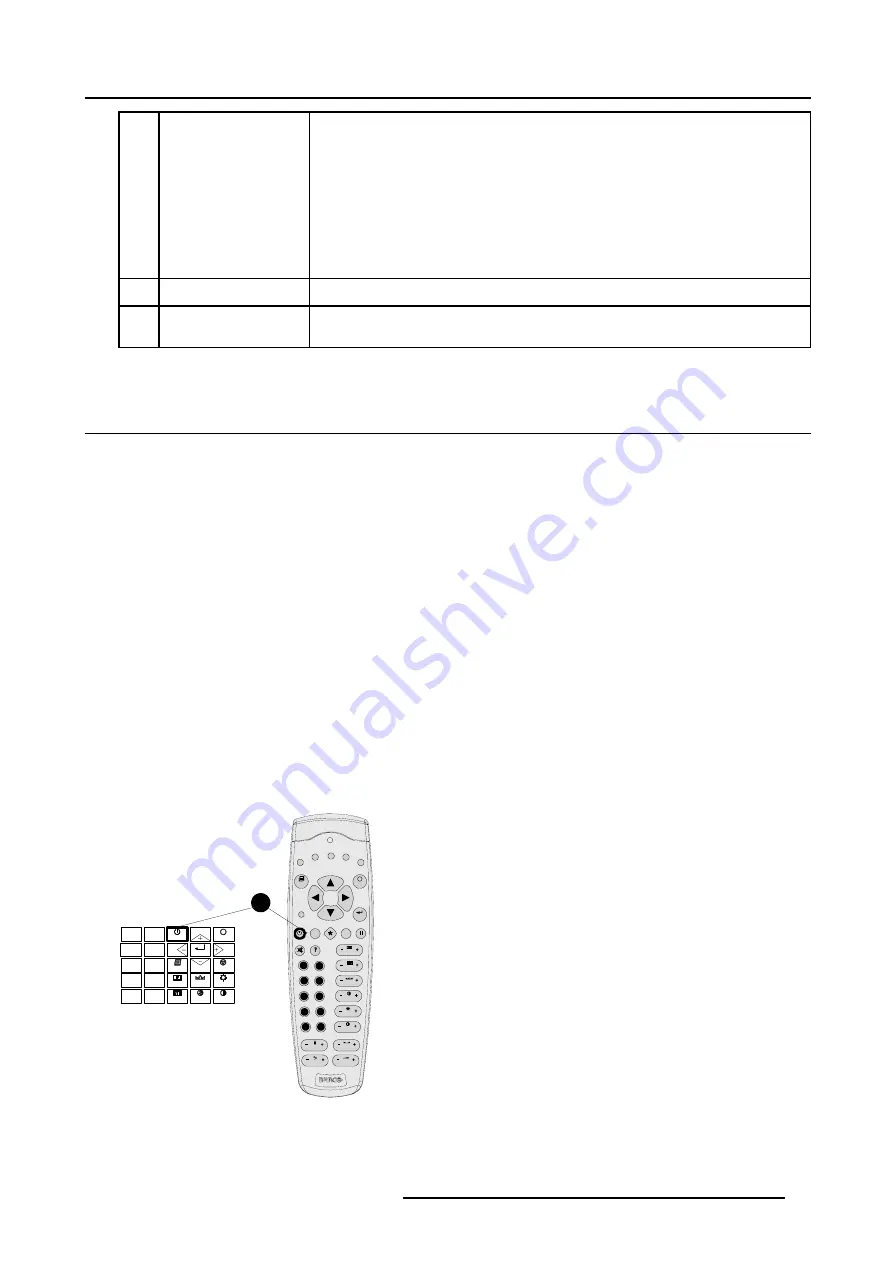
5. Getting Started
16
Cursor keys
to make menu selections when in the adjustment mode or to zoom/focus when the direct
access is active.
Comparison between the cursor keys and the use of the ’+’ and ’-’ keys on the local keypad
: RCU = local keypad
cursor key up = ’+’ key up
cursor key down = ’-’ key down
cursor key right = ’+’ key right
cursor key left = ’-’ key left
17
EXIT
to leave the adjustment mode or to scroll upwards when in the adjustment mode.
18
RCU operation indication
lights up when a button on the remote control is pressed. (This is a visual indicator to
check the operation of the remote control)
Table 5-1
5.3 Operating the projector
Overview
•
•
•
•
5.3.1
Switching On
How to switch on ?
1. Press the power switch to switch on the projector.
- When ’0’ is visible, the projector is switched off.
- When ’1’ is visible, the projector is switched on.
The projector starts in standby mode. The projector indication lamp is red.
Starting image projection
1. Press
Stand by
key once on the local keypad or on the remote control. (image 5-2)
The projector mode indication lamp will be green.
Or,
Press a digit button to select an input source.
COLOR
CONTRAST
PHASE
SHARPN
TINT
BRIGHTN
STANDBY
ENTER
TEXT
EXIT
PAUSE
2
1
4
3
5
6
8
0
9
7
F1
F2
F3
F4
F5
ADJ
EXIT
ENTER
PAUSE
PHASE
TEXT
SHARPN
TINT
COLOR
BRIGHTN
CONTR
TREBLE
BALANCE
BASS
VOL
9
0
7
8
5
6
3
4
1
2
1
Image 5-2
Standby key
R5976698 BARCO GALAXY WARP™ 10 HB 05/04/2004
35
Summary of Contents for Galaxy WARP 10 HB
Page 1: ...Barco Galaxy WARP 10 HB Owner s Manual R9040330 R5976698 00 05 04 2004...
Page 4: ......
Page 8: ...Table of contents 4 R5976698 BARCO GALAXY WARP 10 HB 05 04 2004...
Page 36: ...4 Connections 32 R5976698 BARCO GALAXY WARP 10 HB 05 04 2004...
Page 43: ...5 Getting Started Image 5 6 RCU to IR Sensors R5976698 BARCO GALAXY WARP 10 HB 05 04 2004 39...
Page 122: ...6 Random Access 118 R5976698 BARCO GALAXY WARP 10 HB 05 04 2004...
Page 150: ...A Standard Source Files 146 R5976698 BARCO GALAXY WARP 10 HB 05 04 2004...






























