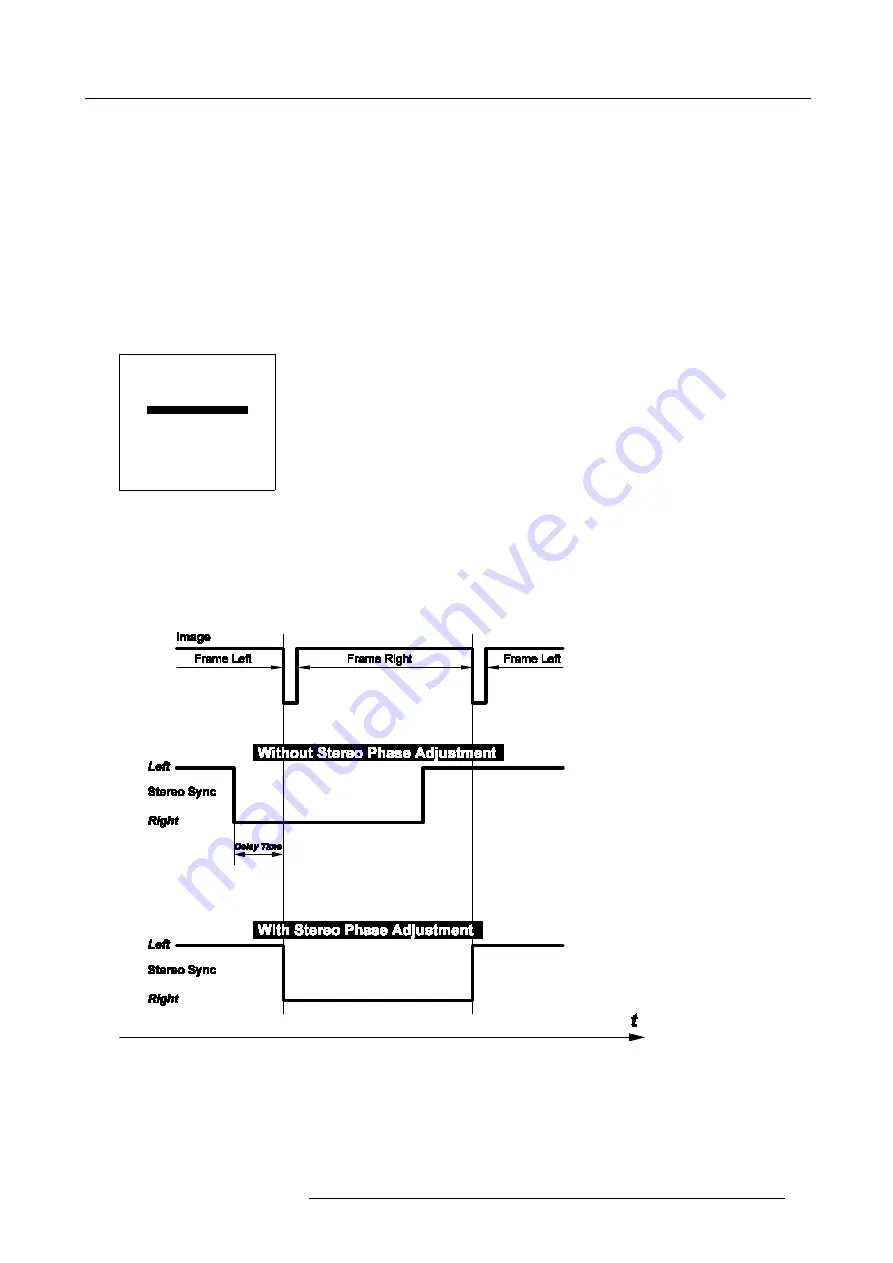
8. Random Access Adjustment Mode
8.5.3
Turnover Point
What can be done ?
It is possible to program a Turnover frequency (75 to 110 Hz) when a source is detected with a vertical frequency that exceeds this
Turnover point the projector will switch from Mono Mode to Stereo Mode.
Turnover Point
1. Push the cursor key
↑
or
↓
to highlight
Turnover Point
. (menu 8-48)
2. Press
ENTER
to select.
3. Use the
←
or
→
keys to highlight the desired digit.
4. Use the
↑
or
↓
keys to adjust the value of the selected digit.
5. Press
ENTER
to apply the V Frequency adjustment.
STEREO OPTIONS
STEREO PHASE
INVERT STEREO [ON]
STEREO TIMINGS
TURNOVER POINT: 075 Hz
Select with
↑
or
↓
then <ENTER>
Program the frequency
with numeric keys
<EXIT> to return.
Menu 8-48
8.5.4
Stereo Phase
What can be done ?
With Stereo Phase it is possible to apply an adjustable time delay on the stereo emitter signal.
Image 8-8
Stereo Phase Adjustment
R5976445 BARCO GALAXY 15042003
57
Summary of Contents for GALAXY R9040310
Page 1: ...SIMULATION PRODUCTS BARCO GALAXY R9040310 R9040311 OWNER S MANUAL 15042003 R5976445 02...
Page 4: ......
Page 8: ...Table of contents 4 R5976445 BARCO GALAXY 15042003...
Page 22: ...3 Installation Guidelines 18 R5976445 BARCO GALAXY 15042003...
Page 90: ...11 Programmable Function Keys 86 R5976445 BARCO GALAXY 15042003...
Page 94: ...A Standard Source set up Files 90 R5976445 BARCO GALAXY 15042003...






























