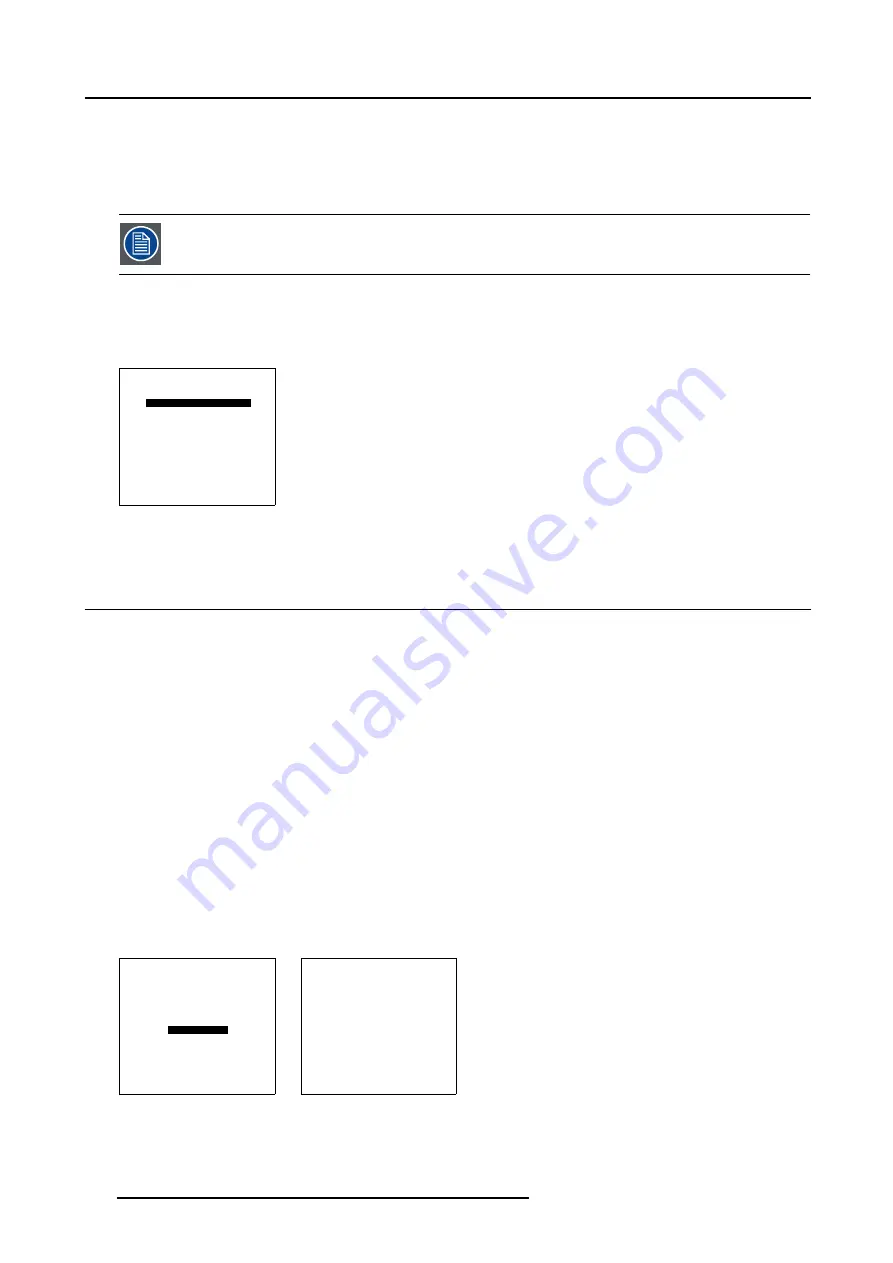
8. Installation Mode
8.7.3
COM800 Protocol
What can be done?
CLO and Dynacolor™ can be activated in a linked system setup using the RS232 Pr Ports, or by using the COM800 Protocol
+ Ports.
By using the COM800 Pr Ports, the RS232 Ports can be used for a RS232 linked setup, CLO and Dy-
nacolor™ are received through the COM800 Ports, general RS232 commands are received through the RS232
Ports.
How to change the COM800 Protocol Activation?
1. Push the cursor key
↑
or
↓
to highlight CLO using COM800: [NO]. (menu 8-18)
2. Press
ENTER
to toggle between [NO] or [YES].
800-PERIPHERAL
INFRARED [PPM]
CLO USING COM800:
[NO]
<ENTER> to toggle
<EXIT> to return
Menu 8-18
8.8
Configuration
What can be done?
The way of physical installation of the projector can be defined to the projector.
The following installation configurations are possible:
•
Front / Table
•
Front / Ceiling
•
Rear / Table
•
Rear / Table
How to set Configuration?
1. Push the cursor key
↑
or
↓
to highlight
Configuration
. (menu 8-19)
2. Press
ENTER
to select.
The configuration menu will be displayed. (menu 8-20)
3. Push the cursor key
↑
or
↓
to highlight the desired configuration e.g. Front / Table.
4. Press
ENTER
to confirm.
The Projector will display the image according to the selected configuration.
5. Press
EXIT
to return to the
Installation
menu.
INSTALLATION
INPUT SLOTS
CONTRAST ENHANCEMENT[OFF]
NO SIGNAL
LENS
MENU POSITION [CENTER]
800-PERIPHERAL
CONFIGURATION
OSD COLOR
INTERNAL PATTERNS
OPTION KEY
Select with
↑
or
↓
then <ENTER>
<EXIT> to return
Menu 8-19
CONFIGURATION
FRONT/TABLE
FRONT/CEILING
REAR/TABLE
REAR/CEILING
Select with
↑
or
↓
<ENTER> to accept
<EXIT> to return
Menu 8-20
136
R5976780 GALAXY SXGA+ SERIES 14/10/2005
Summary of Contents for Galaxy 4 Long Life+ R9040355
Page 4: ......
Page 14: ...2 Packaging and Dimensions 10 R5976780 GALAXY SXGA SERIES 14 10 2005...
Page 44: ...4 Connections 40 R5976780 GALAXY SXGA SERIES 14 10 2005...
Page 51: ...5 Getting Started Image 5 6 RCU to IR Sensors R5976780 GALAXY SXGA SERIES 14 10 2005 47...
Page 60: ...6 Special Features 56 R5976780 GALAXY SXGA SERIES 14 10 2005...
Page 132: ...7 Random Access 128 R5976780 GALAXY SXGA SERIES 14 10 2005...
Page 166: ...9 Service Mode 162 R5976780 GALAXY SXGA SERIES 14 10 2005...
Page 168: ...10 Standard Source Files 164 R5976780 GALAXY SXGA SERIES 14 10 2005...






























