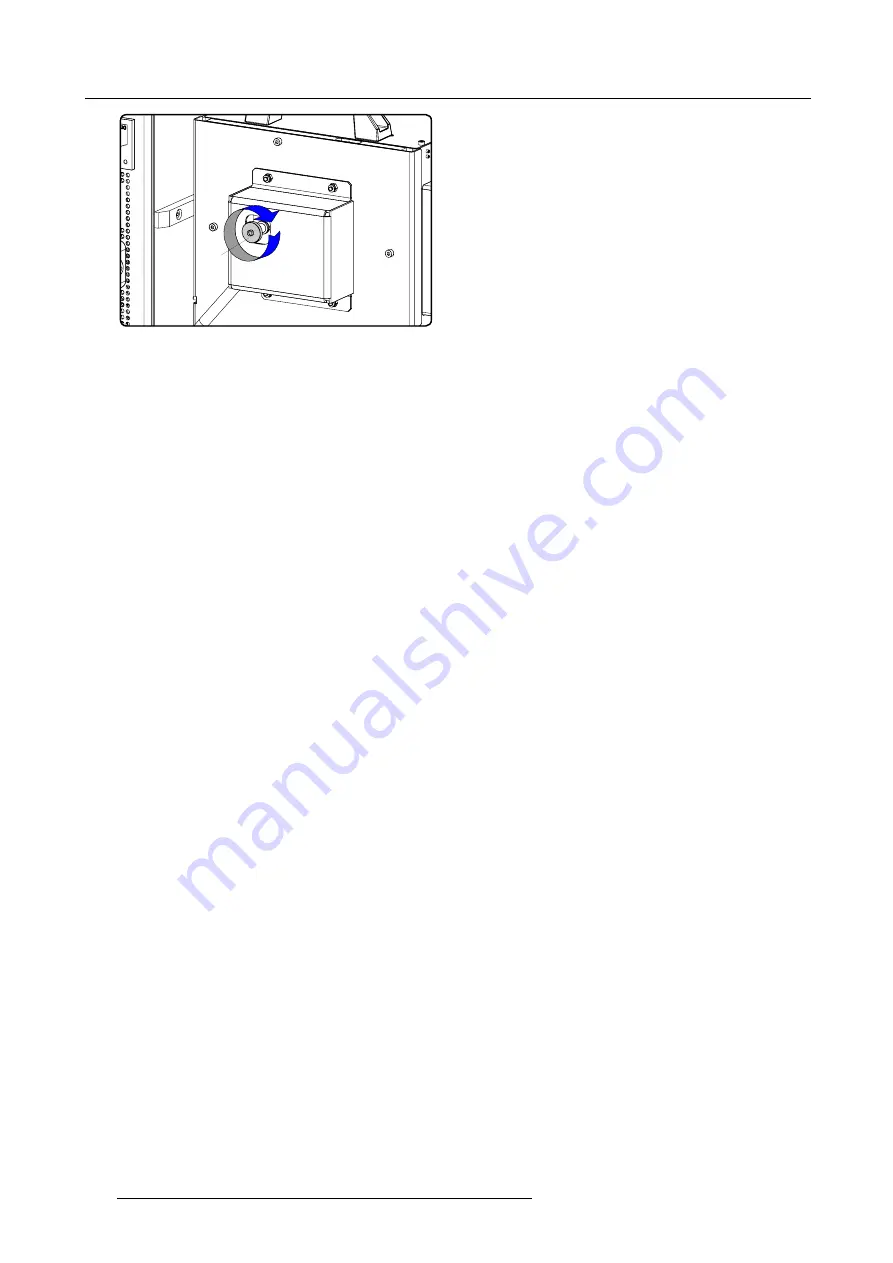
16. Servicing
A
Image 16-13
5. Switch off the projector, wait
fi
ve minutes and unplug the power cord at the projector side.
6. Reinstall the cover of the lamp, see "Installation of the lamp cover", page 198.
192
R5976921 FLM R20+ PERFORMER 15/03/2010
Summary of Contents for FLM R20+ Performer
Page 1: ...FLM R20 Performer Users manual R9004430 R5976921 11 15 03 2010 ...
Page 34: ...3 Physical installation 30 R5976921 FLM R20 PERFORMER 15 03 2010 ...
Page 46: ...5 Connections 42 R5976921 FLM R20 PERFORMER 15 03 2010 ...
Page 62: ...7 Start up of the Adjustment Mode 58 R5976921 FLM R20 PERFORMER 15 03 2010 ...
Page 72: ...8 Input menu 68 R5976921 FLM R20 PERFORMER 15 03 2010 ...
Page 98: ...9 Image menu 94 R5976921 FLM R20 PERFORMER 15 03 2010 ...
Page 114: ...10 Layout menu Image 10 65 Image 10 66 Image 10 67 110 R5976921 FLM R20 PERFORMER 15 03 2010 ...
Page 120: ...11 Lamp menu 116 R5976921 FLM R20 PERFORMER 15 03 2010 ...
Page 148: ...12 Alignment menu 144 R5976921 FLM R20 PERFORMER 15 03 2010 ...
Page 168: ...13 Projector control 164 R5976921 FLM R20 PERFORMER 15 03 2010 ...
Page 184: ...14 Service menu 180 R5976921 FLM R20 PERFORMER 15 03 2010 ...
Page 204: ...17 Removal of the projector covers 200 R5976921 FLM R20 PERFORMER 15 03 2010 ...
Page 208: ...A Dimensions 204 R5976921 FLM R20 PERFORMER 15 03 2010 ...
Page 216: ...C DMX chart 212 R5976921 FLM R20 PERFORMER 15 03 2010 ...
Page 224: ...D Troubleshooting 220 R5976921 FLM R20 PERFORMER 15 03 2010 ...
Page 232: ...F Order info 228 R5976921 FLM R20 PERFORMER 15 03 2010 ...
Page 240: ...Index 236 R5976921 FLM R20 PERFORMER 15 03 2010 ...
















































