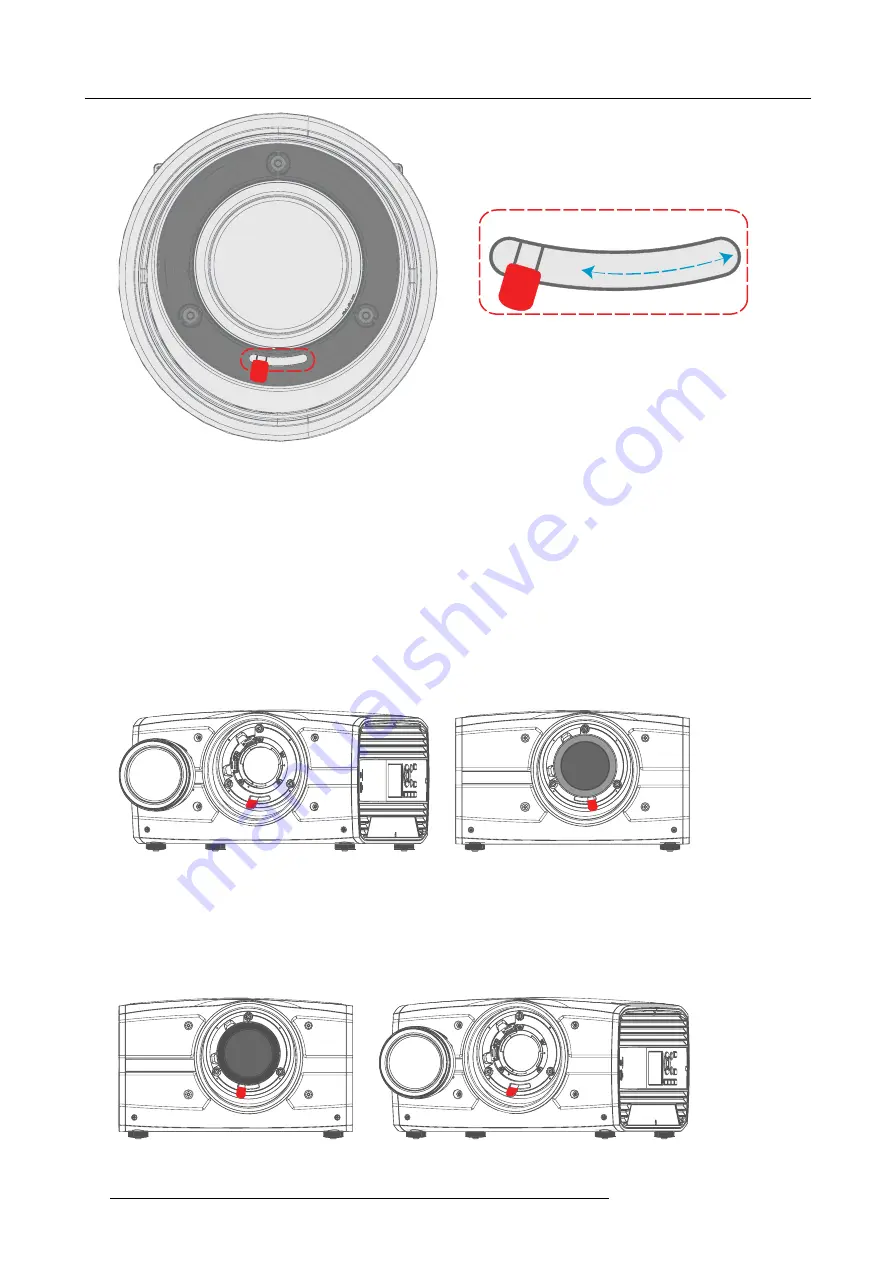
3. Lenses
Image 3-3
Install a lens
1. Verify that the projector shutter is activated (shutter is activated when the shutter icon on the projector keypad is red).
2. Verify that the lens release lever is in its default position at the far left of the slide, as illustrated.
3. Remove the protective cap at the lens bayonet end
4. Align the lens so that the red marking on the bayonet is facing upwards.
5. Position the lens bayonet into the projector lens mount and support in place with one hand.
6. Slide the lens lever to the far right.
7. Verify that the lens is
fi
rmly in place before removing your hand from the lens.
Image 3-4
Remove a lens
1. Support the lens with one hand.
2. Use the other hand to slide the lens release lever to the far left position.
3. Pull the lens straight out of the projector lens mount.
4. Replace with another lens, or install the projector lens cap.
Image 3-5
28
601–426 F70 SERIES 16/06/2017
Summary of Contents for F70-W8
Page 1: ...F70 Series User Manual 601 426 00 16 06 2017...
Page 56: ...7 Image menu 52 601 426 F70 SERIES 16 06 2017...
Page 64: ...9 Settings menu 60 601 426 F70 SERIES 16 06 2017...
Page 66: ...10 Status menu Lists the projector IP address 62 601 426 F70 SERIES 16 06 2017...
Page 68: ...11 Reset Menu 64 601 426 F70 SERIES 16 06 2017...
Page 70: ...12 User Maintenance 66 601 426 F70 SERIES 16 06 2017...
Page 72: ...13 Cleaning the projector 68 601 426 F70 SERIES 16 06 2017...






























