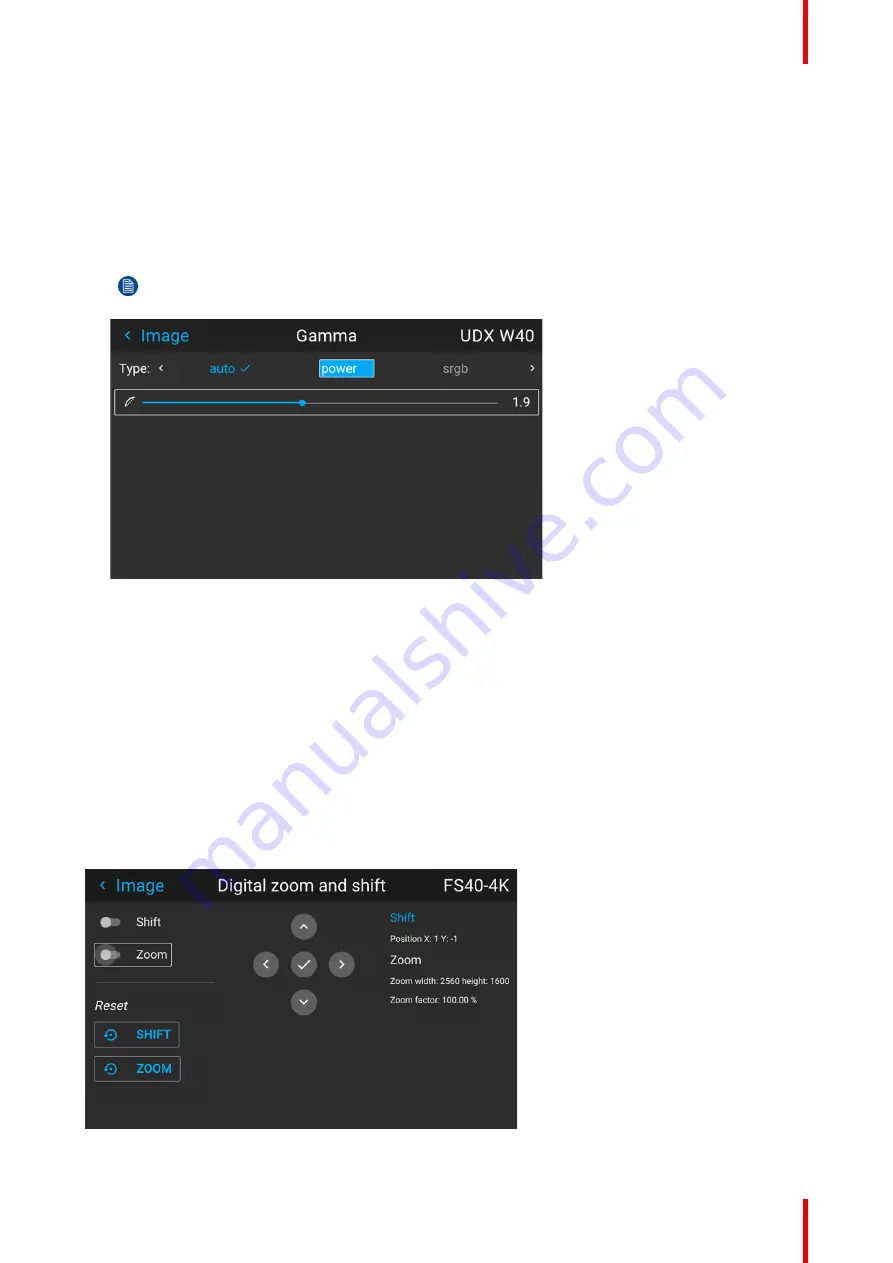
95
601–426 /15
F70 Series
The DICOM function is used to simulate DICOM gammas at a few selected max light outputs, and assumes
that both ambient light and the projector black is 0 cd/m2.
How to select the optimal DICOM Gamma
1.
Enter the menu
Image/Gamma
2.
Scroll horizontally in the menu and select a DICOM value that is closest to the value from the source. (If
the source is set up with a value of 270, select DICOM 250 from the drop down menu). Higher numeric
value represent a brighter environment.
Note:
The Gamma slider in the Gamma menu will be disabled when DICOM, SIM or SRGB values
is selected.
Image 7–2
3.
Verify that the selected value gives a proper rendering of the image. If not, select another value.
7.7 Digital Zoom Shift
About
The digital zoom and Digital Shift functions are both entered from the same menu. The menu shows how to
toggle between zoom and shift adjustment.
Enter the menu shown below, either via the Remote control or the keypad.
The combined menu is showed below.
The symbols on the lower part of the menu are symbols showing how to operate the keypad / remote control
for the digital shift / digital zoom modes..
Image 7–1
Summary of Contents for F70 Series
Page 1: ...ENABLING BRIGHT OUTCOMES User Manual F70 Series...
Page 10: ...601 426 15 F70 Series 10...
Page 60: ...601 426 15 F70 Series 60 Lenses Handling and features...
Page 82: ...601 426 15 F70 Series 82 Getting started...
Page 88: ...601 426 15 F70 Series 88 Source menu...
Page 162: ...601 426 15 F70 Series 162 System settings menu...
Page 166: ...601 426 15 F70 Series 166 GUI Status menu...
Page 170: ...601 426 15 F70 Series 170 3D...
Page 171: ...171 601 426 15 F70 Series 13 1 Upgrade procedure 172 Upgrade projector firmware 13...
Page 182: ...601 426 15 F70 Series 182 Technical Specifications...
Page 191: ...191 601 426 15 F70 Series C 1 DMX chart Basic 192 C 2 DMX chart Extended 193 DMX Chart C...
Page 216: ...601 426 15 F70 Series 216 Index...
Page 217: ......






























