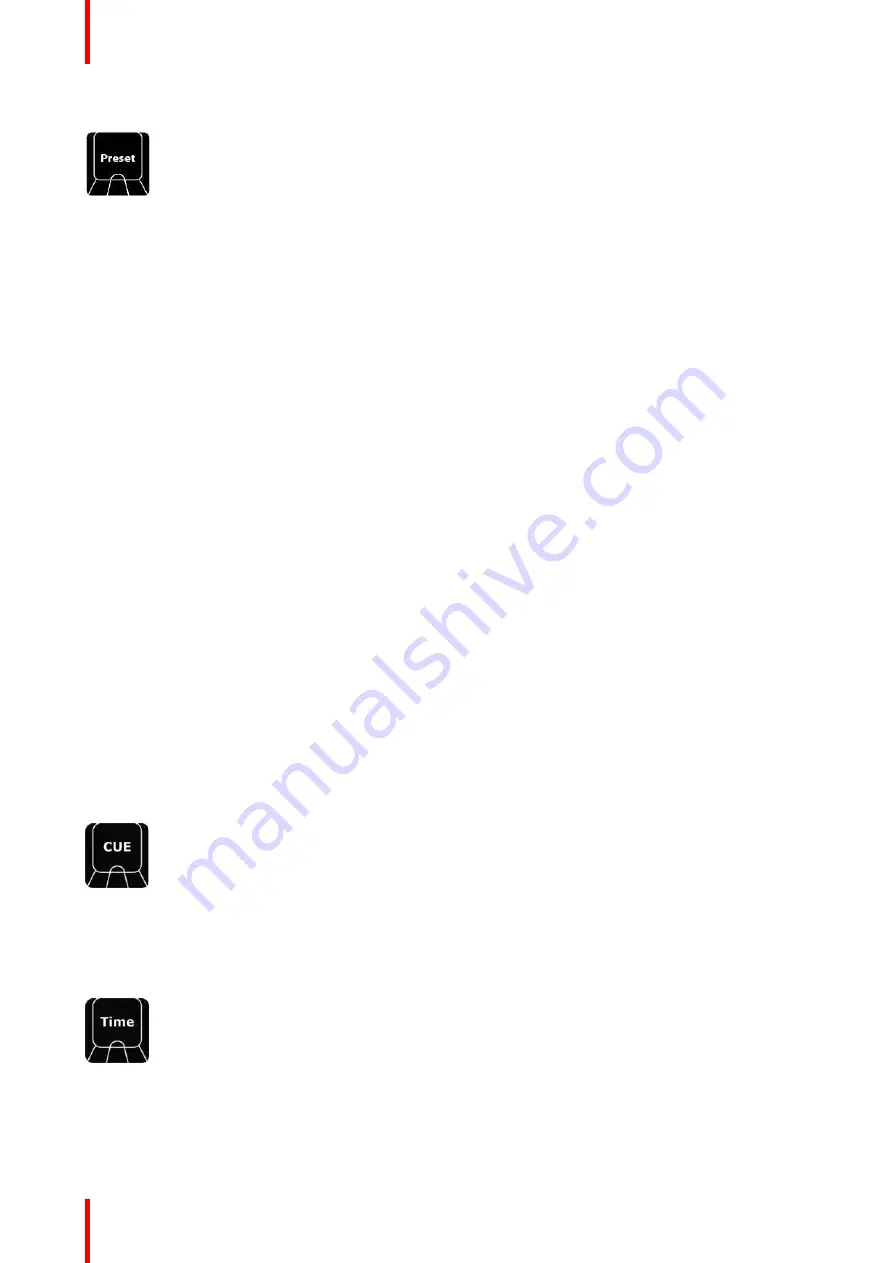
R5905948 /12
Event Master Devices
372
Preset
Image 12-13
Preset refers to Presets stored in Event Master Toolset. See the earlier Chapters for the definition of Presets.
When
Preset
is pressed it lights its blue LED and opens the syntax entry for Record and Recall of user keys.
Recording of a Preset is done in conjunction with the
Save PVW
and
Save PGM
Buttons like below:
•
PRESET # ENTER
will recall preset #
•
PRESET 5 + 11 + 7 ENTER
recall these presets in order, 5 being recalled first in a stack on fashion,
information is added but not replaced.
Recording a preset is done via the below syntax:
•
SAVE PVW PRESET # ENTER
will save the currently selected destination(s) into the selected number. If the
number is already in use, the preset will be overwritten with the current composition on Preview for the
selected destination(s).
•
SAVE PVW PRESET ENTER
without a # saves next available preset.
The contextual Buttons to the right of the numpad also light up and are populated with functionality that can be
used in the syntax. These are:
Contextual
Button
Display
Description
CD1
Lock / Unlock
Locks or unlocks the chosen preset(s), using the numpad.
CD2
Renumber
Renumber the Selected preset
CD3
Lock All
Locks all Presets so that they cannot be deleted or edited.
CD4
Unlock All
Unlocks all Presets so that they can be deleted or overwritten.
CD5
Complete/Relative
Toggle
Displays the current type of Preset to be saved. The choice is either
Complete (default) or Relative, and CD5 will display the active choice.
Example:
•
PRESET 45 Renumber 55 ENTER
will renumber Preset 45 to 55.
Special Function with Modifiers with Preset recall and Record:
•
+ numpad
will increase selection by one.
•
- numpad
will decrease selection by one.
Cue
Image 12-14
Cue refers to Cues stored in Event Master Toolset. A Cue can be placed into standby, waiting for the operator
to press the
Play
button to start the Cue. The syntax is
CUE + # + ENTER
, then press
Play
to start the Cue.
Time
Image 12-15
Time refers to the timing parameter of the selected Top Functions. This button will allow entering time for
different functions.
Summary of Contents for Event Master E2 Series
Page 1: ...ENABLING BRIGHT OUTCOMES User s Guide Event Master Devices...
Page 12: ...R5905948 12 Event Master Devices 12...
Page 24: ...R5905948 12 Event Master Devices 24 Safety...
Page 52: ...R5905948 12 Event Master Devices 52 General...
Page 82: ...R5905948 12 Event Master Devices 82 Hardware orientation...
Page 102: ...R5905948 12 Event Master Devices 102 Front Panel Menu orientation...
Page 272: ...R5905948 12 Event Master Devices 272 Image 6 137 EM GUI orientation...
Page 304: ...R5905948 12 Event Master Devices 304 Updating firmware...
Page 326: ...R5905948 12 Event Master Devices 326 Image 9 28 General operation example...
Page 382: ...R5905948 12 Event Master Devices 382 Preventive maintenance actions...
Page 444: ...R5905948 12 Event Master Devices 444 E2 Maintenance...
Page 528: ...R5905948 12 Event Master Devices 528 EC 200 EC 210 Maintenance...
Page 569: ...569 R5905948 12 Event Master Devices Troubleshooting C...
Page 572: ...R5905948 12 Event Master Devices 572 Troubleshooting...
















































