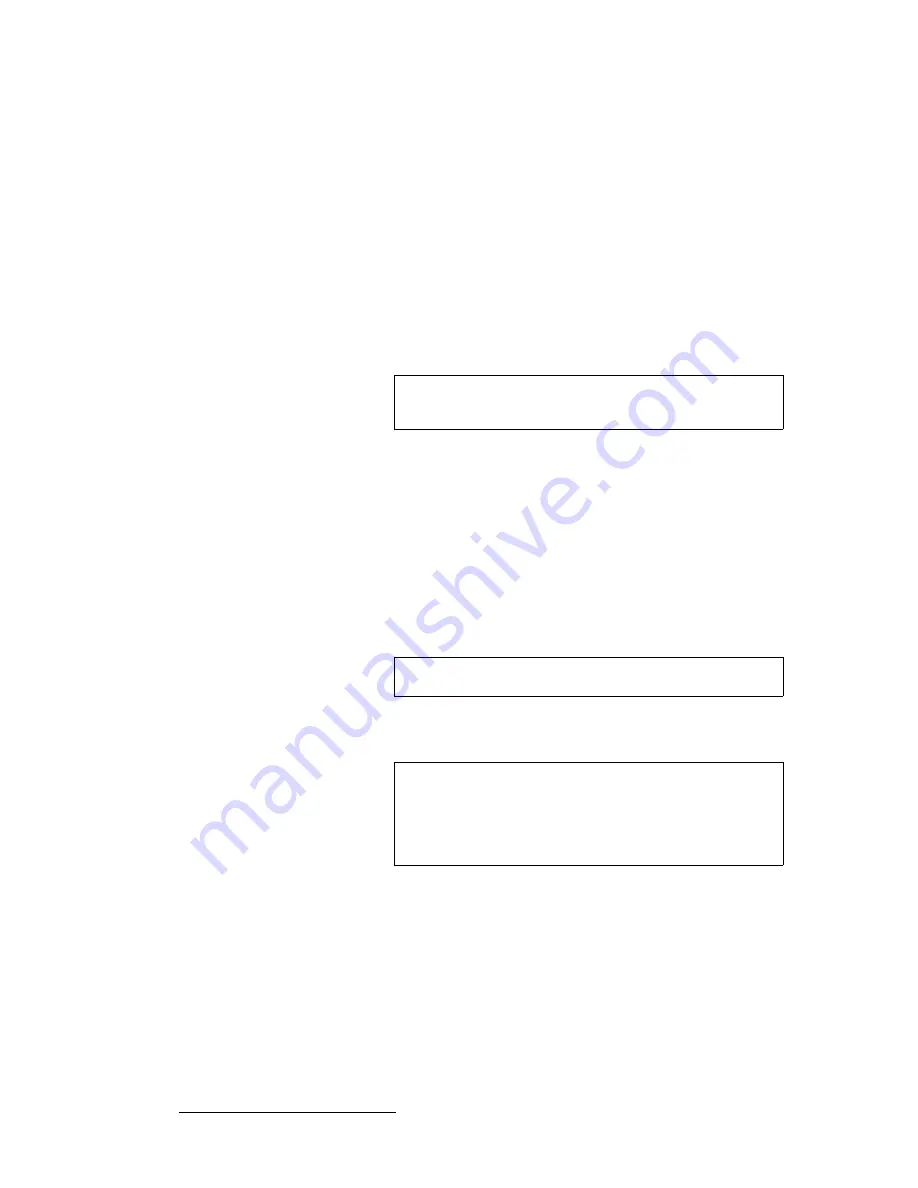
22
Encore VPx Installation Guide • 08-0311105-00 Rev 00
båÅçêÉ=smñ=fåëí~ää~íáçå=dìáÇÉ
Installation
3.
Rack mount processor #4.
4.
Connect
Ethernet
from processor #4 to the Ethernet Switch.
5. Source
Connections
— connect DVI outputs from processors one, two and three
to processor #4’s scaler inputs:
~
Connect processor #1 DVI Program 2 output to processor #4 input
1A
.
~
Connect processor #1 DVI Preview 2 output to processor #4 input
1B
.
~
Connect processor #2 DVI Program 2 output to processor #4 input
2A
.
~
Connect processor #2 DVI Preview 2 output to processor #4 input
2B
.
~
Connect processor #3 DVI Program 2 output to processor #4 input
3A
.
~
Connect processor #3 DVI Preview 2 output to processor #4 input
3B
.
6. Output
Connections
—
~
Connect processor #4’s analog or digital
Preview Output
to the input of
your widescreen preview monitor.
~
(Optional, for video recording) Connect processor #4’s analog or digital
Program Output 1
or
2
to the input of the ImagePRO. Connect the
ImagePRO’s output to the input of your recorder. Refer to the
“
ImagePRO User’s Guide
” for connection and setup details.
7. Power
Connection
— connect AC power cords to the AC Power connectors on
the rear of processor #4, the monitor and the ImagePRO.
8. System
ID
— Using the
Unit ID Selector
, set the ID of processor #4 to
4
.
9. Power
On
— Refer to Chapter 6 of the
Encore Presentation System User’s
Guide
for all power on instructions.
Note
Program 2 output is used because it is a clean feed, without
any edge feathering or data doubling in the signal.
Note
Each processor must have a unique ID.
Important
In order to properly configure processor #4 and its Preview
output, several important setup steps must be taken at the
Controller. For full instructions, in Chapter 3 of the
Encore
Presentation System User’s Guide
, refer to the
“
Completing Wide Screen Preview Setup
” section.























