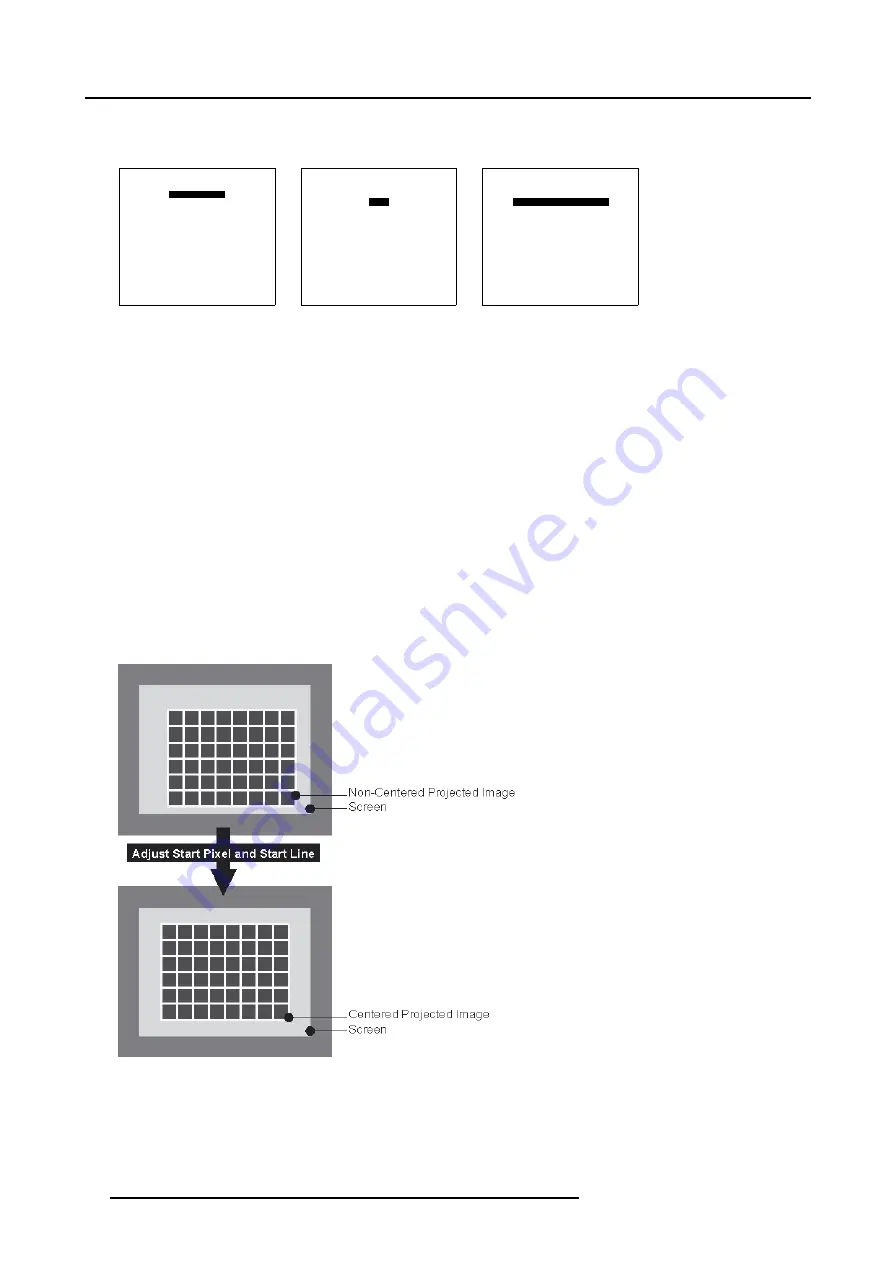
4. Getting Started
5. Press
EXIT
will save these settings.
6. If necessary adjust the Phase by using the
PHASE
key on the RCU to remove the noise.
Duet II Interface
File service
Picture tuning
Please select item
Menu 4-8
Duet II Interface
Load
Edit
Rename
Copy
Delete
Delete All
Options
Please select item
Menu 4-9
Duet II Interface
sXGA_ 60.s01
Total Pixels :
01408
Actual Pixels :
01024
Start Pixel:
00314
Total Lines:
00830
Actual Lines:
00768
Start Line:
00054
Advanced
Output Clock
Please select item
Menu 4-10
4.8.3
Centering the image
Introduction
After setting the Total Pixels to the correct values, proceed by adjusting the Pixel and Line starts on the Projector and on the BARCO
Duet II to center the image.
Centering on the Projector
1. On the BARCO Duet II, select the
Outline
pattern inside the
Internal Patterns
menu.
2. Press
ENTER
to select.
The Outline (Hatch) pattern will be displayed.
3. Continue by adjusting the Start Pixels and Start Lines on the projector.
Note:
Consult the Projector’s Owner’s Manual on how to adjust the Start Pixels and Start Lines on the projector.
4. Adjust the Start Pixels and Start Lines on the projector until the outline is centered. (image 4-7)
5. Press
EXIT
will save these settings.
6. If necessary adjust the Phase by using the
PHASE
key on the RCU to remove the noise.
Image 4-7
Adjust the Start Pixels and Start Lines on the projector until the outline is centered.
Centering on the BARCO Duet II
1. Disable the Hatch pattern on the BARCO Duet II and generate a Hatch Pattern on the IG.
2. Inside the
Random Access
menu push the cursor key
↑
or
↓
to highlight
Files Service
26
R5976550 BARCO DUET II 10/05/2007






























