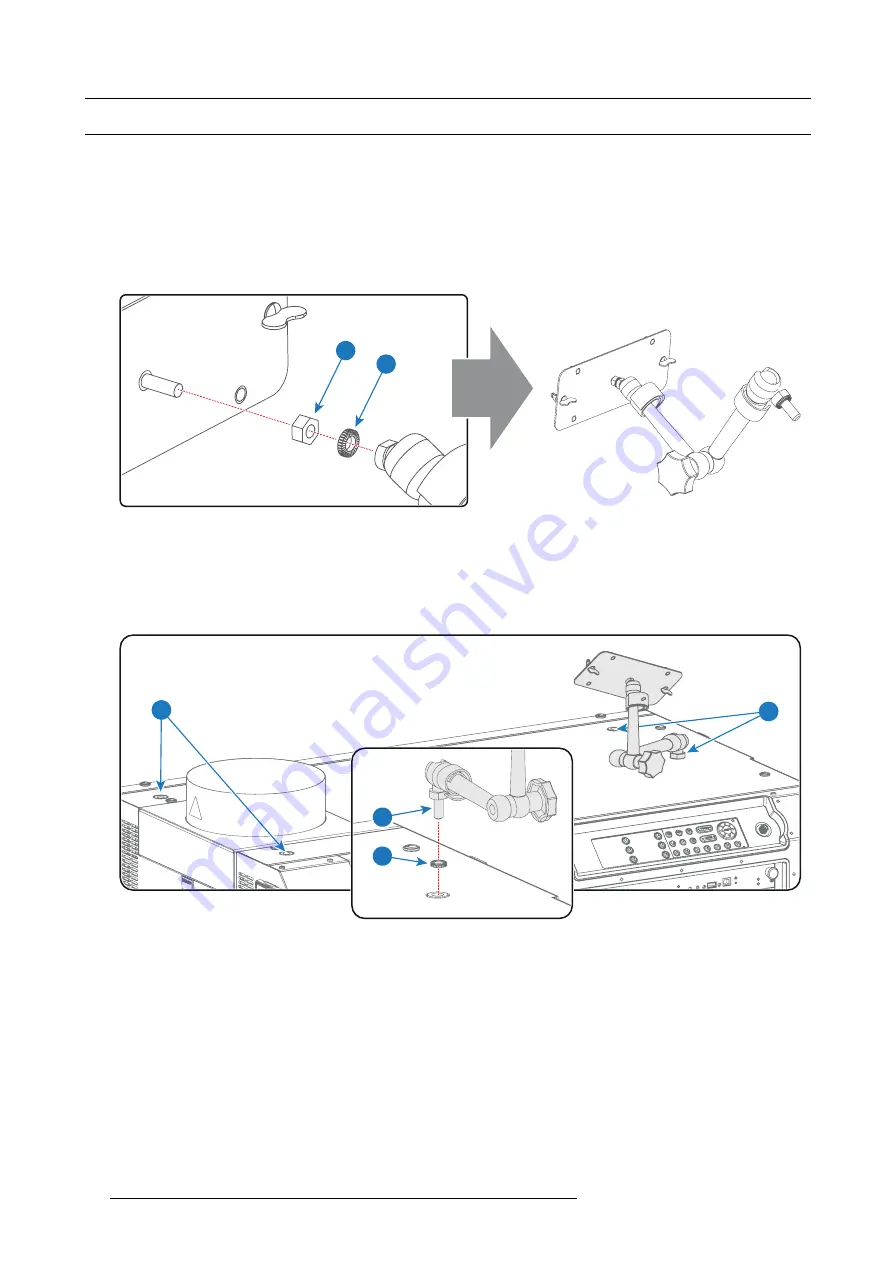
8. Communicator Touch Panel
8.2
Installing the Touch Panel interface
Necessary tools
•
17mm open wrench.
•
10mm open wrench.
How to install the Touch Panel interface onto the top of the projector?
1. Assemble the mounting plate and the swivel arm together as illustrated. First place the nut (reference 1 image 8-4) upon the
rod of the mounting plate, then add the lock washer (reference 2 image 8-4), then fasten the mounting plate and the swivel arm
together. When the arm is mounted, turn the nut (reference 1 image 8-4) against the arm to secure the position.
1
2
Image 8-4
2. Slide a washer (reference 4 image 8-5) over the base of the swivel arm (reference 3 image 8-5) and insert the base of the swivel
arm into one of the four possible mounting holes (reference 1 & 2 image 8-5) at the top of the projector.
Note:
Which mounting hole to use depends on the operator preferences. In the illustration below the swivel arm is installed
into the mounting hole nearest by the Local Keypad of the projector.
Caution:
If you choose to use the back mounting holes (reference 1 image 8-5) to mount your Touch Panel, ensure it is suf
fi
-
ciently removed from the hot top exhaust system, to avoid damage.
3
4
1
2
Image 8-5
3. Place the Touch Panel interface upon the mounting plate of the swivel arm and fasten the two wing nuts (reference 5 image 8-6)
as illustrated.
50
R5977692 DP2K-S SERIES 10/12/2012
Summary of Contents for DP2K-S Series
Page 1: ...DP2K S series User and Installation manual R5977692 00 10 12 2012...
Page 38: ...6 Lenses Lens selection 34 R5977692 DP2K S SERIES 10 12 2012...
Page 60: ...9 Starting up 56 R5977692 DP2K S SERIES 10 12 2012...
Page 80: ...11 Convergence 76 R5977692 DP2K S SERIES 10 12 2012...
Page 104: ...12 Lamp House Lamp replacement 100 R5977692 DP2K S SERIES 10 12 2012...
Page 136: ...15 Removal and installation of the projector covers 132 R5977692 DP2K S SERIES 10 12 2012...
















































